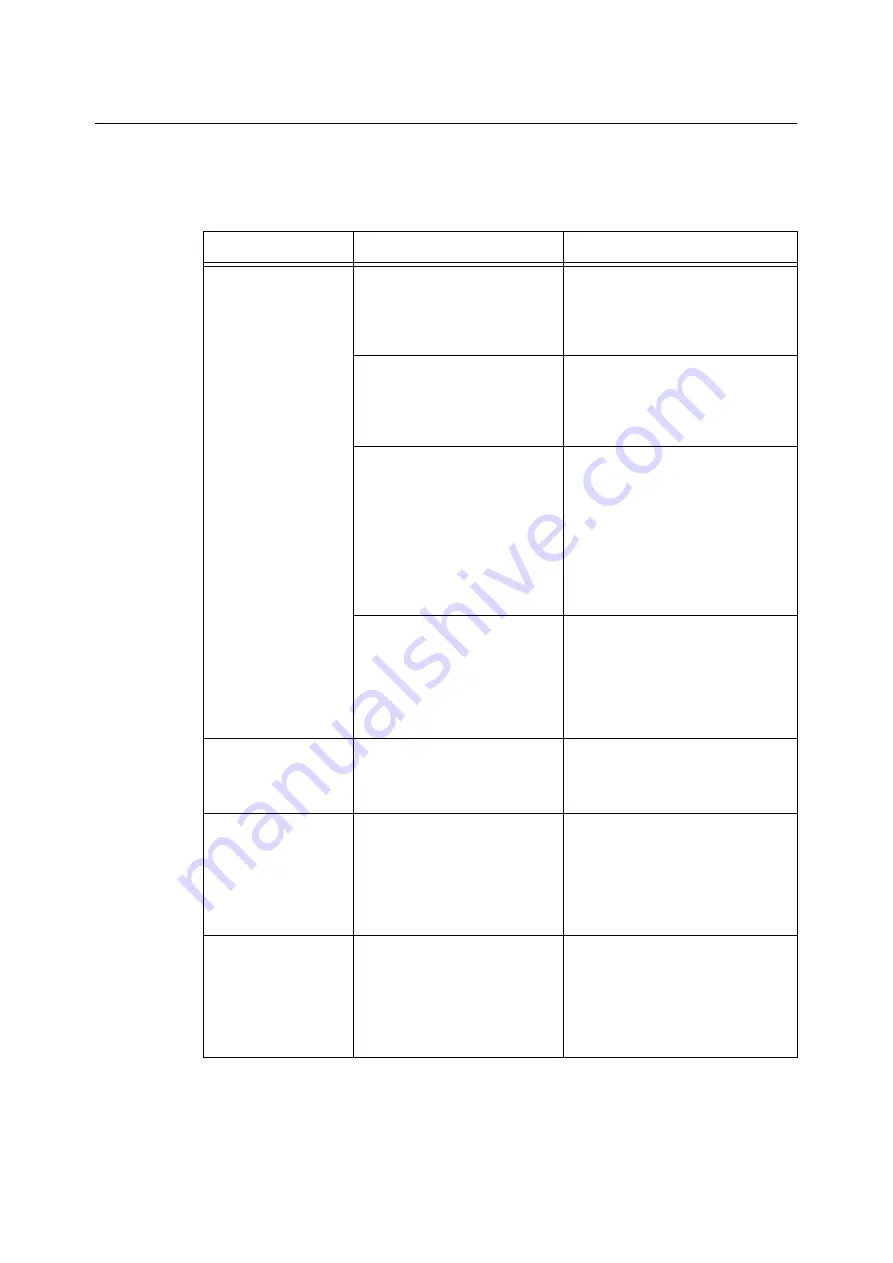
8.4 Image Quality Problems
203
8.4
Image Quality Problems
When you experience a poor scan or copy result, choose the symptom you think the closest
from the following table, and perform the corresponding corrective action.
If you see no improvement in your result, contact our Customer Support Center.
Symptom
Cause
Remedy
Smudges and spots
appear on the scan/
copy output.
Is the document glass or docu-
ment feeder cover clean?
Clean the document glass or docu-
ment feeder cover.
Refer to
• "9.2 Cleaning the Scanner (P. 220)"
Is the document highly translu-
cent, such as a transparency?
Any dirt or smudges on the document
feeder cover may appear on the out-
put when the original is highly translu-
cent. Scan or copy the document with
a blank paper paced on top of it.
Did you scan or copy a color
paper, groundwood paper, or
blueprint?
Adjust the [Lighten/Darken] setting or
the [Original Type] setting.
Refer to
• "Lighten/Darken (Adjusting the
• "Lighten/Darken (Adjusting the
• "3.5 Setting the Image Quality
Did you scan or copy a glossy
printing paper?
Glossy printing paper tend to stick to
the document glass, causing
unwanted marks to appear on the out-
put. Try scanning or copying the
glossy paper with a transparent film,
such as a transparency, placed under-
neath.
Streaks and lines
appear on the scan/
copy output.
Is the scanning glass of the docu-
ment feeder clean?
Clean the scanning glass.
Refer to
"9.2 Cleaning the Scanner (P. 220)"
The scan/copy output
is too dark.
Is the [Lighten/Darken] setting set
to [Darker]?
Adjust the [Lighten/Darken] setting.
Refer to
• "Lighten/Darken (Adjusting the
• "Lighten/Darken (Adjusting the
The scan/copy output
is too light.
In the [Lighten/Darken] setting set
to [Lighter]?
Adjust the [Lighten/Darken] setting.
Refer to
• "Lighten/Darken (Adjusting the















































