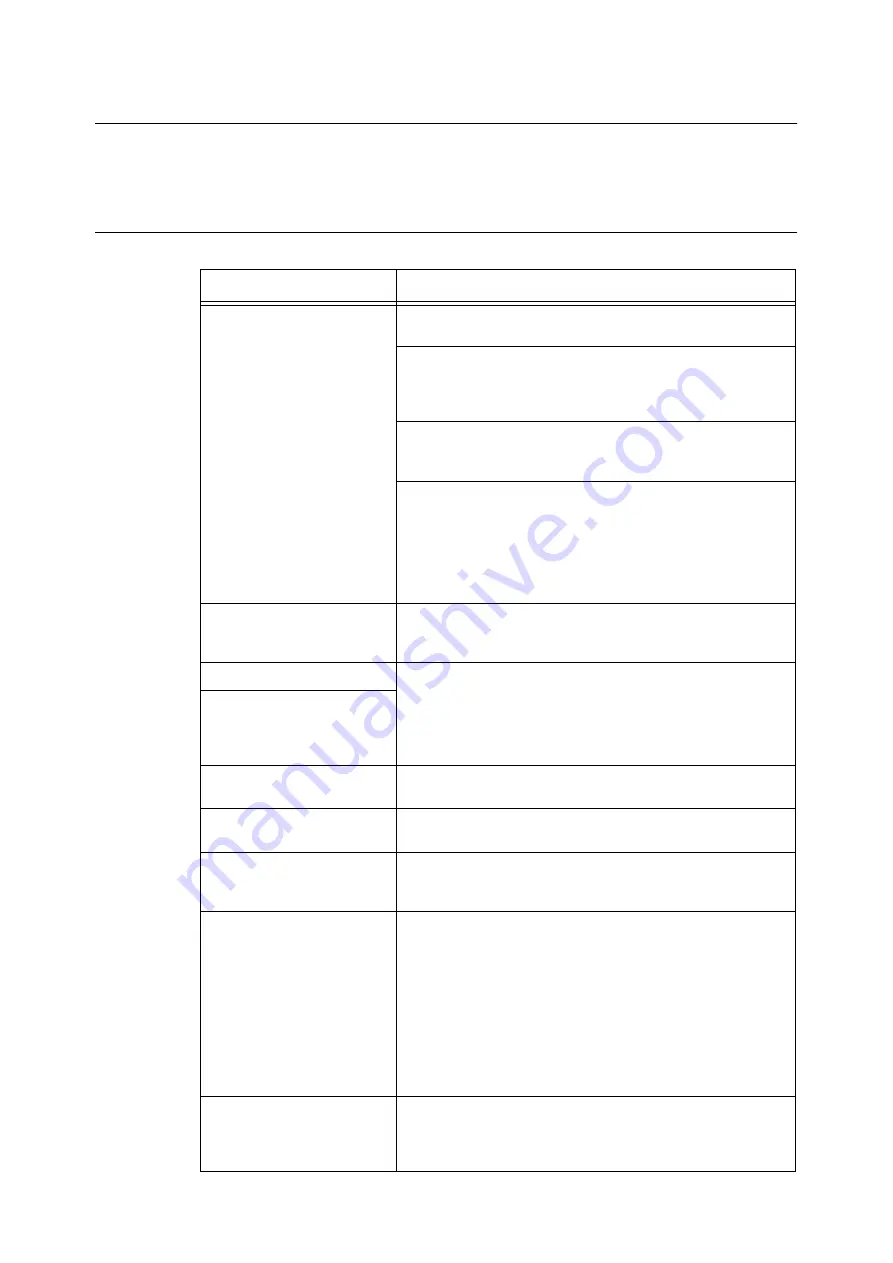
206
8 Problem Solving
8.6
Network-related Problems
The following table lists the some of the problems you may encounter with CentreWare
Internet Services. Remedy your problem using the corrective actions provided in the table.
CentreWare Internet Services Problems
Symptom
Cause/Remedy
Cannot access to CentreWare
Internet Services.
Is the scanner running normally?
Check if the scanner is switched on.
Is the CentreWare Internet Services activated?
Refer to
• "2 Network Settings" in the Setup and Quick Reference Guide
Is the URL entered correctly?
Check the URL. If you still cannot access the service, enter the IP
address instead of the URL.
Are you using a proxy server?
The connection cannot be established depending on the proxy
server.
Try connecting to the service without using a proxy server.
Refer to
• "2 Network Settings" in the Setup and Quick Reference Guide
The "Please wait..." message is
displayed on the web browser
and does not disappear.
Wait for a while as instructed.
If nothing happens, refresh the browser window. If this does not
help, check if the scanner is running normally.
[Refresh] does not work.
Does the service support the web browser you are using?
Refer to "9.1 Monitoring/Managing the Scanner on a Web Browser
(P. 216)" to see if the browser is supported by the service.
The content in the right frame
does not change even when a
different topic is selected in the
left frame.
The contents projected on the
screen is distorted.
Change the window size setting on the web browser.
The screen does not display
the latest information.
Click [Refresh Status] or [Refresh] button.
Clicking [Apply New Settings]
does not reflect the new
settings.
Is the value entered correctly? If the entry is not valid, it will be
changed to a value that is permitted.
Forgot the system
administrator ID or password,
and thus cannot change the
settings.
If you cannot recall the system administrator ID or password of
CentreWare Internet Services, select [Tools] on the control panel,
and initialize [System Section] under [System Settings] > [Initialize
NVM]. This setting, however, initializes the entire system data to the
default settings. If you have also forgotten the system administrator
password for the control panel, contact our Customer Support
Center. Make sure not to lose the system administrator ID and
passwords again.
Refer to
• "Initialize NVM (P. 153)"
The service will not accept the
system administrator ID and
password.
If you fail to enter the correct password 5 times in a row, you will be
locked out of the service.
In such case, switch the scanner off and on again. And then, try
entering the ID and password again.
















































