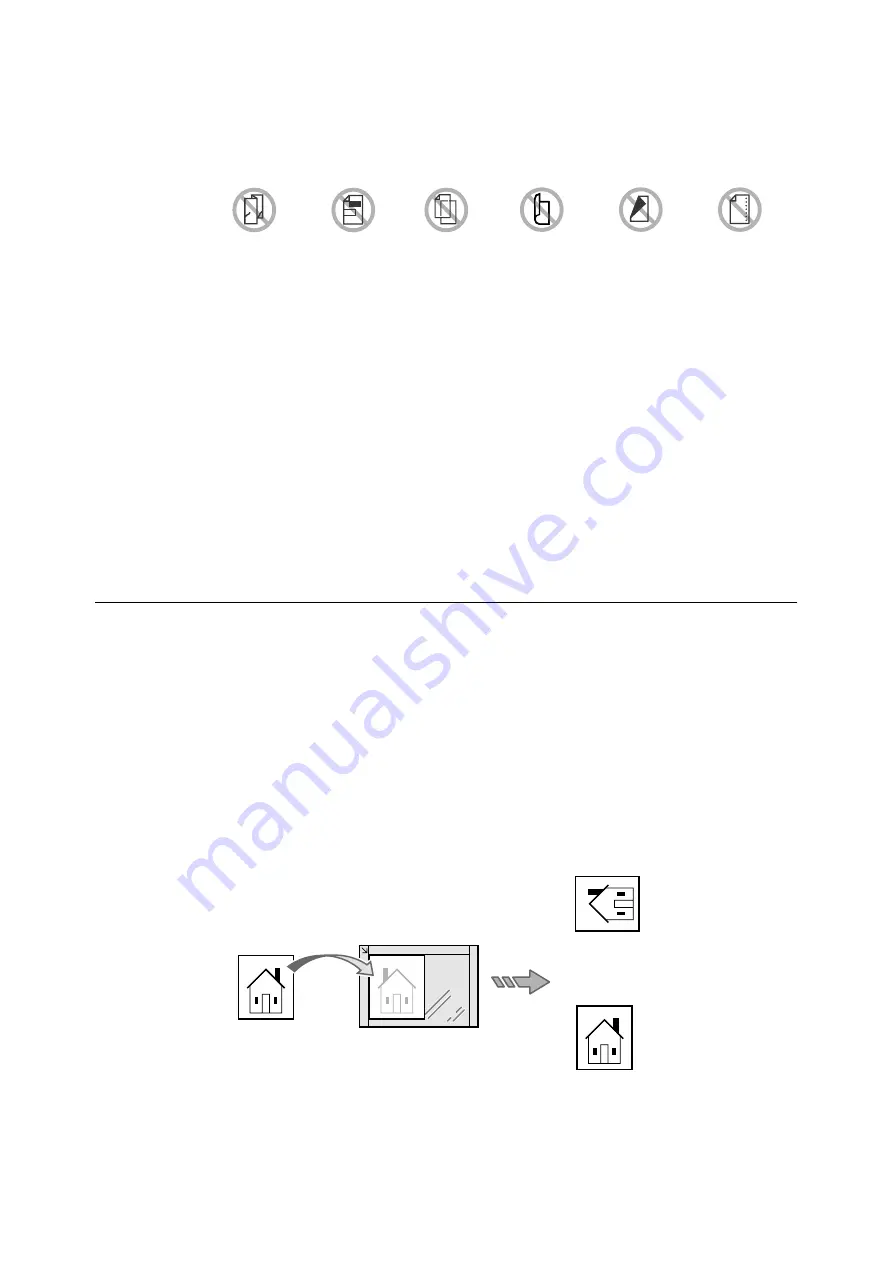
1.5 Loading Documents
25
Document Feeder
The following types of documents may get jammed or damaged if loaded into the document
feeder. Make sure to scan them from the document glass.
The following types of documents must also be scanned from the documents glass:
• glossy documents (such as photos)
• documents that are glued or held together with clips or staples
• thick documents
• highly translucent documents (such as transparencies)
• documents using thermosensitive paper
The DocuScan C3200 A does not support scanning of mixed-size documents (documents
of different sizes) from the document feeder.
Tips on Loading Documents
Document Orientation
When scanning/copying documents, specify their orientations to identify which side is their
top.
Select [Head to Top] or [Head to Left] under [Original Orientation] either on the [More Scan
Features] or [More Copy Features] screen.
When the output file format is TIFF, Multi-page TIFF, or JPEG, load documents in "Head to
Left" orientation.
When scanning 2-sided documents, make sure that they are loaded in the orientation
specified in [2 Sided Orig.] if scanning, or in [Original Orientation] if copying.
Head to Top
Folded,
creased or
torn originals
Cut and
paste
originals
Lightweight
originals
Curled
originals
Carbon
paper
Pre-punched
paper
Top
Top
Bottom
Left
Right
Original placed on document glass
Scan result
PDF, DocuWorks
TIFF, Multi-page TIFF, JPEG
















































