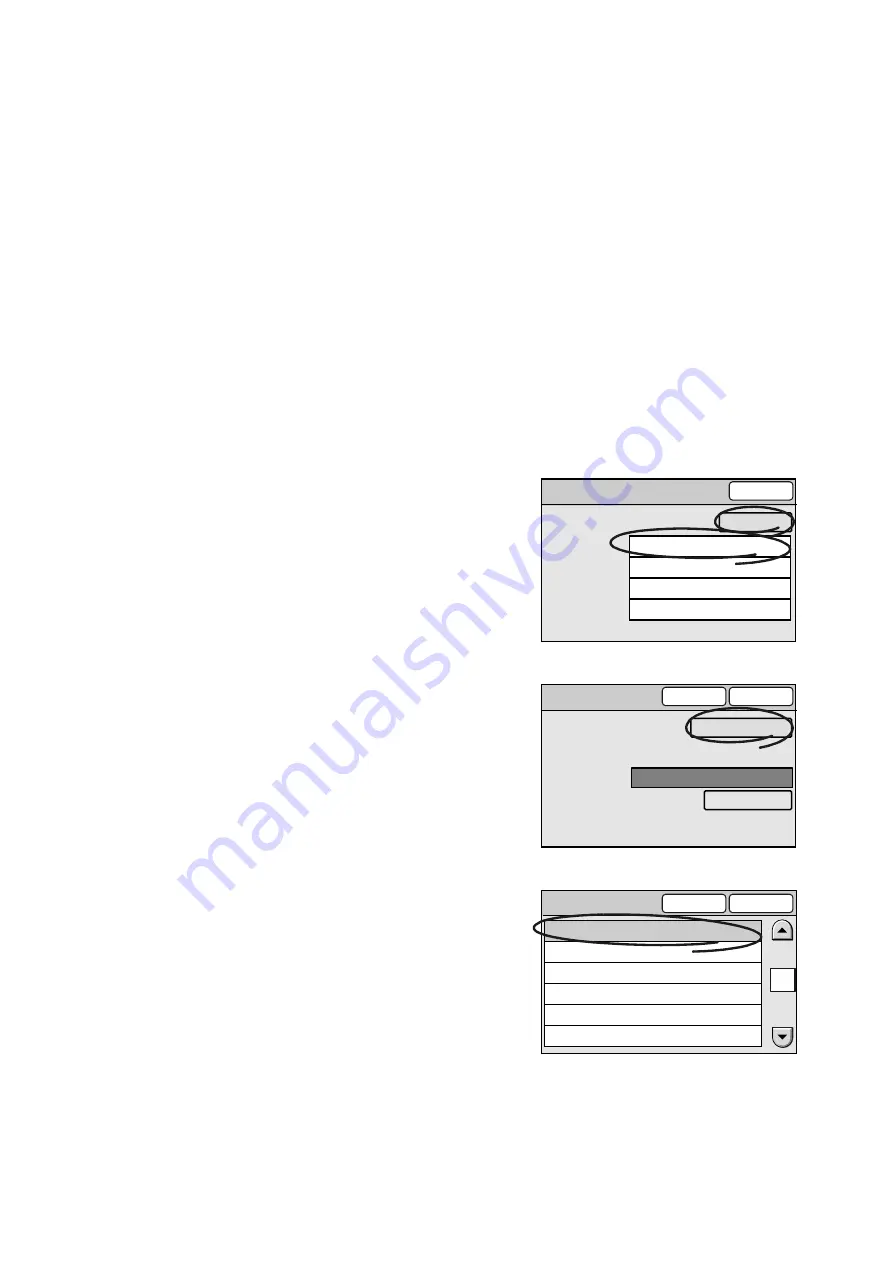
2.4 Using Scan to E-mail
45
Subject
Set the subject of the e-mail you are attaching the scanned data to. The subject can be
selected from Subject/Comment List or entered using the numeric keypad.
This setting is optional. When this is left blank, the default subject will be used. The default
is "Scan Data from [xxx]" where "xxx" is a host name.
When entering the subject, follow the guidelines below:
• Enter it within 64 characters or symbols.
• Control characters (such as linefeeds) cannot be used.
Note
• The default subject can be changed under [Setup Menu] > [Subject] > [Default Subject Number] on
CentreWare Internet Services.
On CentreWare Internet Services, you can register contents of subjects such as [Default Subject
Number], [Number], and [Content]. When [Default Subject Settings] is set to [0], or when no information
is registered for the default subject, "Scan Data from [xxx]" (where “xxx” is a host name) will display as
the default.
• The "xxx" of "Scan Data from [xxx]" is the host name set under [Properties] > [Protocol Settings] > [TCP/
IP] > [Host Name] on CentreWare Internet Services.
1.
On the [Details] screen, select [Subject],
and select [Change].
2.
On the [Enter/Change Subject] screen,
select [Select from List].
If entering the subject directly, enter it in the
[Subject] entry box.
Note
• The [Restore Auto] button resets the subject to the
default.
3.
On the [Select from List] screen, select the
desired subject.
4.
Select [Save].
5.
On the [Enter/Change Subject] screen,
select [Save].
Details
Close
Subject
Reply to
File Name
Comment
Scan Data from [Host Name]
(Not Set)
(Auto Set)
(Auto Set)
Change
Enter/Change Subject
Cancel
Save
Subject
Select from List
Restore Auto
Scan Data from [Host Name]
Select from List
Cancel
Save
Video Conference Minutes
Monthly Report
Weekly Meeting Agenda
Catalog Data
Bussiness Trip Schedule
Design Group Scan Data
1/2















































