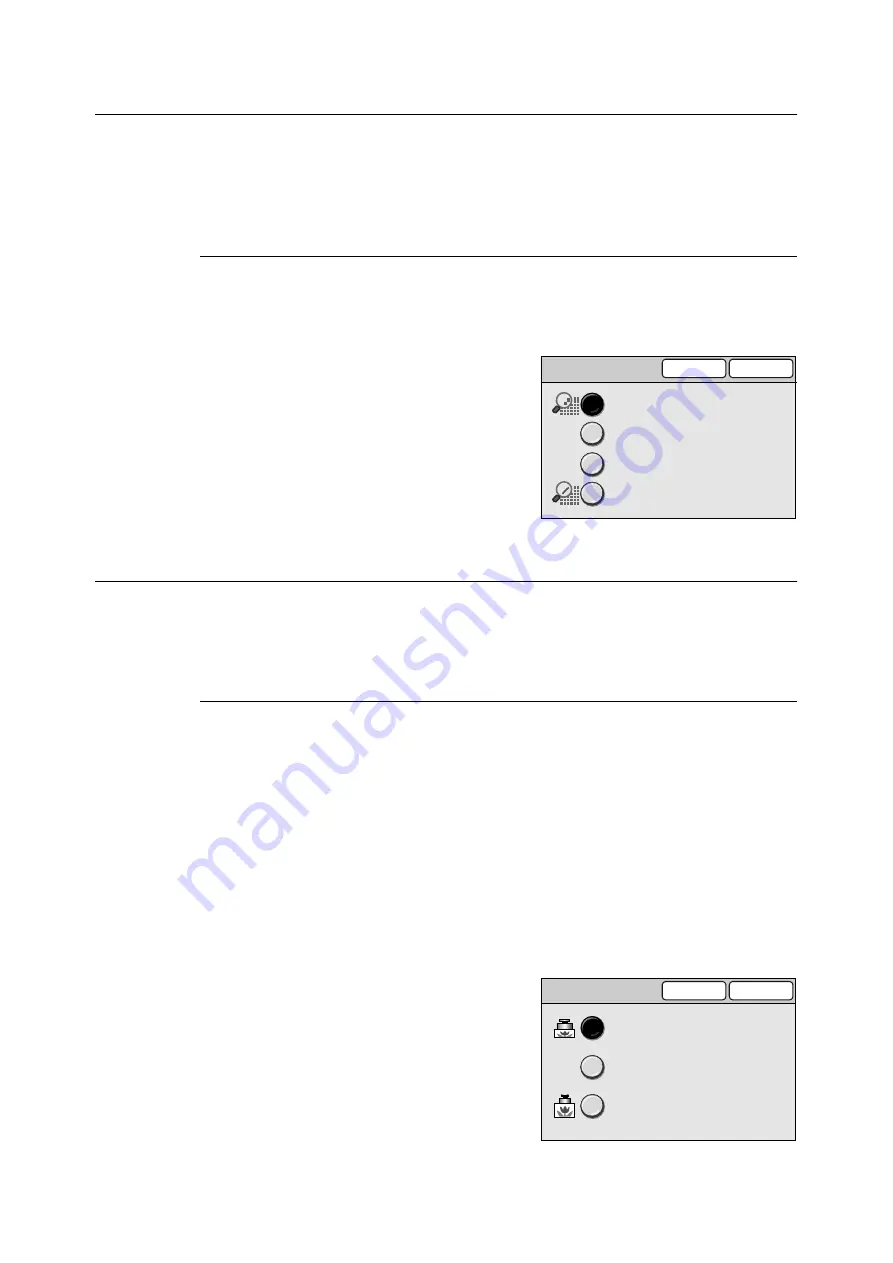
2.8 Setting Other Scan Features
73
Scan Resolution (Specifying the Scan Resolution)
The Scan Resolution feature allows you to specify the desired scan resolution.
Higher resolution yields better image quality but increases the size of data. As data size
increases, the time required for scanning or transferring data also increases.
Selecting [Scan Resolution] displays the [Scan Resolution] screen.
[Scan Resolution] Screen
200 - 600 dpi
Select the scan resolution from the options of 200 dpi, 300 dpi, 400 dpi, and 600 dpi.
1.
On the [More Scan Features] screen, select
[Scan Resolution].
2.
On the [Scan Resolution] screen, select the
desired scan resolution.
3.
Select [Save].
Image Compression (Specifying the Compression Rate of the Output)
The Image Compression feature allows you to specify the desired data compression rate
when scanning with [Output Color] set to [Full Color] or [Grayscale].
Selecting [Image Compression] displays the [Image Compression] screen.
[Image Compression] Screen
Higher
Saves the scanned data at a high compression rate. The image quality is not high, but the
data size is small.
Normal
Saves the scanned data at a standard compression rate. Both the image quality and data
size is standard.
Lower
Saves the scanned data at a low compression rate. The image quality is high, but the data
size is large.
1.
On the [More Scan Features] screen, select
[Image Compression].
2.
On the [Image Compression] screen, select
the desired compression rate.
3.
Select [Save].
Cancel
Save
Scan Resolution
300 dpi
200 dpi
400 dpi
600 dpi
Image Compression
Cancel
Save
Higher
Normal
Lower
Higher
File Size: Small
Lower
Resolution: High
This feature does not
work when Black is
selected as Output
Color.
















































