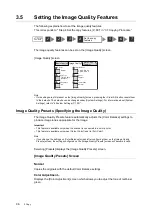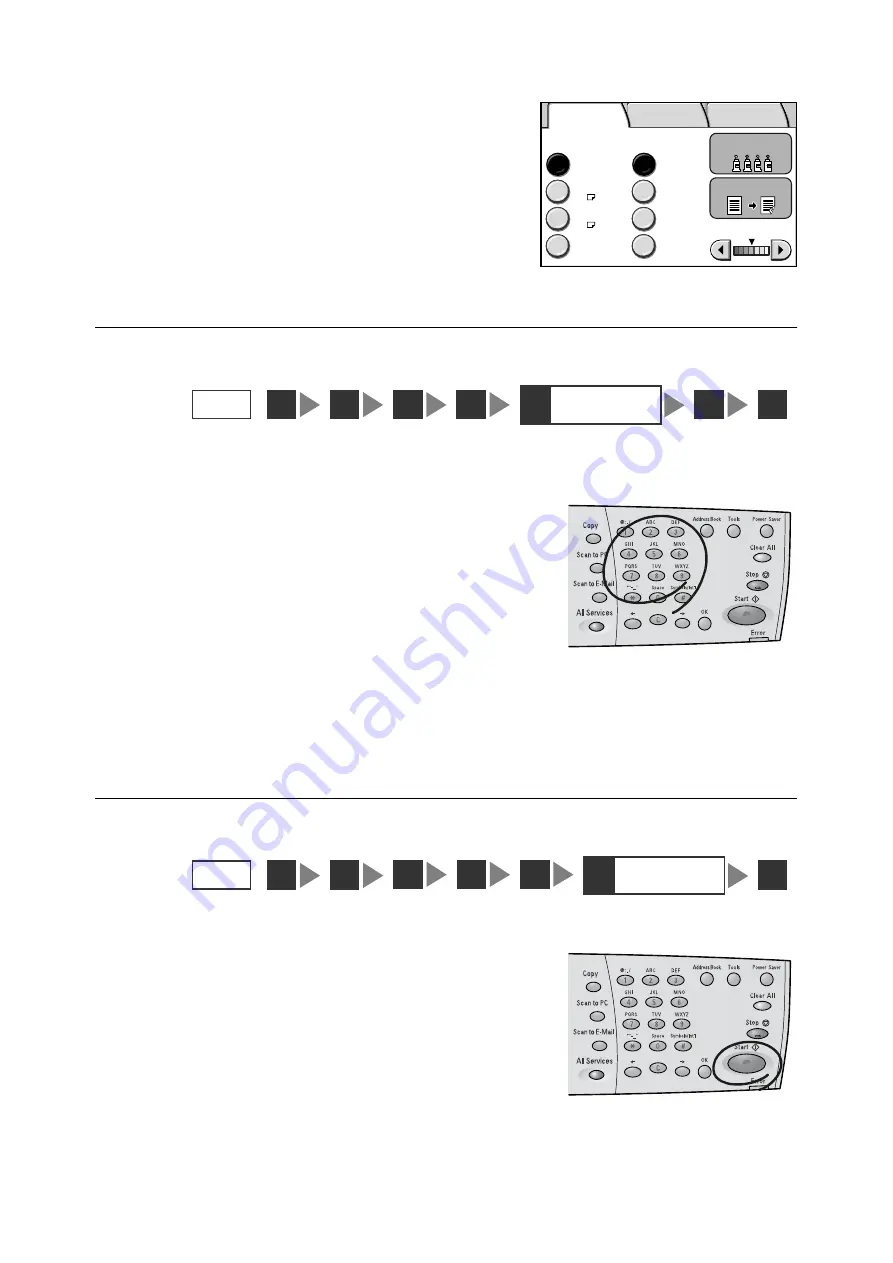
3.1 Copying Procedure
81
1.
Select [Basic Copying] tab, [Image Quality]
tab, or [More Copy Features] tab, and set
the required copy features.
Note
• If old settings are still present, pressing the <Clear All>
button on the control panel resets them to the defaults.
Step 5 Enter the quantity
The scanner makes up to 999 copies.
1.
Using the numeric keypad, enter the
number of copies. The number entered is
displayed in the top right corner of the touch
panel.
Note
• To cancel an incorrect entry, press the <Clear All>
button and enter the correct quantity.
Step 6 Start the copy job
1.
Press the <Start> button on the control
panel. The copying starts. The document is
scanned on the scanner and its copies are
output from the printer.
Important
• When the document is loaded into the document
feeder, do not hold it while it is being fed.
Paper Supply
Auto Paper
100%
Auto %
More...
More...
Tray 1
A4
Tray 2
A3
70%
A3
´
A4
Reduce
/ Enlarge
Output Color
Lighten/Darken
2 Sided
Basic Copying Image Quality
More Copy
Features
STEP
1
5
Enter the
quantity
3
2
4
6
7
STEP
1
6
Start the copy job
3
2
4
5
7