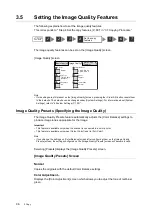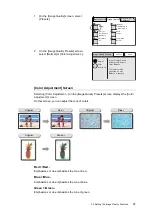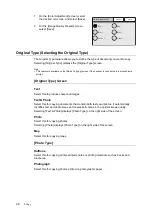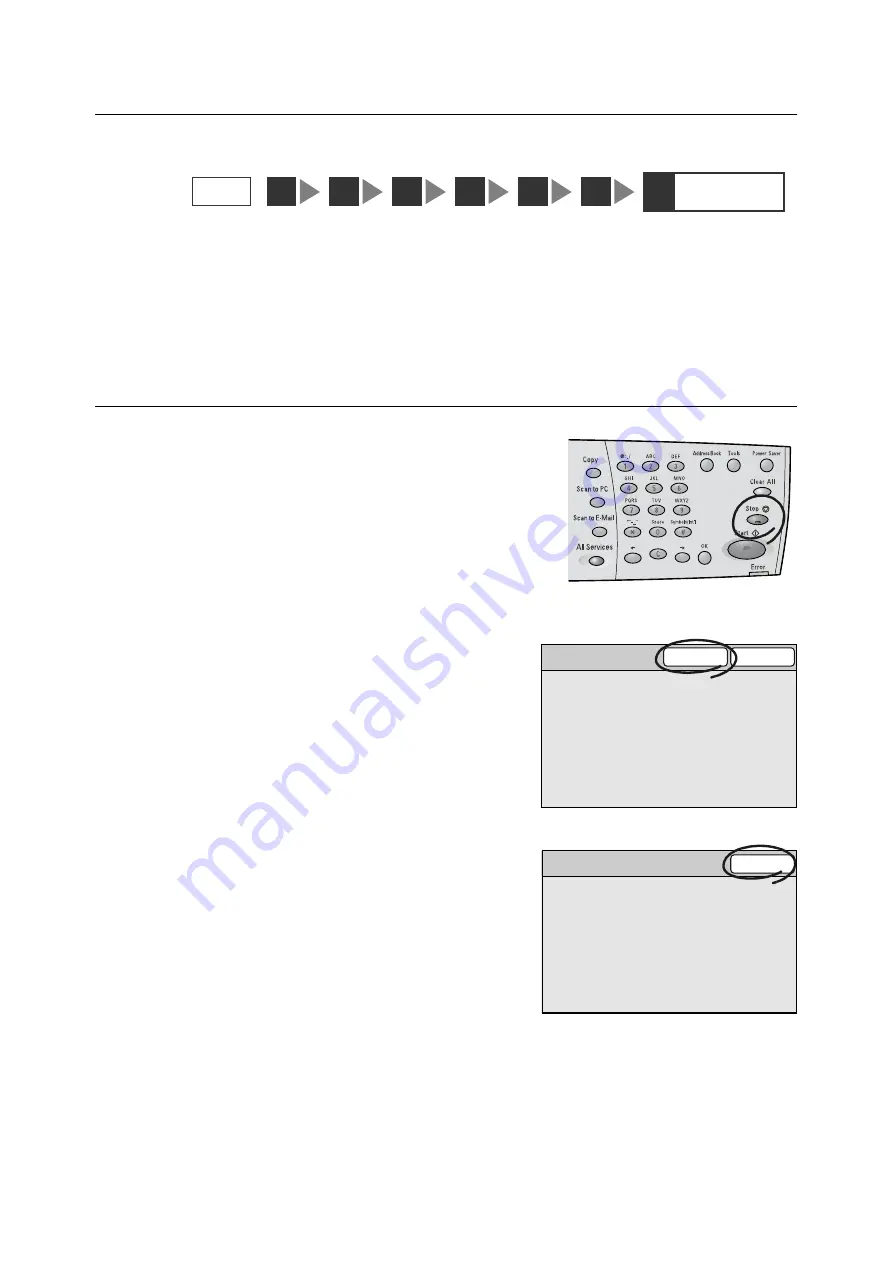
3.2 Stopping a Copy Job
83
Step 7 Check the job status
As necessary, check whether the job has been processed successfully.
Selecting [Job Status] on the [All Services] screen displays the [Completed Jobs] screen.
Refer to
• For information about checking job status, refer to"5 Job Status (P. 127)"
3.2
Stopping a Copy Job
1.
Press the <Stop> button on the control
panel.
A message appears confirming the
cancellation of the job.
2.
Select [Yes].
A message appears informing you that the
cancellation is complete.
3.
Select [Close].
Note
• Only pages that have not been transferred to the
printer can be cancelled.
Important
• Depending on the printer, you may need to cancel jobs
on the printer instead of on the scanner. In such event,
a message informing you of this appears on the touch
screen. When using the printer on a network, make
sure not to cancel other jobs by mistake.
• When starting a new copy job after cancelling a job,
make sure that the printer is in the ready-to-copy state.
STEP
1
7
Check the job
status
3
2
4
5
6
Cancel Job
No
Yes
Do you want to cancel the job?
Job Cancelled
Close
The job has been cancelled.