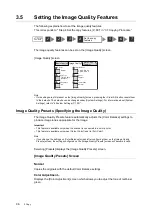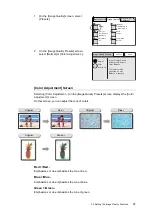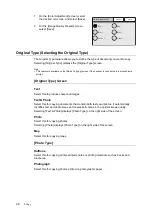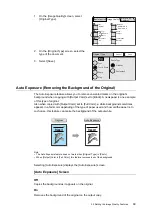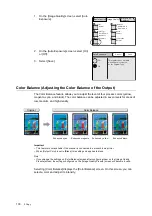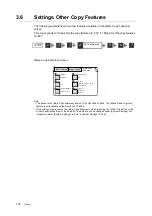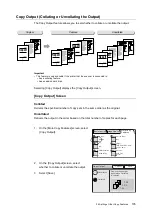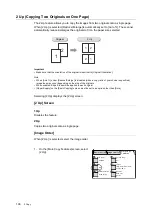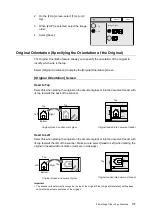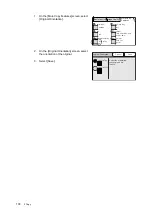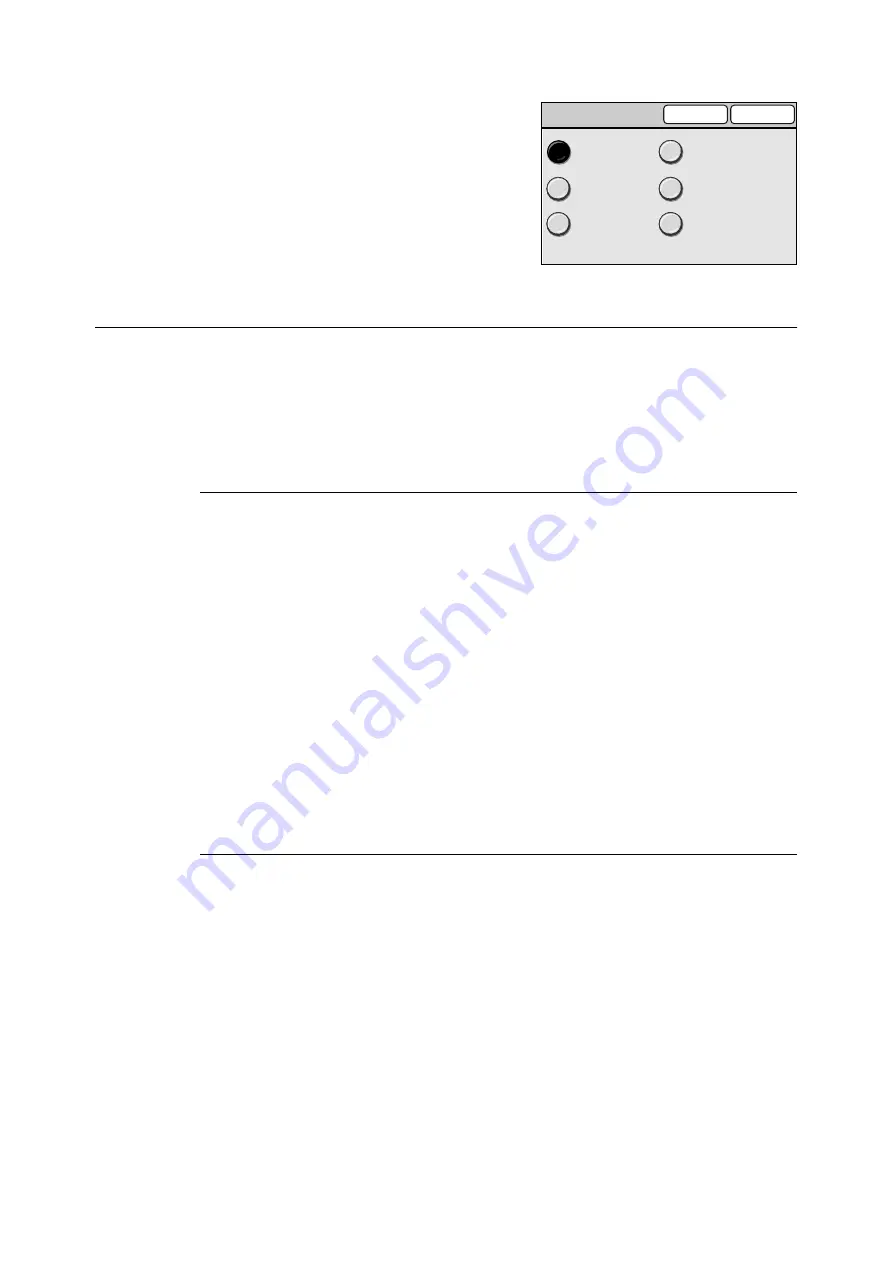
98
3 Copy
1.
On the [Color Adjustment] screen, select
the desired color tone, and select [Save].
2.
On the [Image Quality Presets] screen,
select [Save].
Original Type (Selecting the Original Type)
The Original Type feature allows you to define the type of document you want to copy.
Selecting [Original Type] displays the [Original Type] screen.
Note
• This feature is available on the [Basic Copying] screen if the scanner is connected to a monochrome
printer.
[Original Type] Screen
Text
Select this to produce sharp text images.
Text & Photo
Select this for copying documents that contain both texts and photos. It automatically
identifies text and photo areas and copies both areas in the optimal image quality.
Selecting [Text & Photo] displays [Photo Type] on the right side of the screen.
Photo
Select this for copying photos.
Selecting [Photo] displays [Photo Type] on the right side of the screen.
Map
Select this for copying maps.
[Photo Type]
Halftone
Select this for copying printer-printed photos or printing materials such as books and
brochures.
Photograph
Select this for copying photos printed on photographic paper.
Color Adjustment
Cancel
Save
Red +
Blue +
Green +
Red -
Blue -
Green -