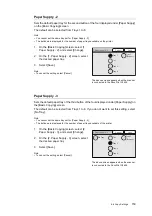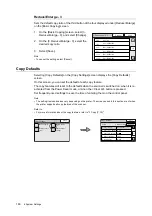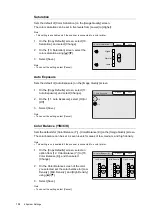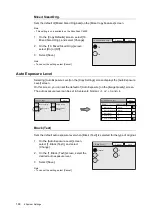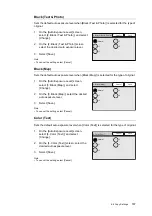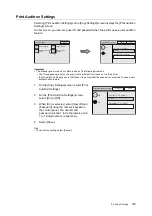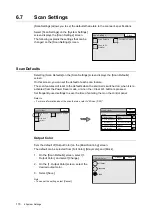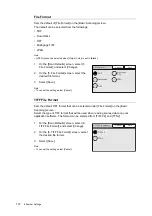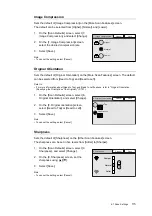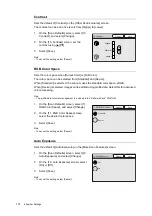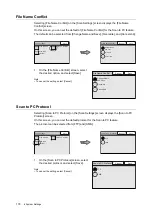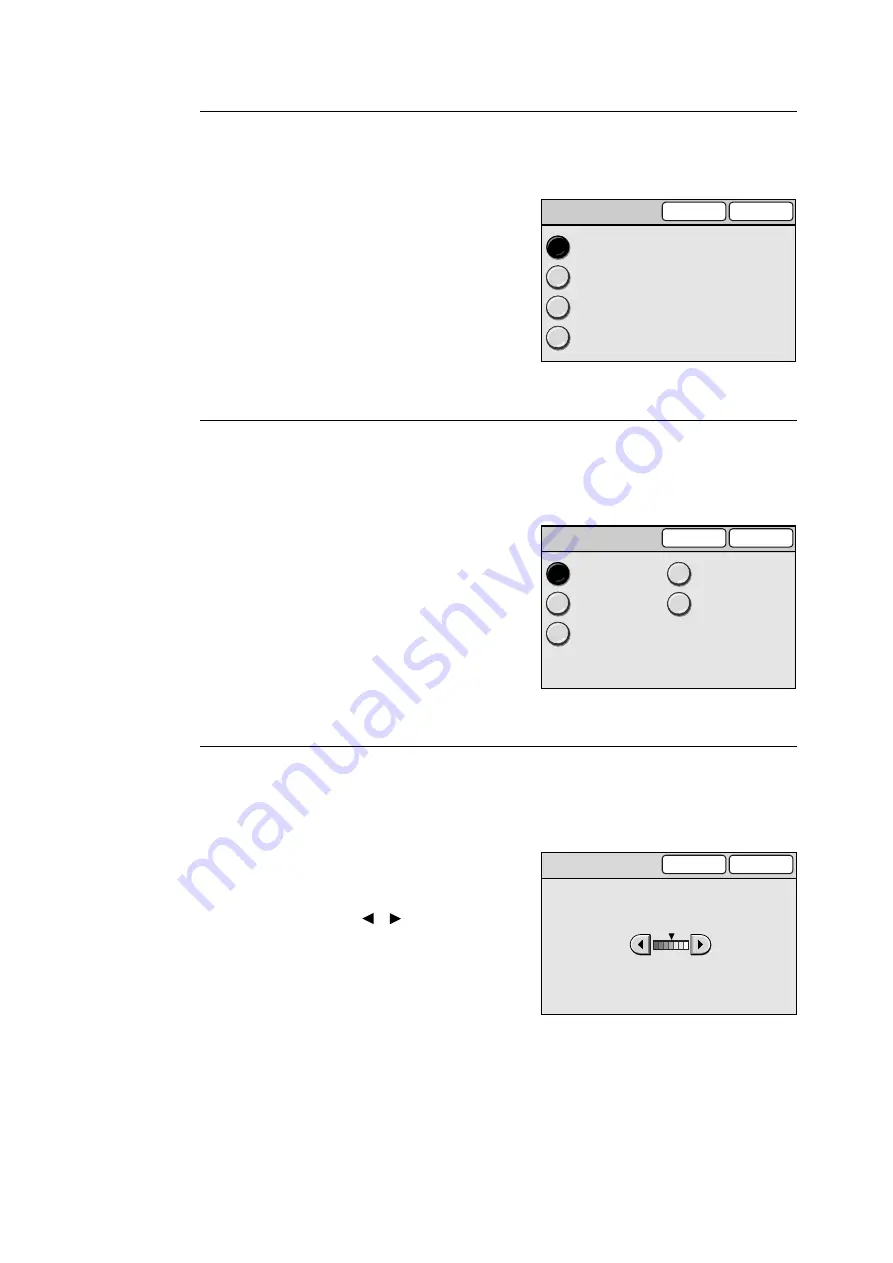
6.7 Scan Settings
171
Scan Resolution
Sets the default of [Scan Resolution] on the [More Scan Features] screen.
The default can be selected from [200 dpi], [300 dpi], [400 dpi], and [600 dpi].
1.
On the [Scan Defaults] screen, select [2.
Scan Resolution], and select [Change].
2.
On the [2. Scan Resolution] screen, select
the desired scan resolution.
3.
Select [Save].
Note
• To cancel the setting, select [Cancel].
Original Type
Sets the default of [Original Type] on the [Basic Scanning] screen.
The default can be selected from [Text], [Text & Photo (Halftone)], [Text & Photo
(Photograph), [Photo (Halftone)], and [Photo (Photograph)].
1.
On the [Scan Defaults] screen, select [3.
Original Type], and select [Change].
2.
On the [3. Original Type] screen, select the
desired original type.
3.
Select [Save].
Note
• To cancel the setting, select [Cancel].
Lighten/Darken
Sets the default of [Lighten/Darken] on the [Basic Scanning] screen.
The level of lightness/darkness (scan density) can be set in seven levels from [Lighten] to
[Darken].
1.
On the [Scan Defaults] screen, select [4.
Lighten/Darken], and select [Change].
2.
On the [4. Lighten/Darken] screen, set the
density level using [ ]/[ ].
3.
Select [Save].
Note
• To cancel the setting, select [Cancel].
Cancel
2. Scan Resolution
Save
200dpi
300dpi
400dpi
600dpi
3. Original Type
Cancel
Save
Text
Text & Photo
(Halftone)
Text & Photo
(Photograph)
Photo
(Halftone)
Photo
(Photograph)
Darken
Lighten
4. Lighten / Darken
Cancel
Save