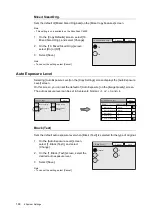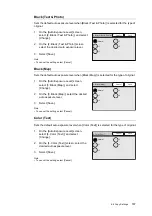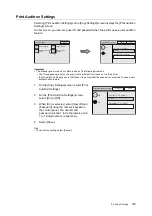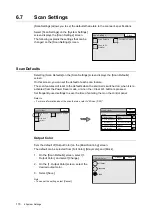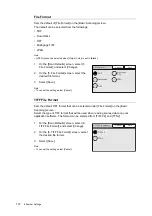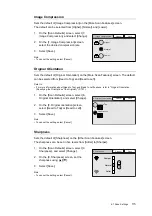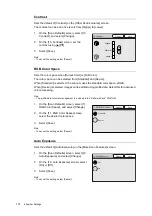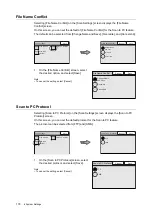180
7 DocuScan Manager
7.2
Registering an Address
This section explains how to register an address in Address Book. This corresponds to
"Step 1 Register an address" in “Image Editing Procedure”.
Selecting a Scanner
First, select the scanner on which the address is to be registered using Address Book Tool.
Use the following procedure only when starting Address Book Tool for the first time.
Note
• This procedure should be used also when configuring Address Book on a different scanner, or when a
connection to the scanner used previously could not be established.
1.
From the [Start] menu, select [Programs] > [Fuji Xerox] > [DocuScan Manager] >
[DocuScan Address Book Tool].
If this is the first time Address Book Tool has been started, the [Select Scanner] dialog
box appears.
Note
• Address Book Tool can be started also by clicking [
(Start Address Book Tool)] on the toolbar of the
[DocuScan Manager] window, or by selecting [Start Address Book Tool] on the [Tools] menu.
2.
Select a scanner from [Scanner List].
If the scanner you are searching for cannot be found in [Scanner List], click [Search
Conditions] and change the search criteria, such as subnet or time-out value.
Or, enter the scanner's IP address in [Enter IP Address].
3.
Click [OK].
The connection to the scanner is established, and the [DocuScan Address Book Tool]
window appears.
Important
When a connection to the scanner cannot be established, check or change the followings, and click
[Search again] in the [Select Scanner] dialog box.
• If the power of the scanner is switched on.
• If the network cable is connected.
• If [SNMP] is set to [Enable].
To check the [SNMP] setting:
The scanner's control panel > [System Settings] > [Network Settings] > [Port Settings]
CentreWare Internet Services > [Properties] > [Protocol Settings] > [SNMP]
• [CW Internet Services] is set to [Enable].
STEP
4
2
5
6
1
Register an
addresss
3
2
3