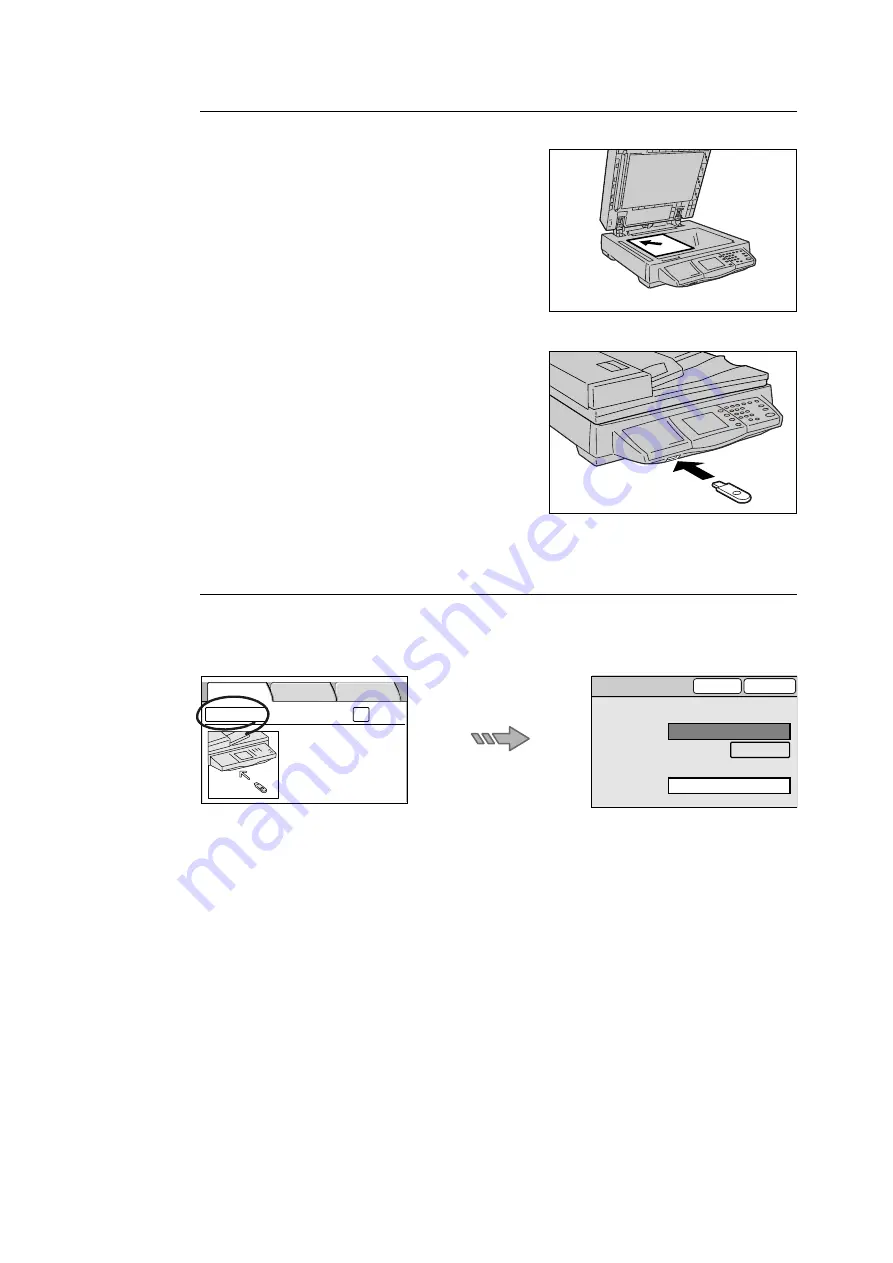
2.6 Using Scan to Media
59
Loading the Document and Inserting the Media
1.
Load the document to be scanned.
Refer to
• For instructions on how to load documents, refer to
"1.5 Loading Documents (P. 23)".
2.
Insert a USB flash memory into the USB
connector.
Note
• The scanner has three USB connectors. To insert a
USB flash memory, the connector located on the front
side is the most convenient. Other USB connectors
can be used also if the connector on the front side has
malfunctioned.
Refer to
• For more information on the location of the USB
connectors, refer to "1.1 Main Components (P. 13)".
Setting the File Name
Selecting [Change File Name...] on the [Save In] screen displays the [Change File Name]
screen. On this screen, you can set the file name of the scanned data and specify the action
to be taken when a file name conflict occurs.
File Name
Set the file name of the scanned data.
If you leave this blank, the file name will be assigned automatically based on the following
rule:
• Starts with "img-" followed by a nine-digit number indicating the saved date and time.
October, November, and December, however, are indicated as "X", "Y", and "Z",
respectively.
Example: img-102030400 January 2nd, 03:04:00 (hr:min:sec)
img-X11123045 October 11th, 12:30:45 (hr:min:sec)
When entering the file name, follow the guidelines below:
• Enter it within 20 characters or symbols.
• The following symbols cannot be used:
* " / \ < > : | ? = , . ; [ ] +
Insert a USB Flash
Memory as shown
on the left.
Change File Name...
Preview
Save In
Basic Scanning
More Scan
Features
Change File Name
Cancel
Save
File Name (Max. 20 chars.)
File Name Conflict
Restore Auto
Change Name and Save
(Auto Set)
















































