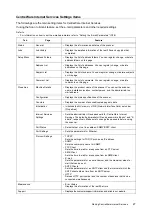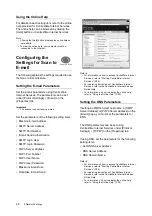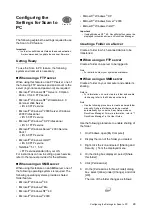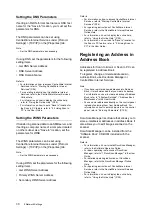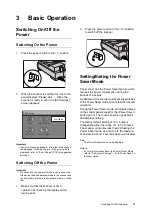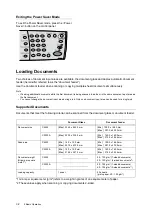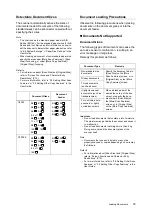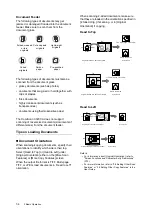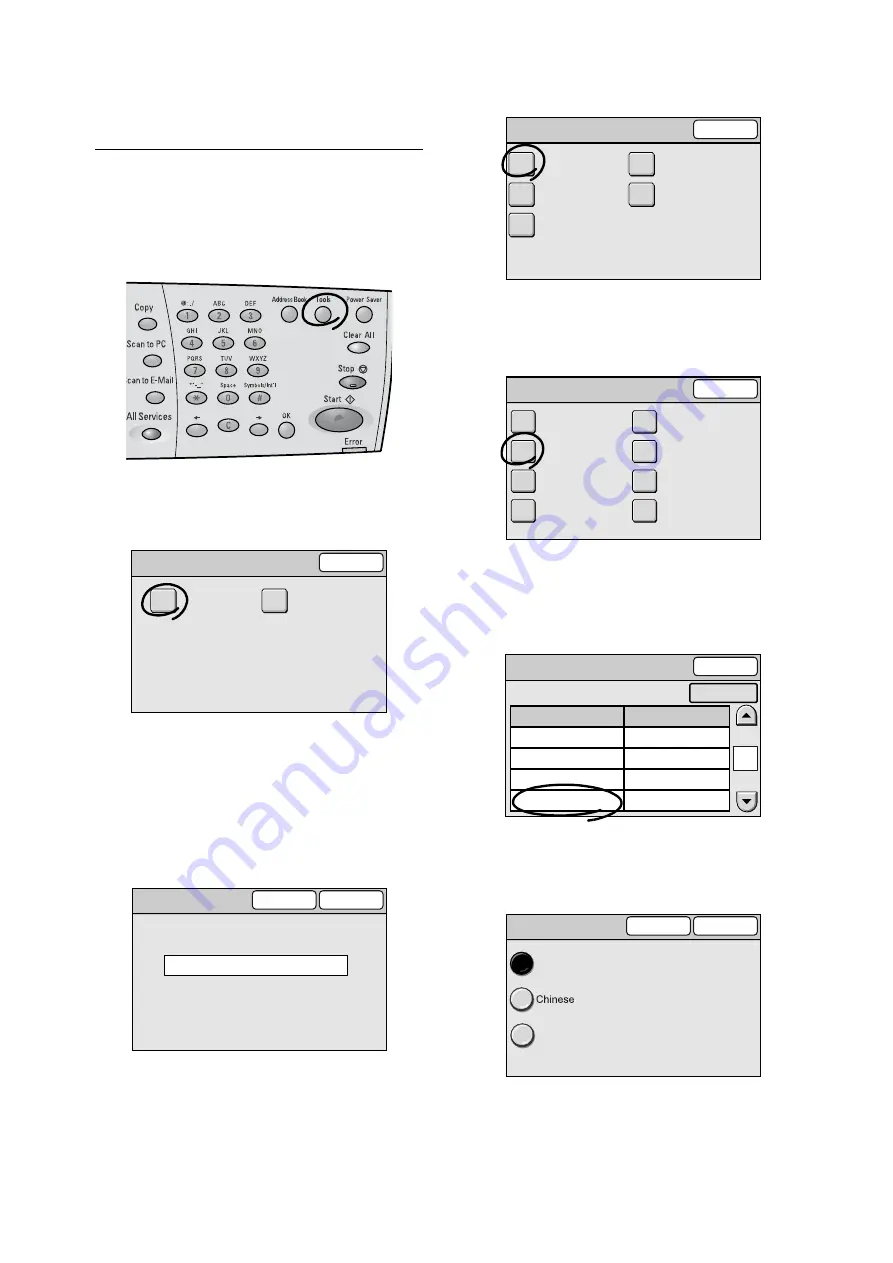
Changing the Display Language
19
Changing the Display
Language
The language displayed on the touch panel can be
changed from [English] to [Chinese] or [Korean].
1.
Press the <Tools> button on the control
panel.
2.
On the [Tools] screen, select [System
Settings].
The [Login] screen appears.
3.
Using the numeric keypad on the control
panel, enter the system administrator
password. The default password is “11111”.
After entering the password, select
[Confirm].
4.
On the [System Settings] screen, select
[Common Settings].
5.
On the [Common Settings] screen, select
[Screen Defaults].
6.
On the [Screen Defaults] screen, select [5.
Default Language], and then select
[Change].
7.
On the [5. Default Language] screen, select
the desired display language.
8.
Select [Save].
Note
• To cancel the setting, select [Cancel].
Tools
Close
Screen Contrast
System Settings
Login
Cancel
Confirm
*****
System Administrator Password
System Settings
Close
Network Settings
Common Settings
Scan Settings
Copy Settings
System Admin.
Settings
Common Settings
Close
Machine Clock
/ Timers
Screen Defaults
Service Availability
Other Settings
Audio Tones
Original Size
Button
Service Login
Maintenance
/ Diagnostics
Screen Defaults
Close
1.
2.
3.
4.
5.
Screen Defaults
Custom Button 1
Custom Button 2
Custom Button 3
Default Language
All Services
Copy
Scan to PC
Scan to E-mail
English
1/1
Change
Items
Current Settings
5. Default Language
Cancel
Save
English
Korean