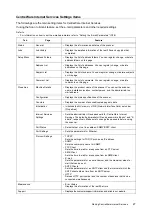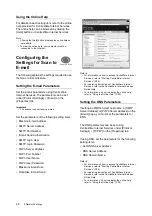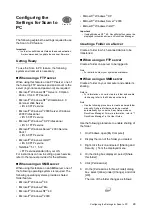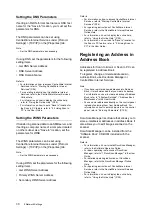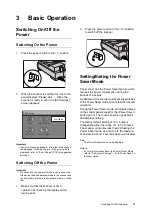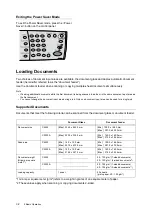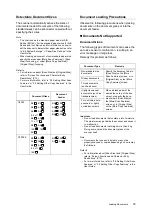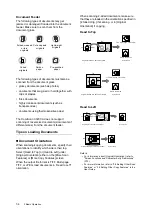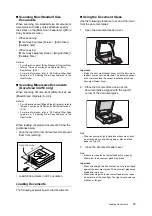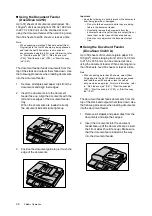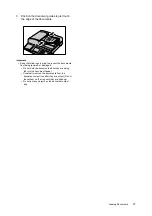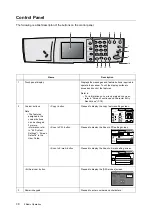Setting an IP Address
23
IE
IE
Setting an IP Address
The scanner automatically obtains an IP address
from a DHCP server when its power is switched
on. If a DHCP server does not exist, or if you do
not want to use a DHCP server, specify the
method of obtaining an IP address and set up an
IP address.
In this example, we will set the address manually.
1.
Press the <Tools> button on the control
panel.
The [Tools] screen appears on the touch
panel.
2.
Select [System Settings].
3.
Enter the system administrator password
using the numeric keypad and select
[Confirm].
Note
• The default system administrator password is "11111".
The password can be changed under [System
Settings].
Refer to
• For information on how to change the system
administrator password, refer to "System
Administrator Settings" in the User Guide.
4.
Select [Network Settings].
5.
Select [Protocol Settings].
6.
Select [2. Get IP Address], and select
[Change].
Note
• The values under [Current Settings] on the [Protocol
Settings] screen are the addresses you set manually
or obtained automatically.
Tools
Close
Screen Contrast
System Settings
Login
Cancel
Confirm
*****
System Administrator Password
System Settings
Close
Network Settings
Common Settings
Scan Settings
Copy Settings
System Admin.
Settings
Network Settings
Close
Port Settings
Protocol Settings
Protocol Settings
Close
1.
2.
3.
Ethernet Setting
IGet IP Address
IP Address
Auto
DHCP/Autonet
0.0.0.0
4.
Subnet Mask
0.0.0.0
0.0.0.0
5.
Gateway
1/1
Change
Items
Current Settings