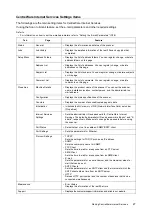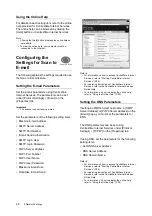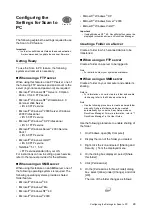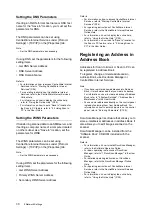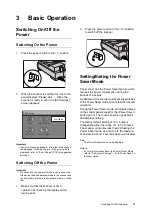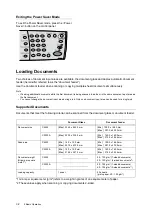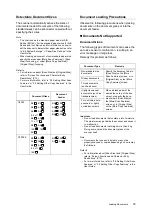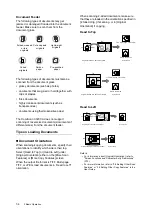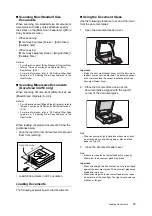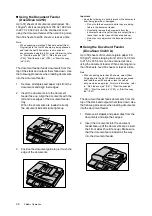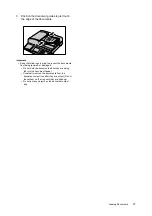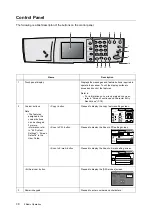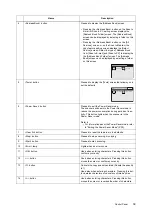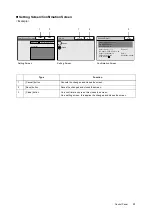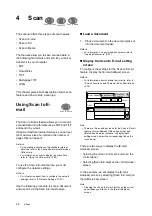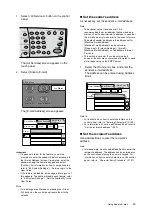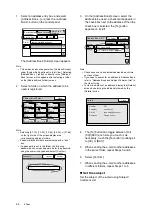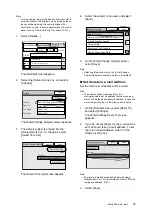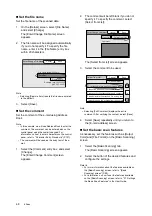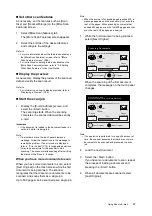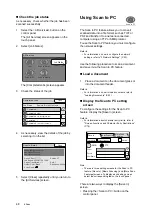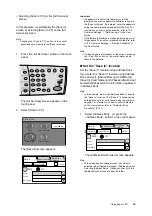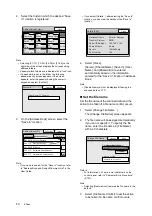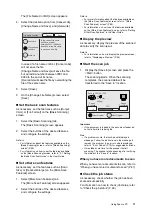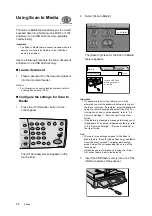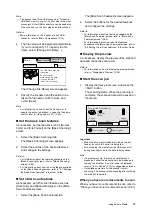38
3 Basic Operation
Control Panel
The following is a brief descripton of the buttons on the control panel.
Name
Description
1
Touch panel display
Displays the messages and feature buttons required to
operate the scanner. Touch the display surface to
access and control the features.
Refer to
• For information on how to operate each screen,
refer to "Screen Functions and Character Entry
Restrictions" (P.79).
2
Custom buttons
Note
• The features
assigned to the
custom buttons
can be changed.
For more
information, refer
to "6.4 System
Settings" > “Screen
Defaults” in the
User Guide.
<Copy> button
Pressed to display the copy feature setting screen.
<Scan to PC> button
Pressed to display the Scan to PC setting screen.
<Scan to E-mail> button
Pressed to display the Scan to E-mail setting screen.
<All Services> button
Pressed to display the [All Services] screen.
3
Numeric keypad
Pressed to enter numbers and characters.
1
7
8
9
10
3
6
11
4
5
12
14
2
13
Paper Supply
Auto Paper
100%
Auto %
More...
More...
Tray 1
A4
Tray 2
A3
70%
A3
´
A4
Reduce
/ Enlarge
Output Color
Lighten/Darken
2 Sided
Basic Copying Image Quality
More Copy
Features
1/2
User Name
Address Book...
Change File Name...
Preview
SMB
FTP
Save In
Basic Scanning More Scan
Features
Server
Save In
E-mail Address Basic Scanning More Scan
Features
1/9
From
To
Address Book...
Details...
Clear
Preview
All Services
Copy
Scan to PC
Scan to Media
Scan to E-mail
Job Status