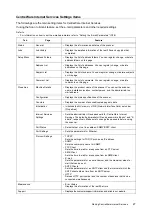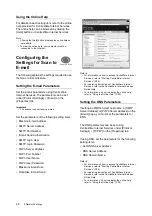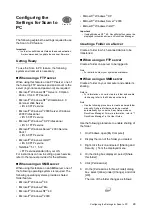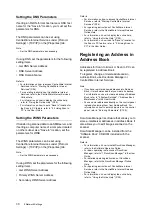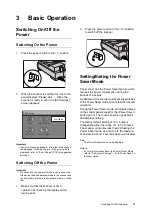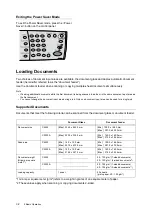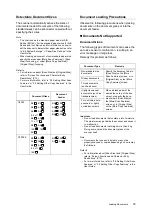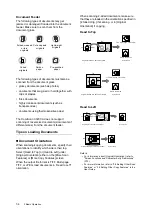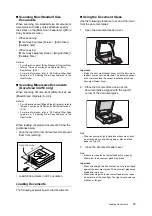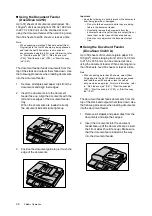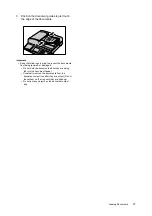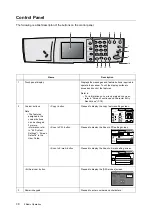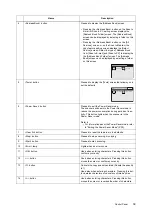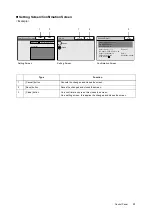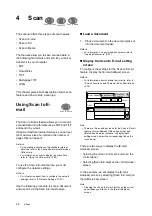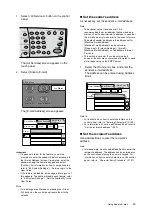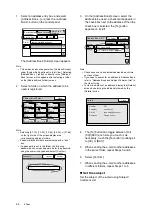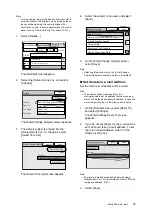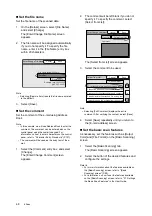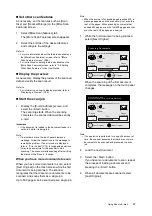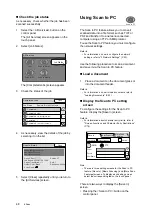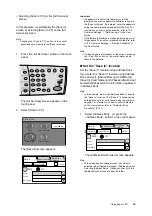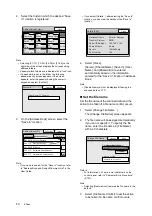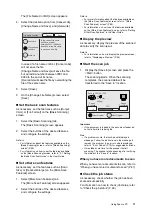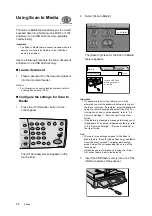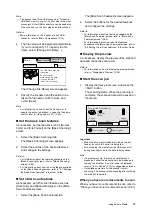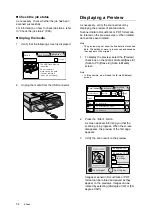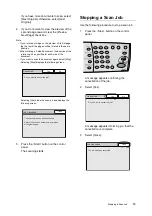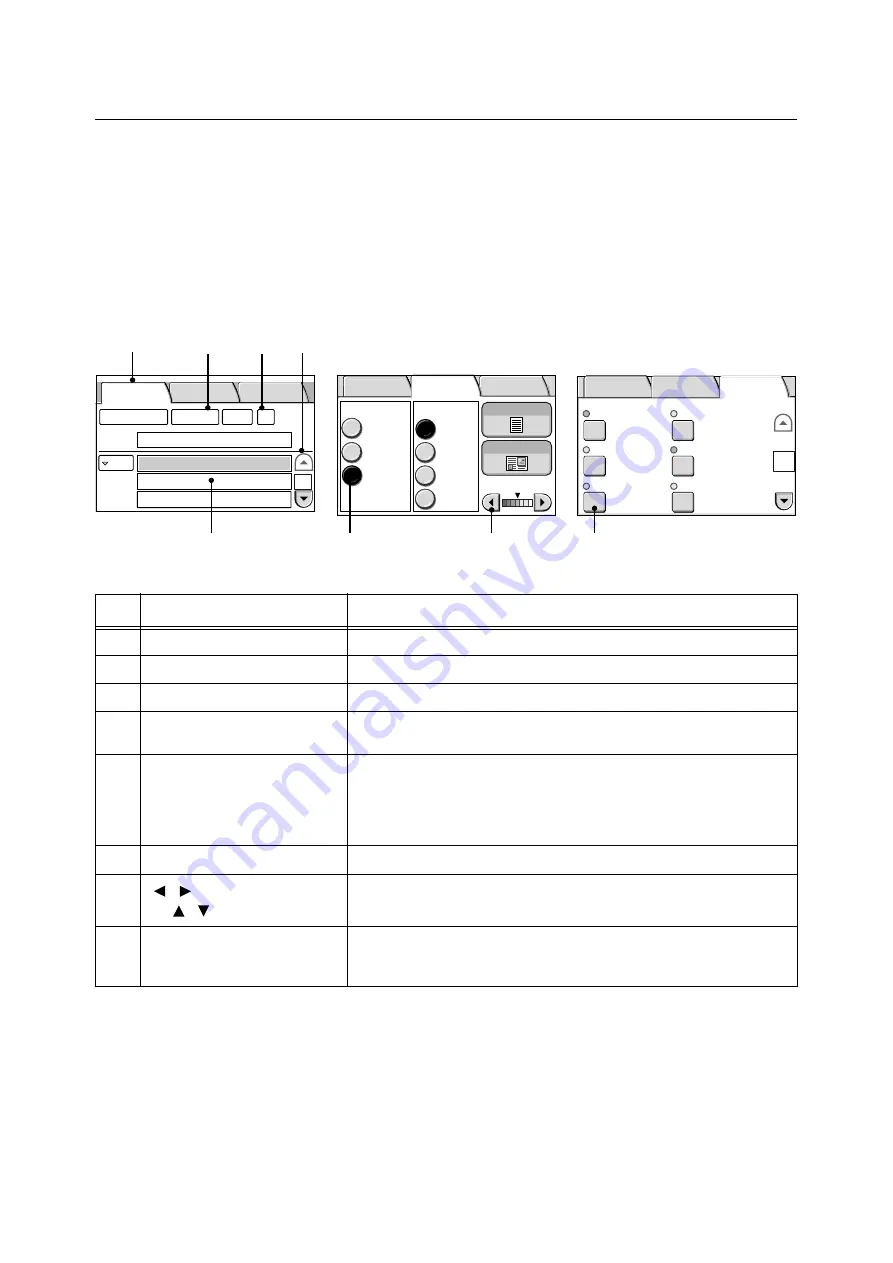
40
3 Basic Operation
Using the Screens
This sections explains the basic operation of the setting screens.
For operating instructions of each screen, refer to the description provided for each feature ("4 Scan (P. 42)
and "5 Copy (P. 56)).
Scan Feature Screen/Copy Feature Screen
Note
• The followng descriptions are based on the setting screens for the scan features. The settings screens for the copy
features can be opretated in the same way.
Type
Function
1
Tab
Displays the corresponding screen when selected.
2
Button with "..."
Displays a setting screen.
3
Check box
Displays a check mark when selected.
4
[
]/[
] button
Displays the previous or next screen. The number in the middle of [
] and
[
] buttons indicates the "current page number/total number of pages".
5
entry box
Allows you to enter characters.
Refer to
• For information on how to enter characters, refer to "Character Entry
6
button
Toggles between
/
.
When the button is selected, it toggles to
.
7
[
]/[
] button
(or [
]/[
] button)
Allows you to change setting values.
8
button
Displays the setting screen corresponding to the button.
When the feature is enabled, or when a value other than the default is set,
the
on its top left turns into green.
E-mail Address Basic Scanning More Scan
Features
1/9
From
To
Address Book...
Details...
Clear
Preview
Output Color
Full Color
Black
DocuWorks
More...
Grayscale
TIFF
File Format
Original Type
Lighten/Darken
2 Sided Orig.
E-mail Address Basic Scanning More Scan
Features
Normal
Off
Head to Left
200dpi
100%
Auto Size
Detect
Scan Size
Image Compression
Reduce / Enlarge
Mixed Sized Orig.
Scan Resolution
Original Orientation
1/2
E-mail Address Basic Scanning More Scan
Features
1
2
3
4
5
6
7
8