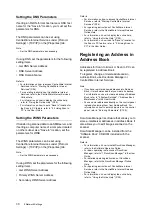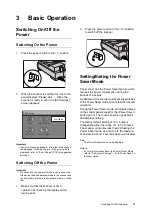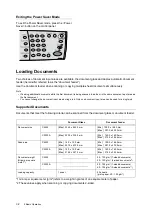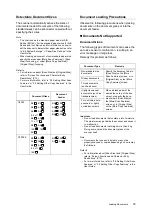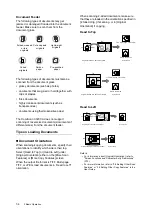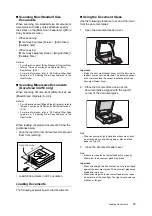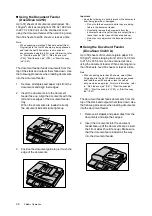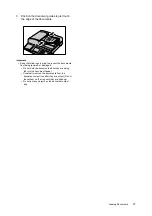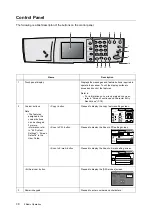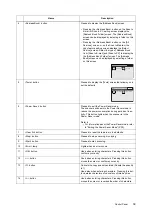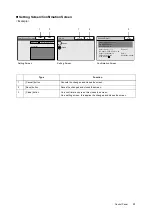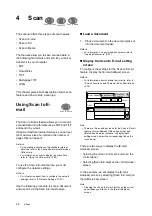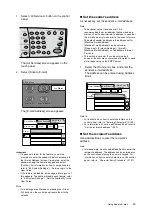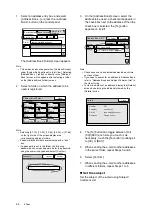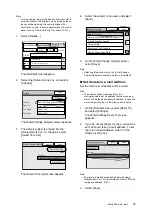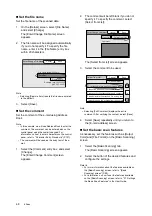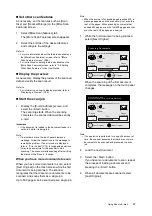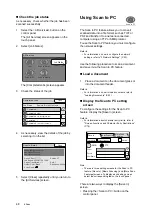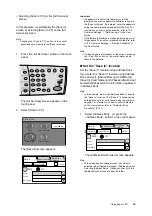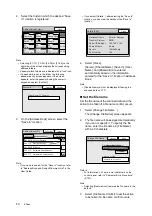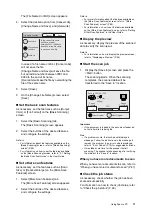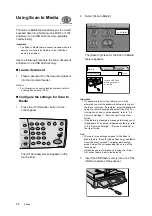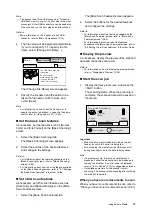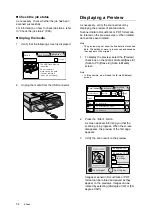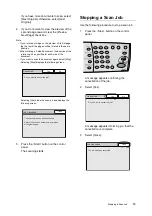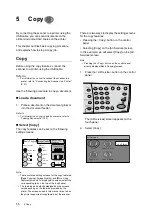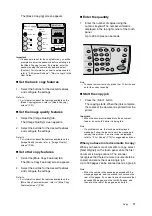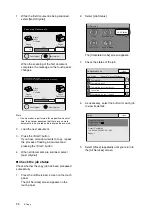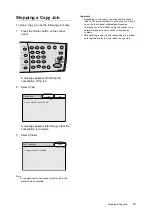44
4 Scan
1.
Select an address entry box, and select
[Address Book...] or press the <Address
Book> button on the control panel.
The [Address Book Folder] screen appears.
Note
• This screen does not appear when [Address Screen]
under [System Settings] is set to [List View]. Selecting
[Address Book...] takes you directly to the [Address
Book] screen, which appears after selecting a folder
on the [Address Book Folder] screen.
2.
Select a folder in which the address to be
used is registered.
Note
• Selecting [01-12], [13-24], [13-24], [25-36], or [37-48]
on the right side of the screen displays the
corresponding address folders.
• Password-locked folders are indicated with a "lock"
icon.
• If a password is set to the folder, the following
password entry screen appears. Enter the password
using the numeric keypad and select [Confirm].
3.
On the [Address Book] screen, select the
address to be used. A check mark appears in
the check box next to the address. When the
check box is selected, the [To] button
appears on its left.
Note
• Check boxes can be selected/deselected each time
you touch them.
• If you need to search for an address in Address Book,
refer to "Address Book and Subject/Comment List" in
the User Guide.
• To view the details of an address, display the [Details]
screen by selecting the address followed by the
[Details] button.
4.
The [To] button can toggle between [To]/
[CC]/[BCC] each time you touch it. As
necessary, touch the [To] button to change it
to [CC] or [BCC].
5.
When sending the e-mail to other addresses
in the same folder, repeat Steps 3 and 4.
6.
Select [Confirm].
7.
When sending the e-mail to other addresses
in different folders, repeat Steps 1 to 6.
Set the subject
Set the subject of the e-mail using Subject/
Comment List.
E-mail Address Basic Scanning More Scan
Features
1/9
From
To
Address Book...
Details...
Clear
Preview
james-white@xxx.com
Address Book Folder
Close
01
Common
02
Jones
03
Accounting
06
Brown
05
Jones
04
Smith
07
Potter
08
Administration
10
(Not in Use)
11
(Not in Use)
12
(Not in Use)
09
Misc.
01-12
13-24
25-36
37-48
Password
Cancel
Confirm
*****
Folder Name: 01 Common
To
Address Book [01]
To Folder
Confirm
001 Jane Smith
015 Interior Design Group
20
Search...
Details...
Details
Close
Number
Recipient
E-mail
Remarks
001
Jane Smith
jane.smith@xxx.com
Design Group