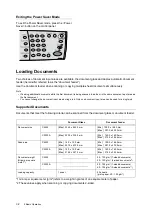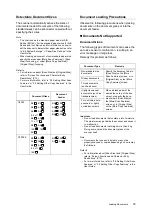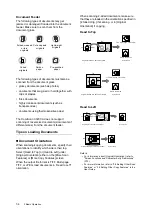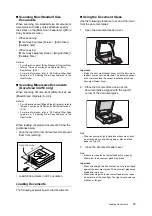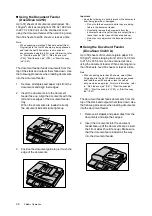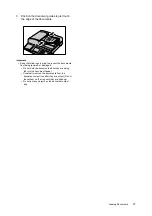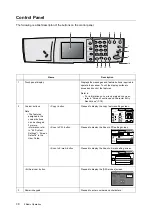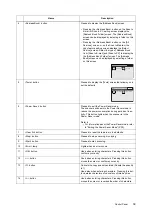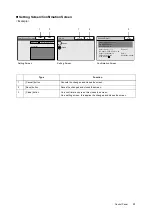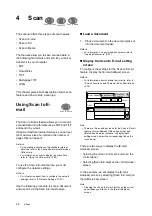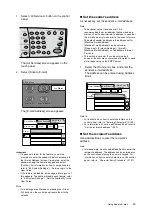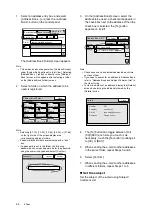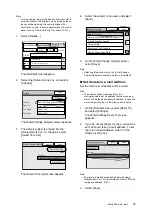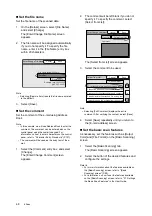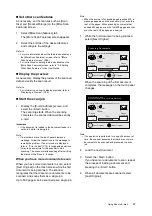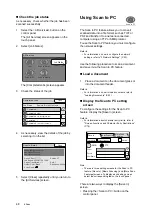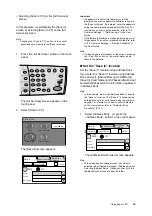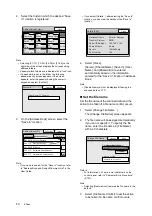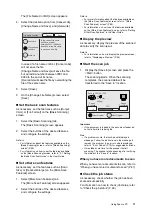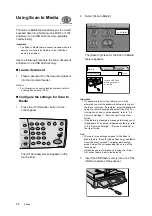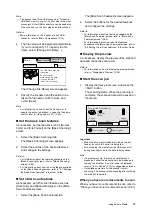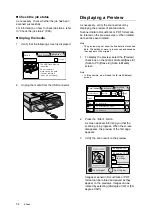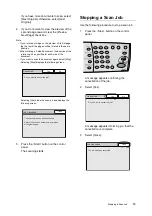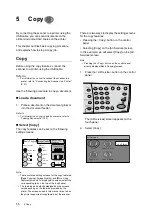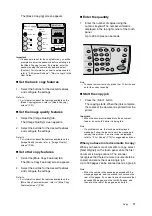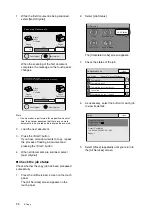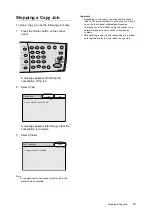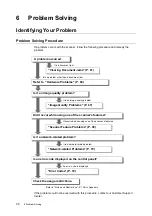46
4 Scan
Set the file name
Set the file name of the scanned data.
1.
On the [Details] screen, select [File Name],
and select [Change].
The [Enter/Change File Name] screen
appears.
2.
The file name will be assigned automatically
if you do not specify it. To specify the file
name, enter it in the [File Name] entry box
within 20 characters.
Note
• Selecting [Restore Auto] resets the file name entered
to the default.
3.
Select [Save].
Set the comment
Set the comment of the e-mail using Address
Book.
Note
• In this example, we will use Address Book to enter the
comment. The comment can be entered also on the
control panel using the numeric keypad. For
information on how to enter characters on the control
panel, refer to "Character Entry Procedure" (P.101).
• The comment will be used as the body text of the e-
mail.
1.
Select the [Comment] entry box, and select
[Change].
The [Enter/Change Comment] screen
appears.
2.
The comment will be left blank if you do not
specify it. To specify the comment, select
[Select from List].
The [Select from List] screen appears.
3.
Select the comment to be used.
Note
• Selecting [Full Comment] displays the entire
comment. After verifying the content, select [Save].
4.
Select [Save] repeatedly until you return to
the [E-mail Address] screen.
Set the basic scan features
As necessary, set the features such as [Output
Color] and [File Format] on the [Basic Scanning]
screen.
1.
Select the [Basic Scanning] tab.
The [Basic Scanning] screen appears.
2.
Select the button of the desired features and
configure the settings.
Refer to
• For more information about the features available on
the [Basic Scanning] screen, refer to "[Basic
Scanning] screen" (P.85).
• For information on how to set the features available
on the [Basic Scanning] screen, refer to "2.7 Settings
the Basic Scan Features" in the User Guide.
Enter/Change File Name
Cancel
Save
File Name (Max. 20 chars.)
Restore Auto
(Auto Set)
Example: img-102030400
(Jan.2 03:04:00)
Enter/Change Comment
Select from List
Clear Field
Cancel
Save
Comment
Select from List
Cancel
Save
FYI, attached is this month’s progress report
Please find attached the schedule for your bu
Please verify the attached data and contact u
Please circulate the attached file among your
I’m sending you the minutes from the confere
1/2
Full Comment