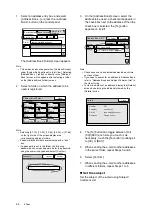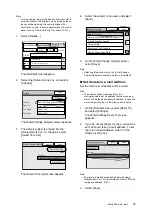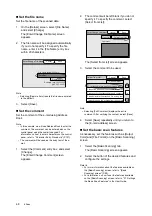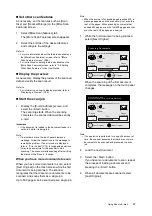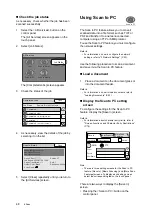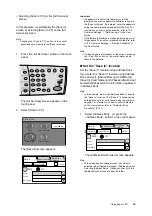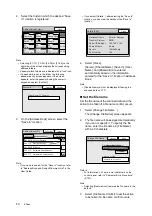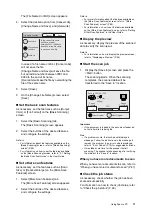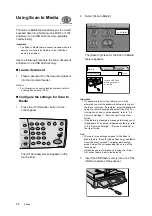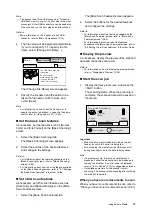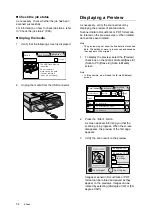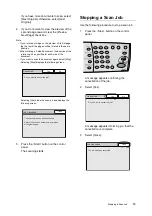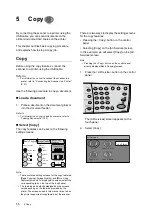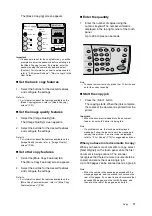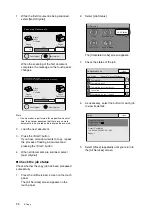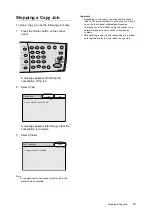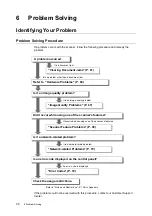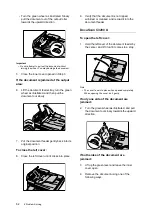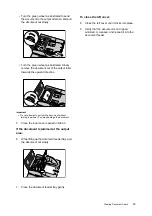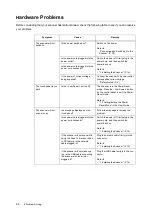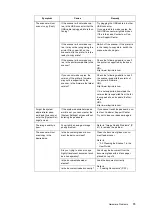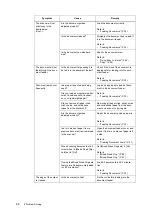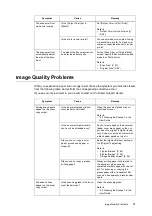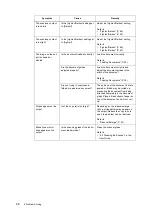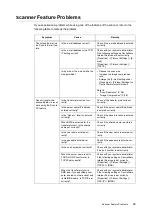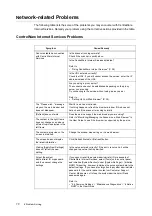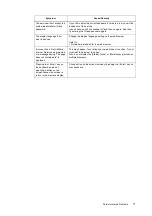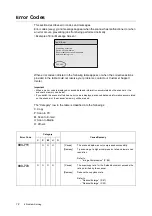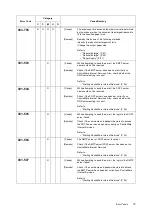58
5 Copy
1.
While the first document is being scanned,
select [Next Original].
When the scanning of the first document
completes, the message on the touch panel
changes.
Note
• If no operation is performed for a specific amount of
time, the scanner assumes that there are no more
documents to be copied and presumes the scan job.
2.
Load the next document.
3.
Press the <Start> button.
If you have more documents to copy, repeat
the process of loading a document and
pressing the <Start> button.
4.
When all documents are scanned, select
[Last Original].
Check the job status
Check whether the copy job has been processed
successfully.
1.
Press the <All Services> screen on the touch
panel.
The [All Services] screen appears on the
touch panel.
2.
Select [Job Status].
The [Completed Jobs] screen appears.
3.
Check the status of the job.
4.
As necessary, select the button for each job
to view its details.
5.
Select [Close] repeatedly until you return to
the [All Services] screen.
70%
7
10
Black
100%
Collated
Scanning Documents...
Next Original
Last Original
Pages
Scanned
Pages
Transferred
70%
7
10
Press Start to scan.
Press Last Original to complete scanning.
Black
100%
Collated
Next Original
Last Original
Pages
Scanned
Pages
Transferred
All Services
Copy
Scan to PC
Scan to Media
Scan to E-mail
Job Status
Completed Jobs
Close
Job Status
Remote Terminal/Contents
Completed
--
Completed
pc001
Completed
xxx.xxxxx@xxx.com
Cancelled
--
Completed
192.168.1.100/temp
1/2
Copy
Close
Output Color: Black
Original Size: A4
R / E: 100%
Result: Completed
Job Ended: 2005/07/29 15:00
Pages: 1