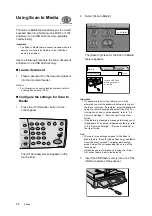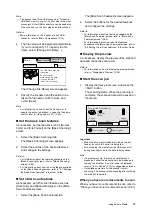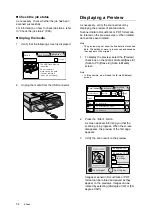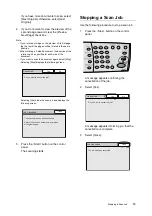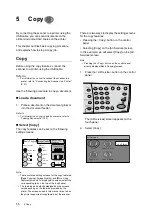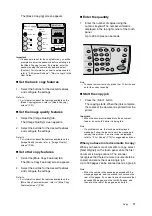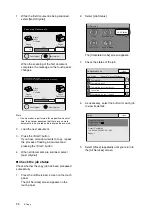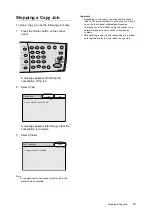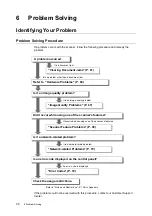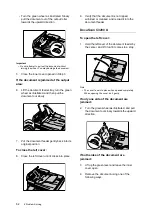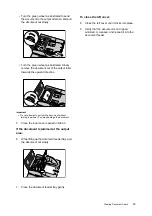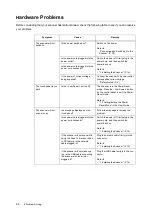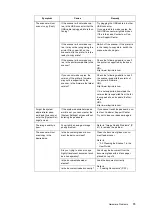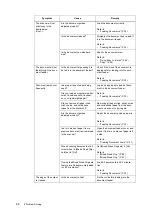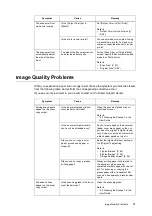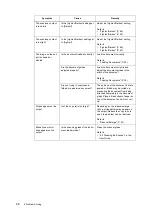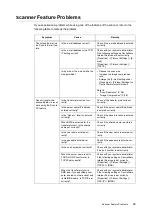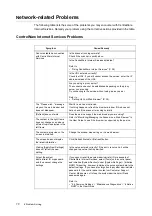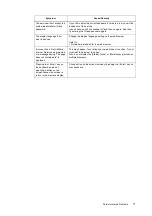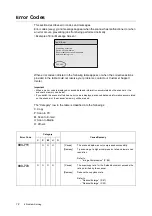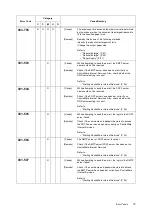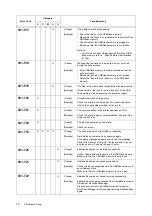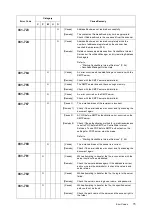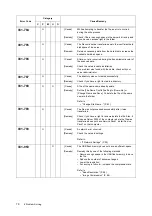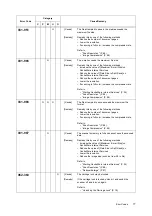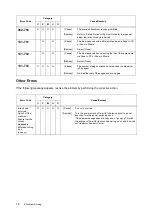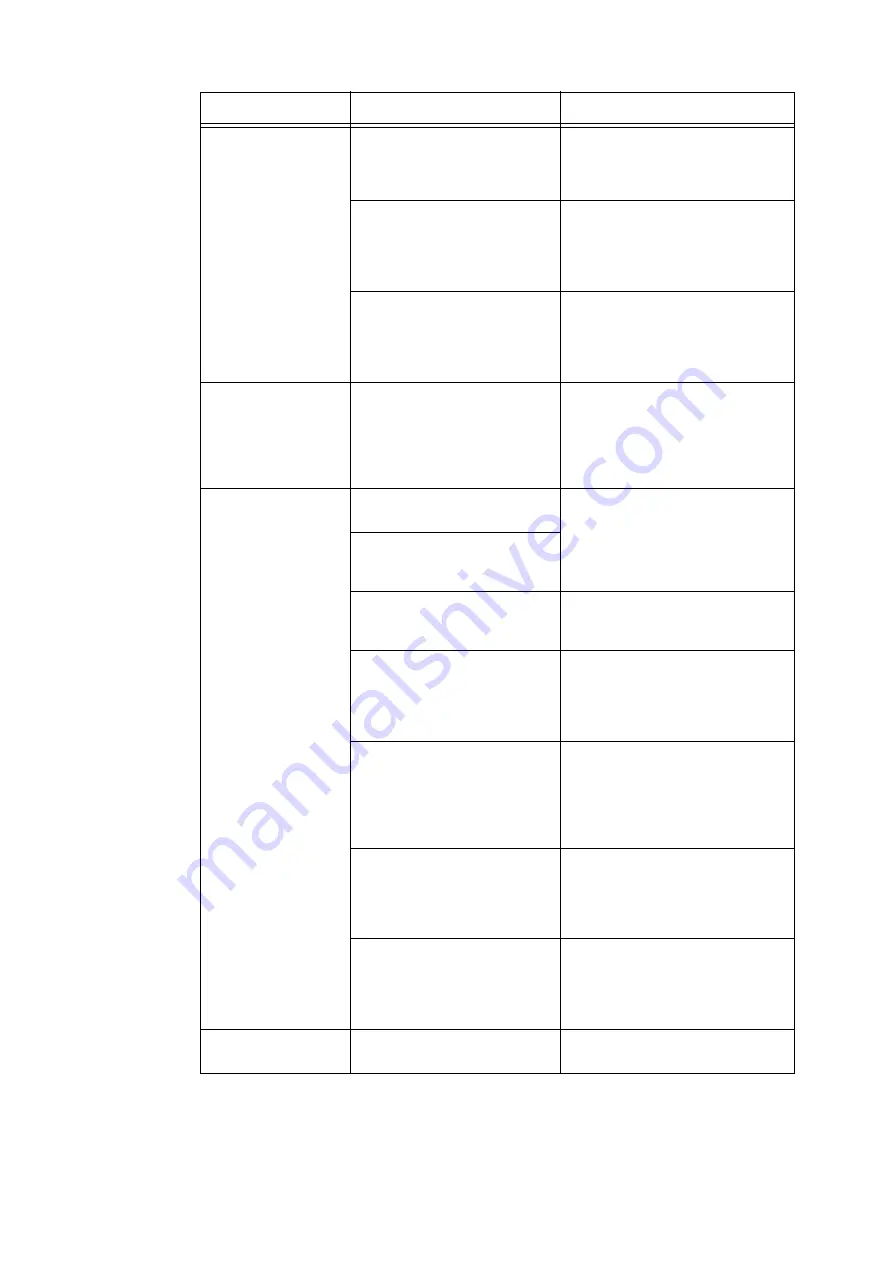
66
6 Problem Solving
The scanner will not
scan/copy in the
desired size.
(Cont.)
Are the document guides
adjusted properly?
Load the document correctly.
Refer to
• "Loading Documents" (P. 32)
Is the document creased?
Straighten the document and re-load it
into the document feeder.
Refer to
• "Loading Documents" (P. 32)
Is the document non-standard
size?
Specify the document size.
Refer to
• "Using Scan to E-mail" (P. 42)
• "Copy" (P. 56)
The document will not
feed through the docu-
ment feeder.
Is the document large enough to
be fed into the document feeder?
Check if the size of the document is
appropriate for loading into the docu-
ment feeder.
Refer to
• "Loading Documents" (P. 32)
Document jams occur
frequently.
Is a proper type of paper being
used?
Load only appropriate types of docu-
ment in the document feeder.
Refer to
• "Loading Documents" (P. 32)
Did you load an irregular size doc-
ument, business card, transpar-
ency, or lightweight paper?
Did you remove all paper clips,
sticky notes, and cellophane
tapes from the document?
Removing all paper clips, sticky notes
and cellophane tapes from the docu-
ment and scan or copy it again.
Are the document guides
adjusted properly?
Adjust the document guides properly.
Refer to
• "Loading Documents" (P. 32)
Is a torn piece of paper from a
previous document jam remained
in the scanner?
Open the document feeder cover, and
check if there is no piece of paper left
inside.
Refer to
• "Clearing Document Jams" (P. 61)
When scanning documents of dif-
ferent sizes, is [Mixed Sized Origi-
nals] set to [On]?
Set [Mixed Sized Originals] to [On].
Refer to
• "Mixed Sized Orig." (P. 88)
• "Mixed Sized Orig." (P. 97)
If using the Mixed Sized Originals
feature, are A5 documents loaded
in LEF orientation?
Load A5 documents in LEF orienta-
tion.
Refer to
• "Loading Documents" (P. 32)
The edge of the output
is creased.
Is the document curled?
Fix the curl before loading into the
document feeder.
Symptom
Cause
Remedy