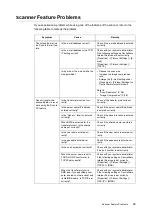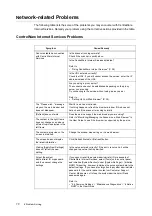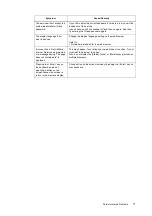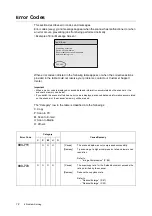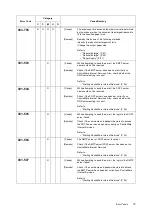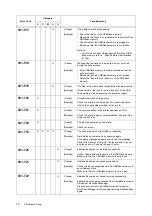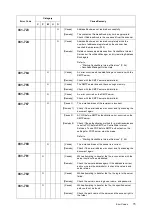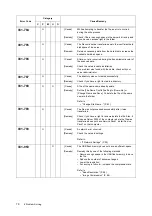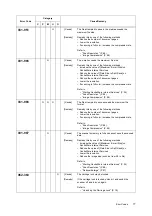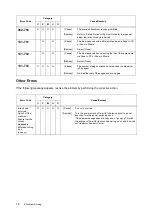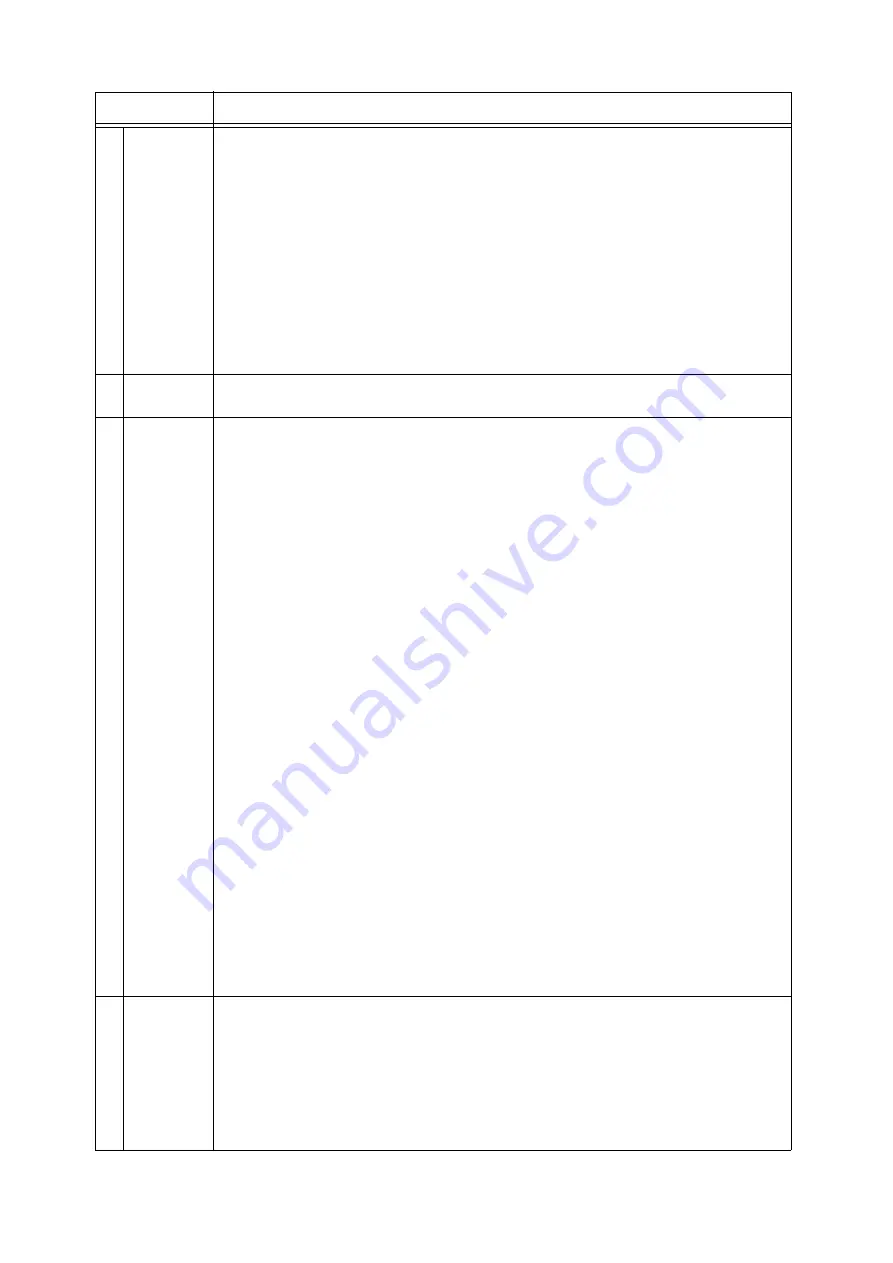
Screen Functions and Character Entry Restrictions
83
IE
IE
2
Change File
Name...
(optional)
Displays the [Change File Name] screen.
Set the name of scanned data in [File Name].
Specify the action to be taken in case of a file name conflict in [File Name Conflict].
When this is left blank, the scanner assigns the file name automatically based on the following rule:
• Starts with "img-" followed by a nine-digit number indicating the saved date and time.
• October, November, and December, however, are indicated as "X", "Y", and "Z", respectively.
Example:
img-102030400 January 2nd, 03:04:00 (hr:min:sec)
img-X11123045 October 11th, 12:30:45 (hr:min:sec)
Enter this using the following guidelines:
• Enter it within 20 characters or symbols.
• The following symbols cannot be used:
* " / \ < > : | ? = , . ; [ ] +
3
Preview
When the check box is selected, you can view the preview of each page and verify its content before
saving it.
4
Server
(mandatory)
Sets the computer where scanned data is to be saved. The server address can be selected from
Address Book or entered using the numeric keypad. When selected from Address Book, the name set
for [Recipient Name] will be set as the name of the server address.
• Enter this in one of the following formats:
FQDN format
Example: pcname.example.com
Computer Name (NetBIOS name)
Example: pcname
DNS Host Name
Example: pcname
IP Address
Example: 192.168.1.100
• Enter this within 64 characters or symbols.
• Control characters (such as linefeeds) cannot be used.
• This setting is mandatory.
Note
• For information about FTP server, ask your system administrator.
• Your computer name can be found in [My Computer] > [Properties] on Windows. If using Windows
XP, your computer name is under [Change] > [Computer Name] on the [Computer Name] tab. If
using Windows 2000, your computer name is under [Properties] > [Computer Name] on the
[Network ID] tab.
• The IP address of your computer can be displayed by entering "ipconfig" in [Command Prompt] and
pressing the <Enter> key.
• If entering this in FQDN format, [Properties] > [Protocol Settings] > [TCP/IP] > [DNS] > [DNS Server
Address] must be set on CentreWare Internet Services.
• Computer name (NetBIOS name) can be entered only when [Transfer Protocol] is set to [SMB].
• When [Transfer Protocol] is [SMB] and if entering the computer name of a computer located on
other subnet, [Properties] > [Protocol Settings] > [TCP/IP] > [WINS] > [WINS Server Address] must
be set on CentreWare Internet Services.
• If entering a DNS host name, the location where the scanned data will be saved must be in the
domain specified in [Properties] > [Protocol Settings] > [TCP/IP] > [DNS] > [DNS Server Address]/
[DNS Domain Name] on CentreWare Internet Services.
• If setting this by entering a DNS host name when [Transfer Protocol] is [SMB], and if a computer
that uses the same name for its computer name (NetBIOS name) exists on the same subnet as the
scanner, scanned data will be saved on that computer.
5
Shared Name
(mandatory)
This item appears when [SMB] is selected for the transfer protocol. This sets the shared name of the
shared folder where scanned data is to be saved.
• Enter this within 32 characters or symbols.
• Control characters (such as linefeeds) cannot be used.
• This setting is mandatory.
Note
• The shared name can be verified in [Properties] of the shared folder. It is under [Shared name] on
the [Sharing] tab.
Feature
Description