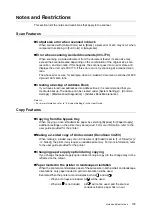94
A Appendix
[Image Quality] screen
Feature
Function
1
Presets
(available only
when the scanner is
connected to a color
printer)
• If you change the
settings on [Color
Balance] screen
after configuring
them on the
[Image Quality
Presets] screen,
the settings
configured on the
[Image Quality
Presets] screen
will become
invalid.
• This feature is
available only
when [Output
Color] is set to
[Full Color].
• Normal
• Color Adjustment
Displays the [Image Quality Presets] screen.
This setting automatically adjusts the color balance (tone of colors) of
the output.
[Normal] copies the original with the default Color Balance settings.
[Color Adjustment...] displays the [Color Adjustment] screen which
allows you to emphasize/de-emphasize the tone of a specific color.
2
Original Type
• This appears on
the [Basic
Copying] screen
when the scanner
is connected to a
monochrome
printer.
• Text
• Text & Photo
• Photo
• Map
Displays the [Original Type] screen.
On this screen, you can select the type of the original.
Selecting [Text & Photo] or [Photo] displays [Photo Type] on the right
side of the screen. Select [Photograph] when scanning photos printed
on photographic paper.
3
Auto Exposure
• Off
• On
Displays the [Auto Exposure] screen.
Select [On] when removing unwanted marks on the background of the
original.
Image Quality Presets
Cancel
Save
Normal
Image Quality Presets
automatically adjusts
Color Balance.
The feature will be
cancelled if Color
Balance is changed.
Color
Adjustment...
Color Adjustment
Cancel
Save
Red +
Blue +
Green +
Red -
Blue -
Green -
Original Type
Cancel
Save
Text
Text & Photo
Halftone
Photo Type
Photograph
Photo
Map
Auto Exposure
Cancel
Save
Off
This feature does not work
when Photo is selected
as the Original Type.
On