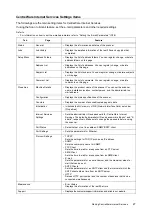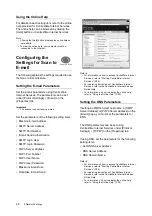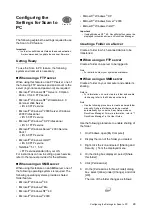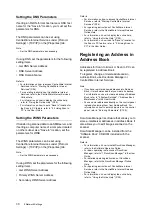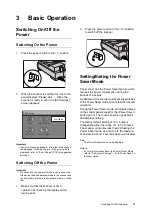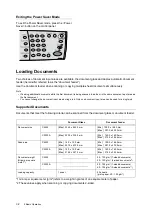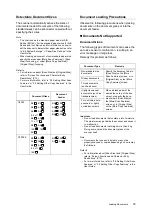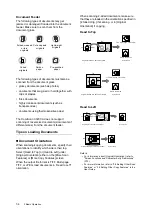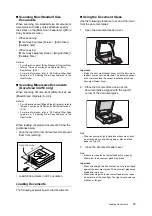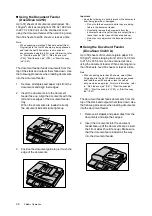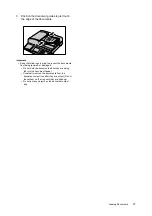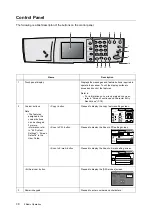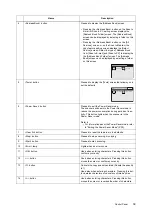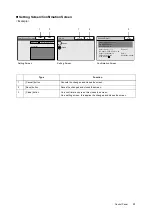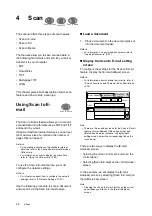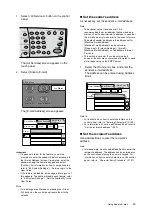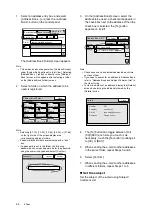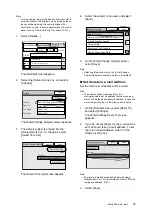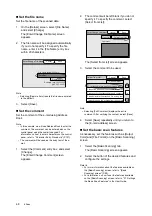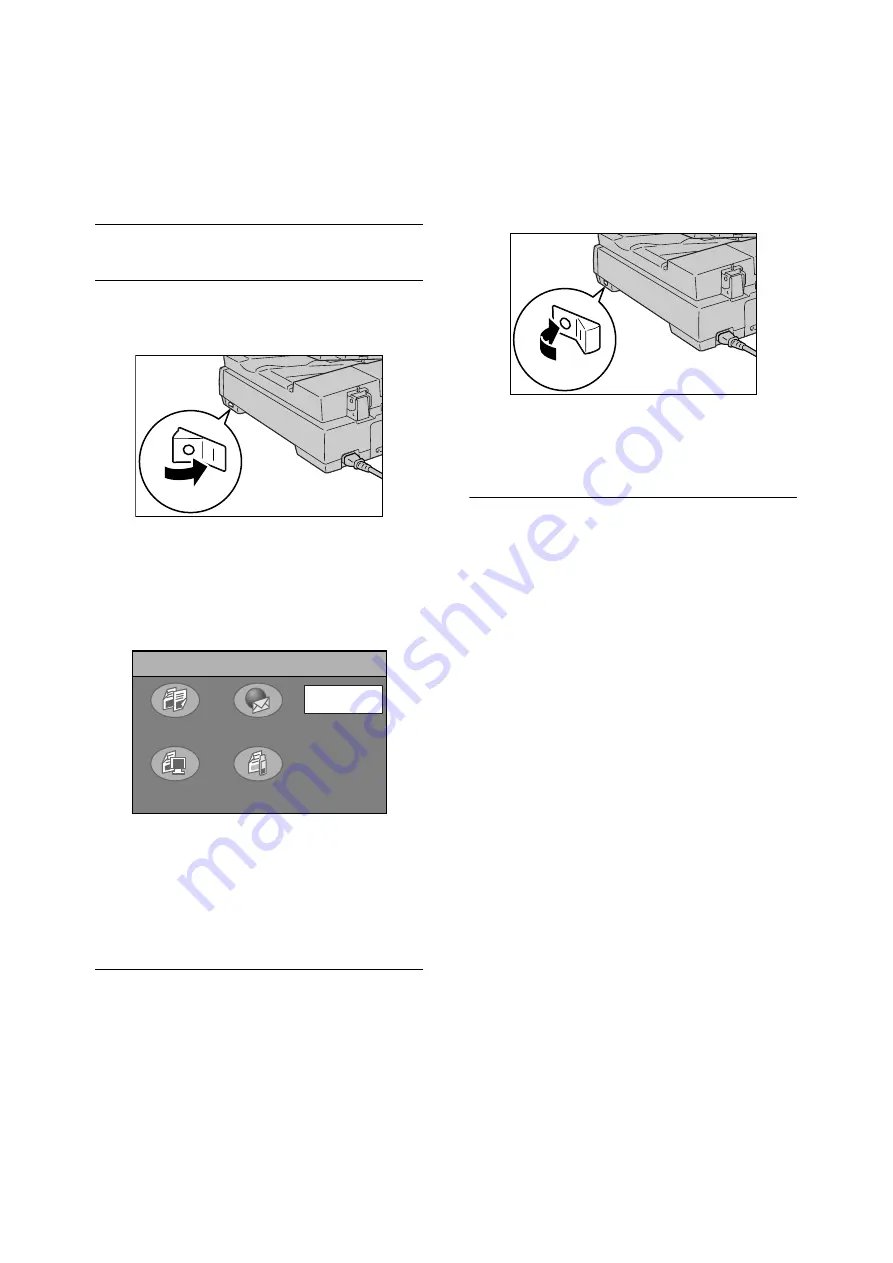
Switching On/Off the Power
31
IE
IE
3
Basic Operation
Switching On/Off the
Power
Switching On the Power
1.
Press the power switch to the <|> position.
2.
When the scanner is switched on, the touch
panel displays “Please wait...”. When the
scanner is ready to scan, the [All Services]
screen appears.
Important
• If an error message appears, follow the instructions in
the message to resolve the error. If an error code is
displayed, refer to "Error Codes" (P.72) for suggested
solutions.
Switching Off the Power
Important
• Do not switch the power off while running a scan job.
Otherwise, the scan data remained in the scanner and
the information stored in the scanner's memory will be
lost.
1.
Make sure that the scanner is not in
operation by checking the display on the
touch panel.
2.
Press the power switch to the <O> position
to switch off the scanner.
Setting/Exiting the Power
Saver Mode
The scanner has the Power Saver feature which
reduces the power consumption during the
periods of inactivity.
As delivered, the scanner automatically switches
to the Power Saver mode 10 minutes after the last
operation.
During the Power Saver mode, all indicator lamps
on the control panel except for the <Power Saver>
button go out. The touch panel also goes blank
and displays nothing.
The factory default setting of 10 minutes is
changeable within the range of 1 to 60 minutes.
The scanner consumes less than 9W during the
Power Saver mode, and returns to the ready-to-
scan state in about 12 seconds when re-activated.
Note
• The Power Saver mode can be disabled.
Refer to
• For more information about the Power Saver Mode,
refer to "6.4 System Settings" > “Auto Power Saver” in
the User Guide.
All Services
Copy
Scan to PC
Scan to Media
Scan to E-mail
Job Status