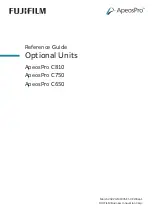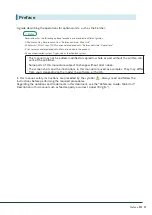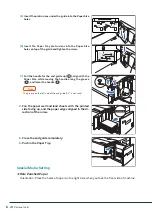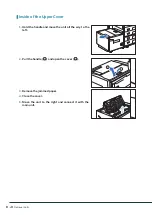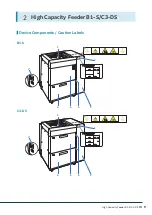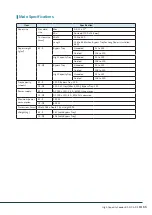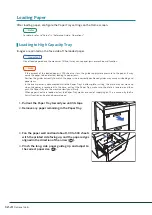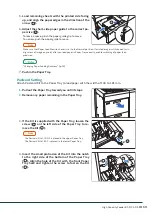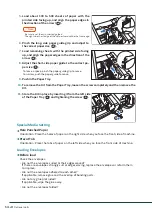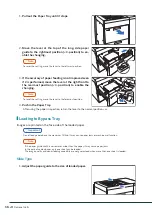Reviews:
No comments
Related manuals for ApeosPro C650

FP-D350
Brand: Panasonic Pages: 83

iGen3
Brand: Xerox Pages: 8

RN-MF1
Brand: Ricoh Pages: 162

NanoPrint LM210
Brand: Arrayit Pages: 23

1600 LED
Brand: SIGN RACER Pages: 73

PR4 SLIP
Brand: Olivetti Pages: 56

OCPP-M03
Brand: Ocom Pages: 23

FX-980 - Impact Printer
Brand: Epson Pages: 72

FX-875
Brand: Epson Pages: 2

FX-880+
Brand: Epson Pages: 2

FX-880 - Impact Printer
Brand: Epson Pages: 100

FX-2190II
Brand: Epson Pages: 165

FX-286e - Impact Printer
Brand: Epson Pages: 173

FX-880 - Impact Printer
Brand: Epson Pages: 211

FX-286 - Impact Printer
Brand: Epson Pages: 223

FX-880T
Brand: Epson Pages: 2

imageCLASS LBP325dn
Brand: Canon Pages: 36

imageCLASS LBP161dn+
Brand: Canon Pages: 24