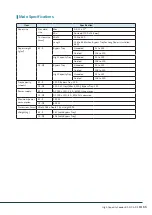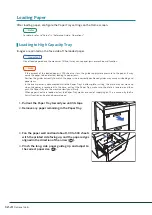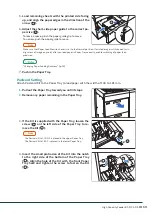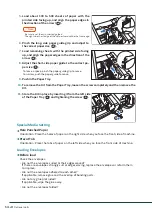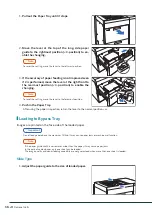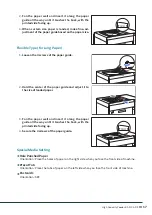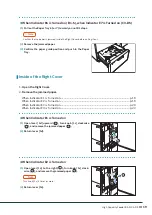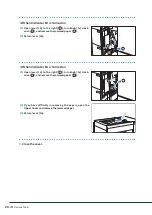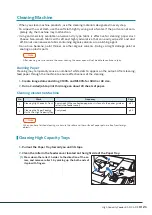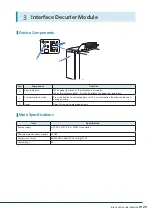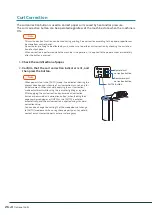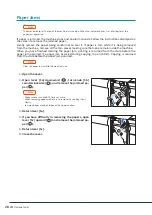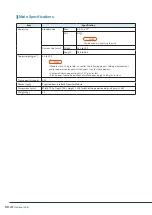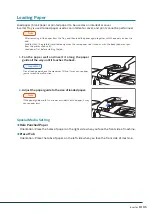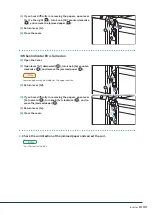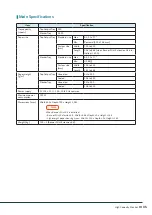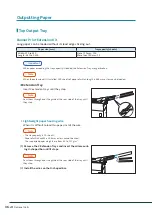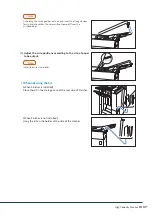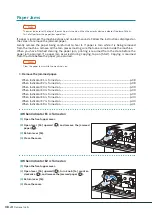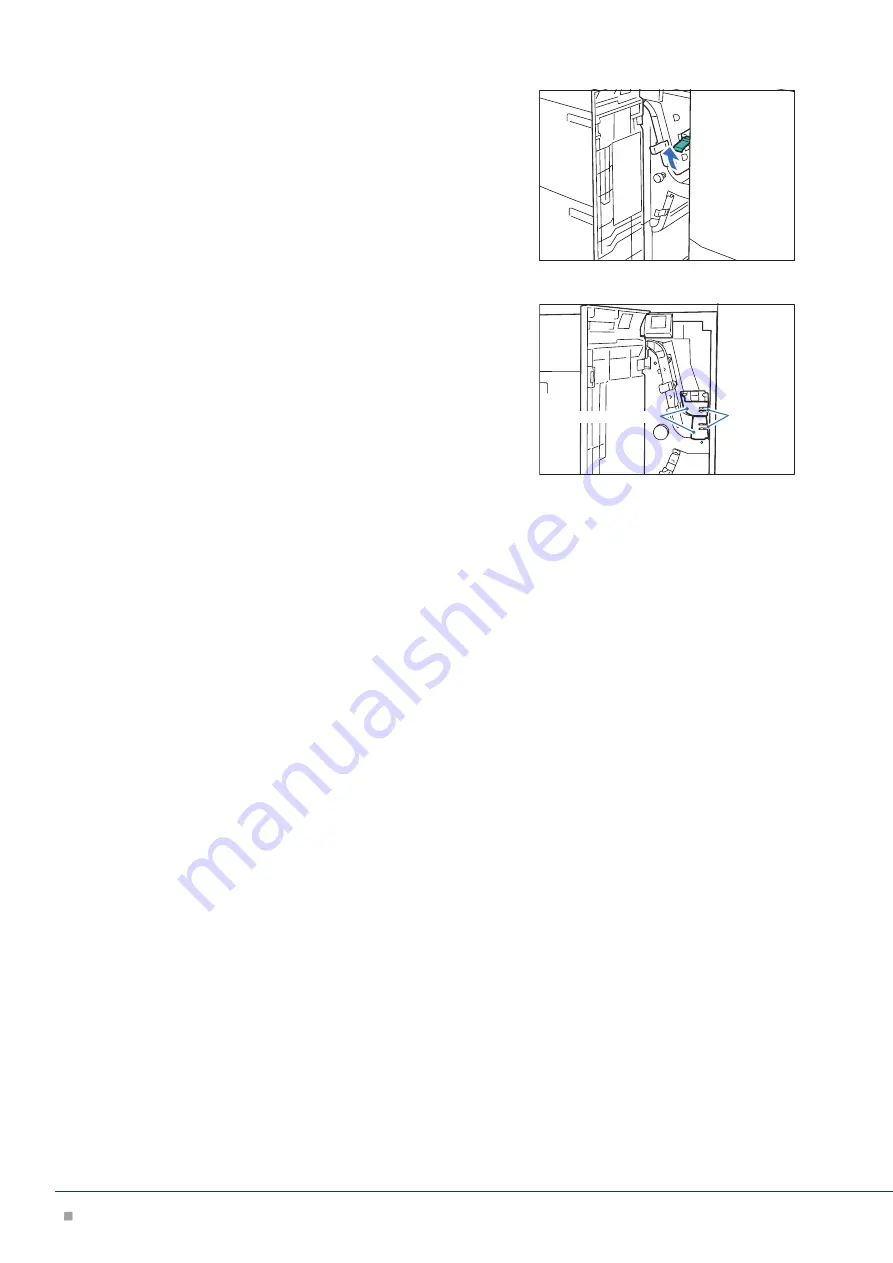Reviews:
No comments
Related manuals for ApeosPro C650

LP
Brand: Zeka Pages: 54

MFP SCX-6345N
Brand: Samsung Pages: 165

Inkjet SF-430
Brand: Samsung Pages: 2

Inkjet SCX-1150F
Brand: Samsung Pages: 66

CLX-6220FX
Brand: Samsung Pages: 155

CLX-3170FN series
Brand: Samsung Pages: 220

CLX 6210FX - Color Laser - All-in-One
Brand: Samsung Pages: 36

CLX-3160 Series
Brand: Samsung Pages: 139

MFP SCX-6345N
Brand: Samsung Pages: 8

Lazett Combo SCX-4016
Brand: Samsung Pages: 2

CLX-3305FW
Brand: Samsung Pages: 319

TOP-ino
Brand: F+D Feinwerk- und Drucktechnik Pages: 22

TX 20
Brand: Sagem Pages: 86

Document WorkCentre 480cx
Brand: Xerox Pages: 318

Phaser 3010
Brand: Xerox Pages: 76

ColorQube 9301
Brand: Xerox Pages: 11

ColorQube 9303
Brand: Xerox Pages: 352

Color 560 Printer
Brand: Xerox Pages: 2