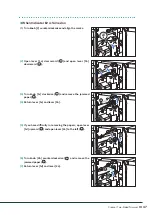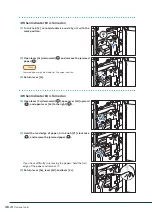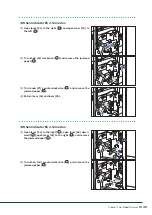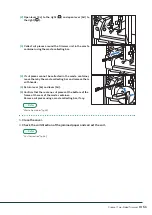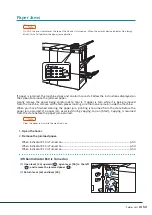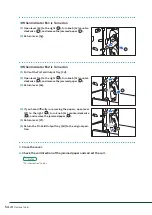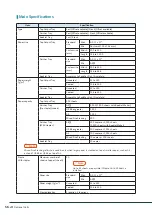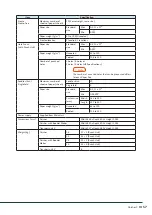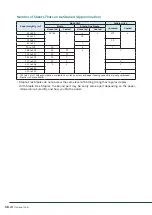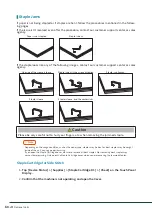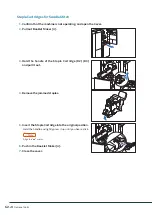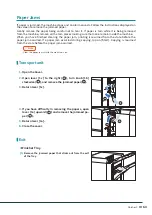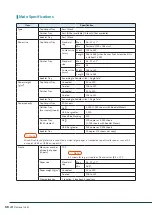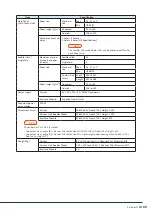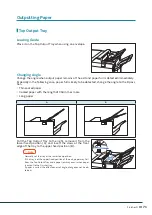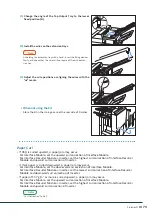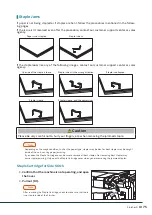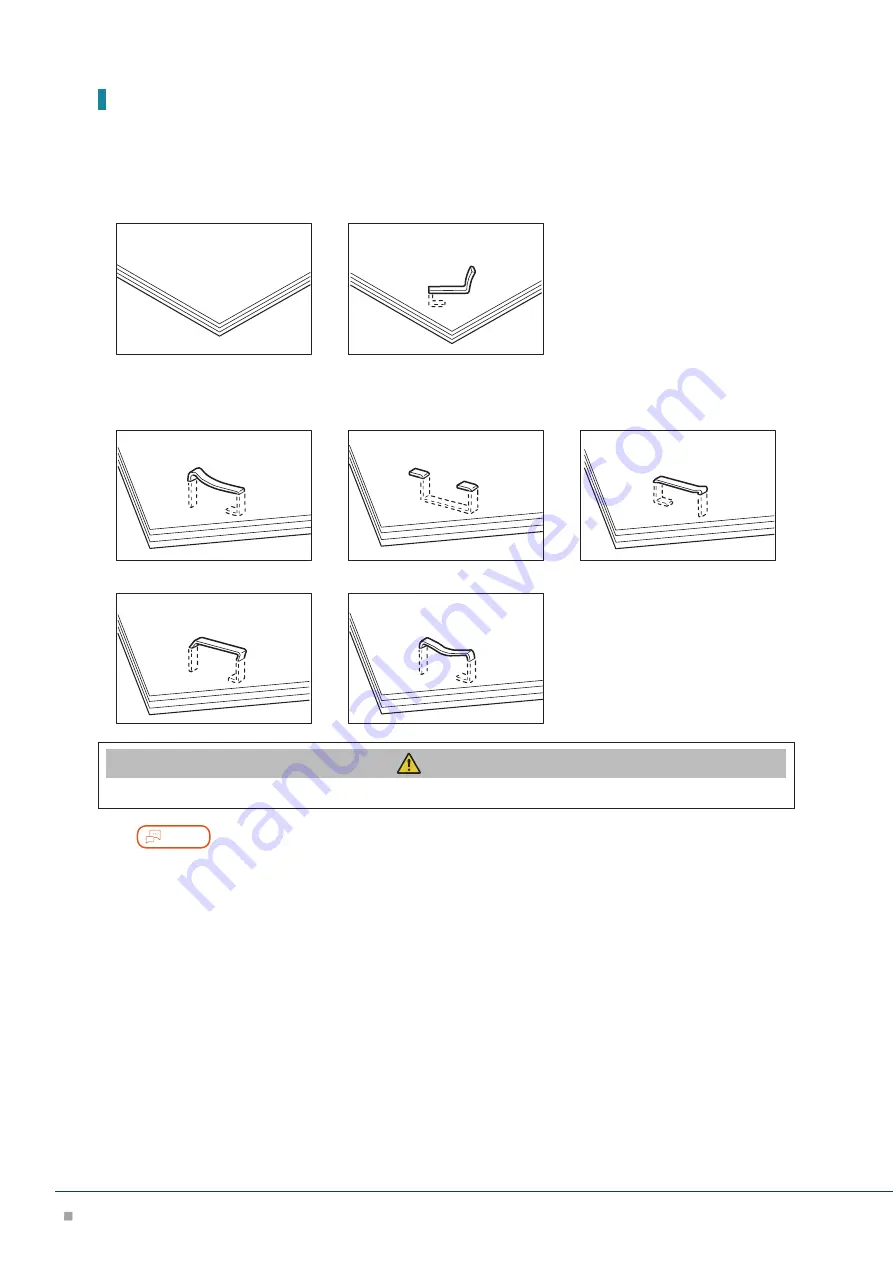
Optional Units
60
Staple Jams
If paper is not being stapled or if staples are bent, follow the procedures mentioned in the follow-
ing pages.
If the issue isn't resolved even after the procedure, contact our customer support center or sales
agency.
Paper is not stapled
Staple is bent
If the staple looks like any of the following images, contact our customer support center or sales
agency.
One side of the staple is loose
Staple is bent in the wrong direction
Staple is collapsed
Staple is loose
Staple is loose, and the center sinks
Caution
Please be very careful not to hurt your fingers, etc. when removing the jammed staple.
Note
• Depending on the usage condition, such as the paper type, staples may be bent or bent staples may be caught
inside of the unit, causing paper jamming.
• If you open the Staple Cartridge cover, be sure to remove all bent staples. Not removing bent staples may
cause staple jamming. Only open the Staple Cartridge cover when you are removing the jammed staples.
Staple Cartridge for Side Stitch
1.
Tap [Device Status] > [Supplies] > [Staple Cartridge R1] > [Check] on the Touch Panel
Display.
2.
Confirm that the machine is not operating, and open the Cover.