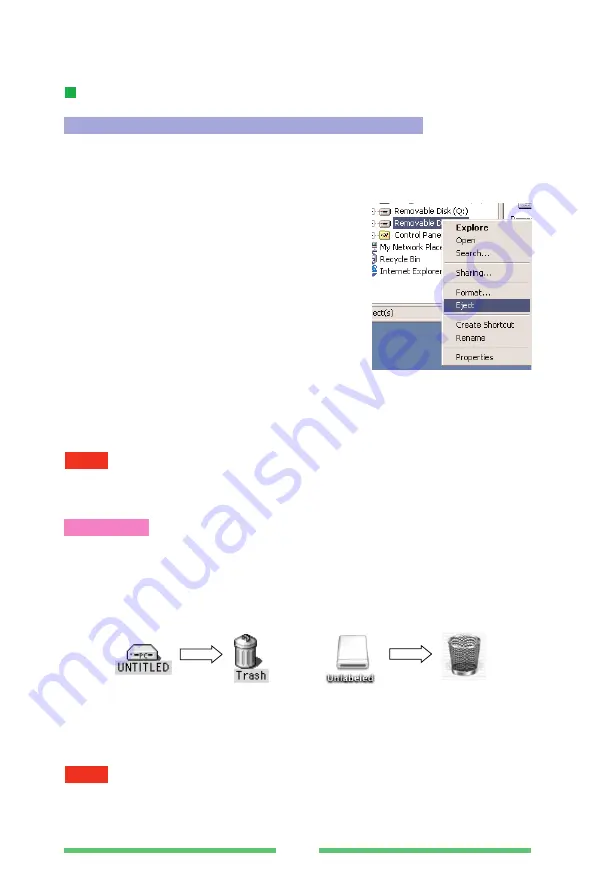
(1) Before removing the xD-Picture Card and
SmartMedia Card, open “My Computer”
and right-click on the “Removable disk”
icon and select the “Eject” menu.
If an xD-Picture Card and SmartMedia are
both inserted, perform this procedure for
both media.
Confirm that the “READY / ACSESS lamp”
is off
(2) Check that the "READY/ACCESS" lamp is no longer lit. Then open
the DPC-R1 cover and slowly pull the xD-Picture Card or SmartMedia
out.
11
Removing the xD-Picture Card and SmartMedia Card
Windows 98, Windows Me, Windows 2000 Professional
Do not touch the cover while the xD-Picture Card or SmartMedia is being accessed
(while the READY/ACCESS lamp is lit).
NOTE
(1) To remove a xD-Picture Card or SmartMedia, drag the corresponding
icon on the desktop to the Trash or select “Eject” from the “Special”
menu at the top of the screen.
Macintosh
(2) Check that the "READY/ACCESS" lamp is no longer lit and then
open the DPC-R1 cover, grasp the xD-Picture Card or SmartMedia
and slowly pull it out.
Do not touch the cover while the xD-Picture Card or SmartMedia is being accessed
(while the READY/ACCESS lamp is lit).
NOTE
Always remove the xD-Picture Card and SmartMedia Card as described below.
If images downloaded from the DPC-R1 are still open, exit the image viewing
application.
<Mac OS 8.6 to 9.2>
<Mac OS X>












































