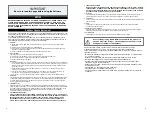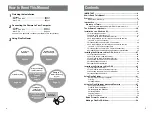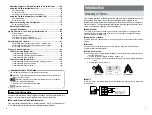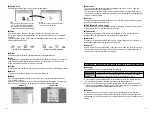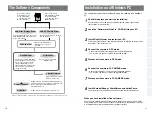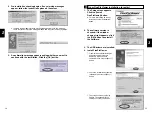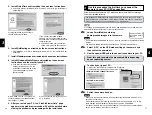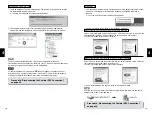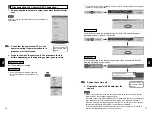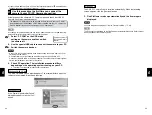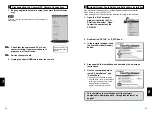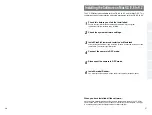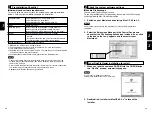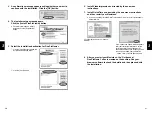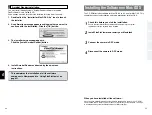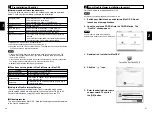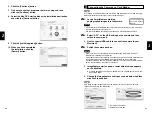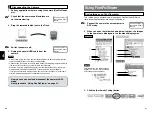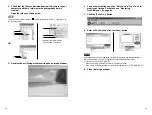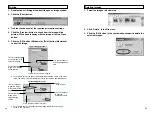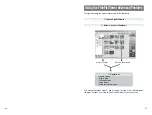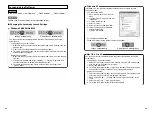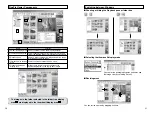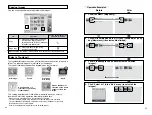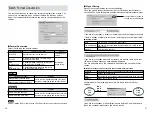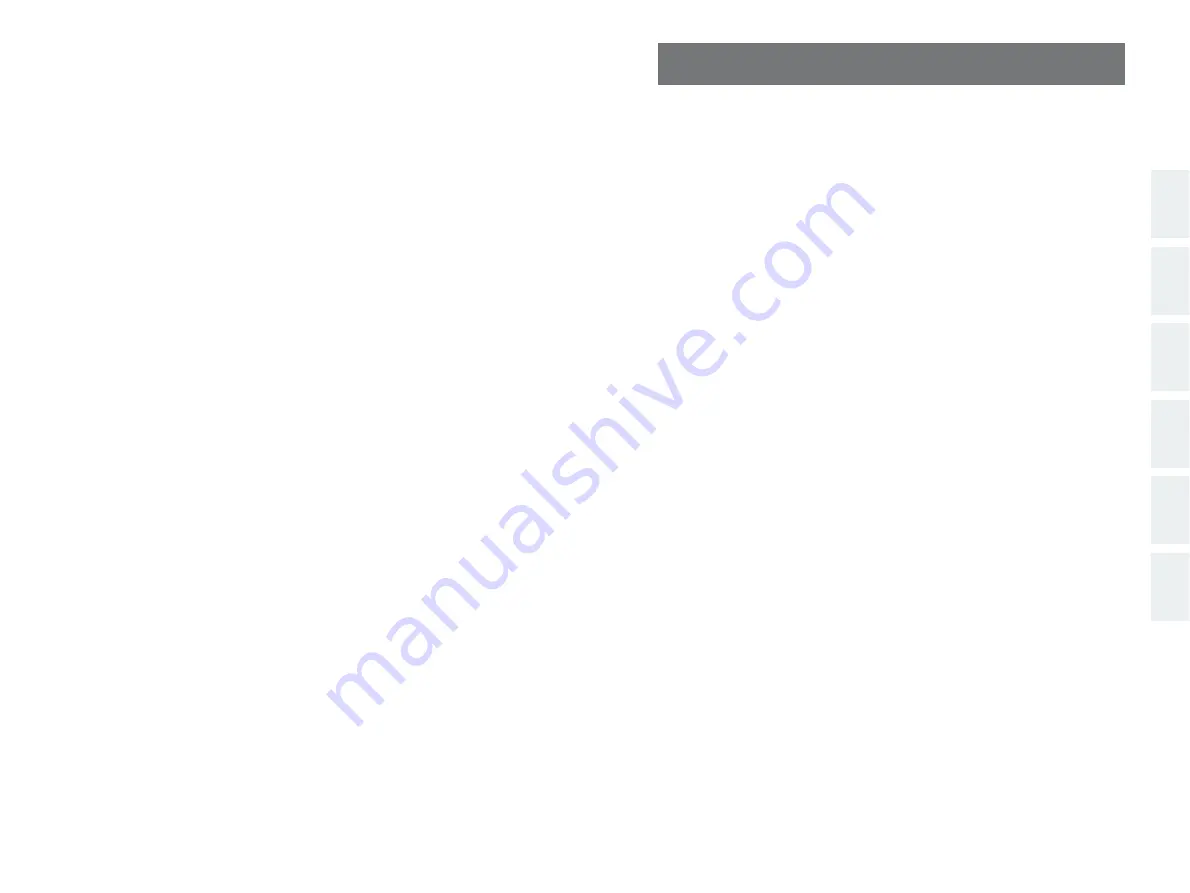
27
1
2
3
4
5
6
1
2
3
4
5
6
Installing the Software on Mac OS 8.6 to 9.2
The CD-ROM includes software for Mac OS 8.6 to 9.2 and for Mac OS X. This
chapter describes the installation and setup procedures for Mac OS 8.6 to 9.2.
Check this before you start the installation.
Ensure that your Macintosh hardware and software meet the system
requirements for the software to be installed.
Install FinePixViewer and restart your Macintosh.
Click [Install FinePixViewer] and install the software as directed by the on-screen
instructions. Then restart your Macintosh.
Connect the camera in DSC mode.
Disconnect the camera in DSC mode.
Install Acrobat Reader.
You must install this software as you need it to read the electronic manual.
Check the system software settings.
26
When you have installed all the software...
Once you have finished installing all the software components, remove the CD-ROM.
You will need this CD-ROM if you ever have to re-install any of the software, so keep it
in a safe place away from dampness and out of direct sunlight.