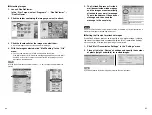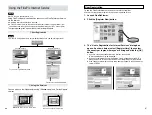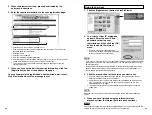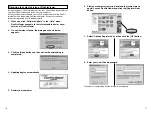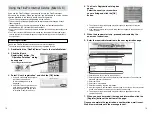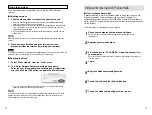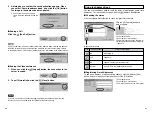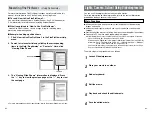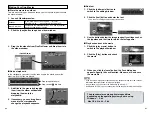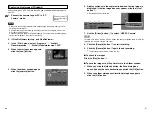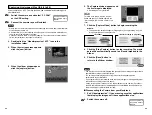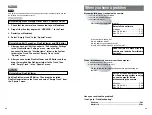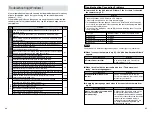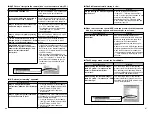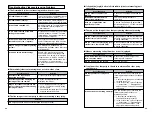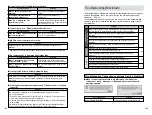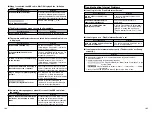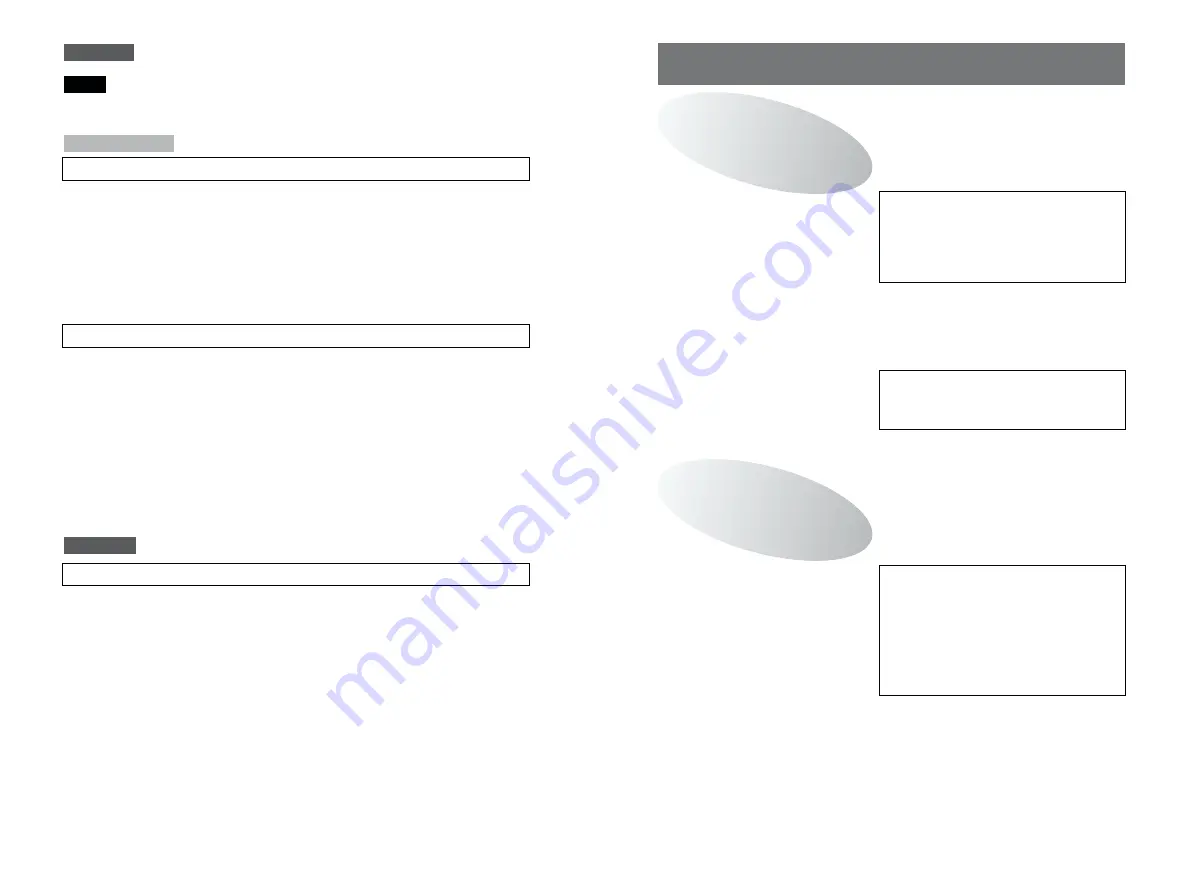
93
92
When you have a problem
My computer doesn’t recognize the camera.
• I can’t see the files on the SmartMedia.
• I can’t see the removable disk icon.
• I can’t shoot live images.
Was installation completed normally?
Is the camera switched on?
Are the batteries dead?
Are the cables connected securely?
Is there a SmartMedia loaded in the camera?
When I disconnect the camera from the computer...
• A warning appears on the computer.
• My computer doesn’t operate normally.
Did you follow the correct procedures before disconnecting the
camera?
Have you resolved the problem?
If not, go to “Troubleshooting”.
Windows ......................................................................................P.94
Macintosh ..................................................................................P.103
Reinstall the software.
Windows ........................................P.11
Mac OS 8.6 to 9.2 .........................P.27
Mac OS X ......................................P.35
Read the Owner’s Manual for the
camera and load the SmartMedia
correctly.
Carry out the correct procedures
for the operating system running
on your computer before
disconnecting the camera.
Windows ........................................P.20
Mac OS 8.6 to 9.2 .........................P.33
Mac OS X ......................................P.40
Only perform this operation when you no longer require the installed software or when
the software was not installed correctly.
Mac OS 8.6–9.2
NOTE
Macintosh
Uninstalling Mass Storage Driver and PC Camera Driver
1. Check that the camera is not connected to your Macintosh.
2. Drag all the files that begin with “USB04CB...” to the Trash.
3. Restart your Macintosh.
4. Select “Empty Trash” in the “Special” menu.
1. After you have quit Exif Launcher in “Exif Launcher Settings”
in the FinePixViewer “Settings” menu, move the Exif
Launcher file from the “Startup Items” folder in the System
folder to the Trash. Then select “Empty Trash” in the
“Special” menu.
2. After you have exited FinePixViewer and DP Editor and then
drag the installed FinePixViewer folder to the Trash. Then
click “Empty Trash” in the “Special” menu.
Mac OS X
Uninstalling Exif Launcher, FinePixViewer and DP Editor
Quit FinePixViewer and DP Editor. Then drag the installed
FinePixViewer folder to the Trash and select “Empty Trash” from
the “Special” menu.
Uninstalling FinePixViewer