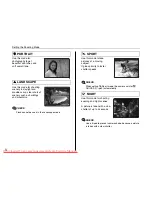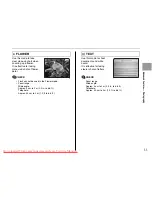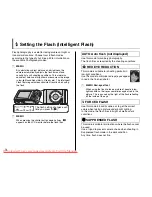62
*
Self-Timer
2
Take pictures in selected time.
Using the 2-second self-timer
This is useful when you worry about camera shake even if
attaching the camera on a tripod.
MEMO
• To stop the self-timer, once it has started running, press
DISP/BACK.
• Any of the following cancels the self-timer setting:
- Completing the shooting
- Changing the Photography mode setting
- Setting the camera to Playback mode
- Turning the camera off
• Take care not to stand in front of the lens when pressing
the shutter button as this can prevent the correct focus
or brightness (exposure) from being achieved.
A countdown appears on the
LCD monitor indicating the
time remaining until the
picture is taken.
A picture is taken after the self-timer lamp changes
from lit to blinking (only blinks with the 2-second self-
timer).
Downloaded From camera-usermanual.com Fujifilm Manuals
Summary of Contents for FINEPIX F40fd
Page 105: ...105 Memo Downloaded From camera usermanual com Fujifilm Manuals ...
Page 133: ...133 Memo Downloaded From camera usermanual com Fujifilm Manuals ...
Page 175: ...175 Memo Downloaded From camera usermanual com Fujifilm Manuals ...
Page 176: ...176 Memo Downloaded From camera usermanual com Fujifilm Manuals ...
Page 177: ...177 Memo Downloaded From camera usermanual com Fujifilm Manuals ...
Page 178: ...178 Memo Downloaded From camera usermanual com Fujifilm Manuals ...
Page 179: ...179 Memo Downloaded From camera usermanual com Fujifilm Manuals ...