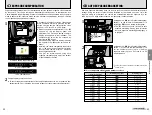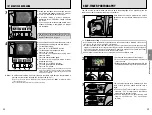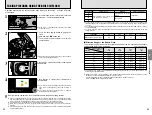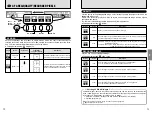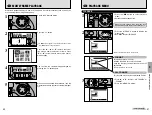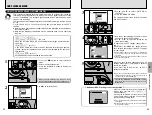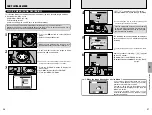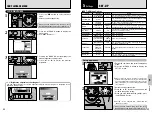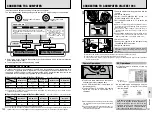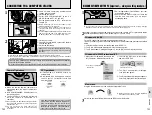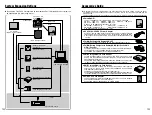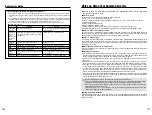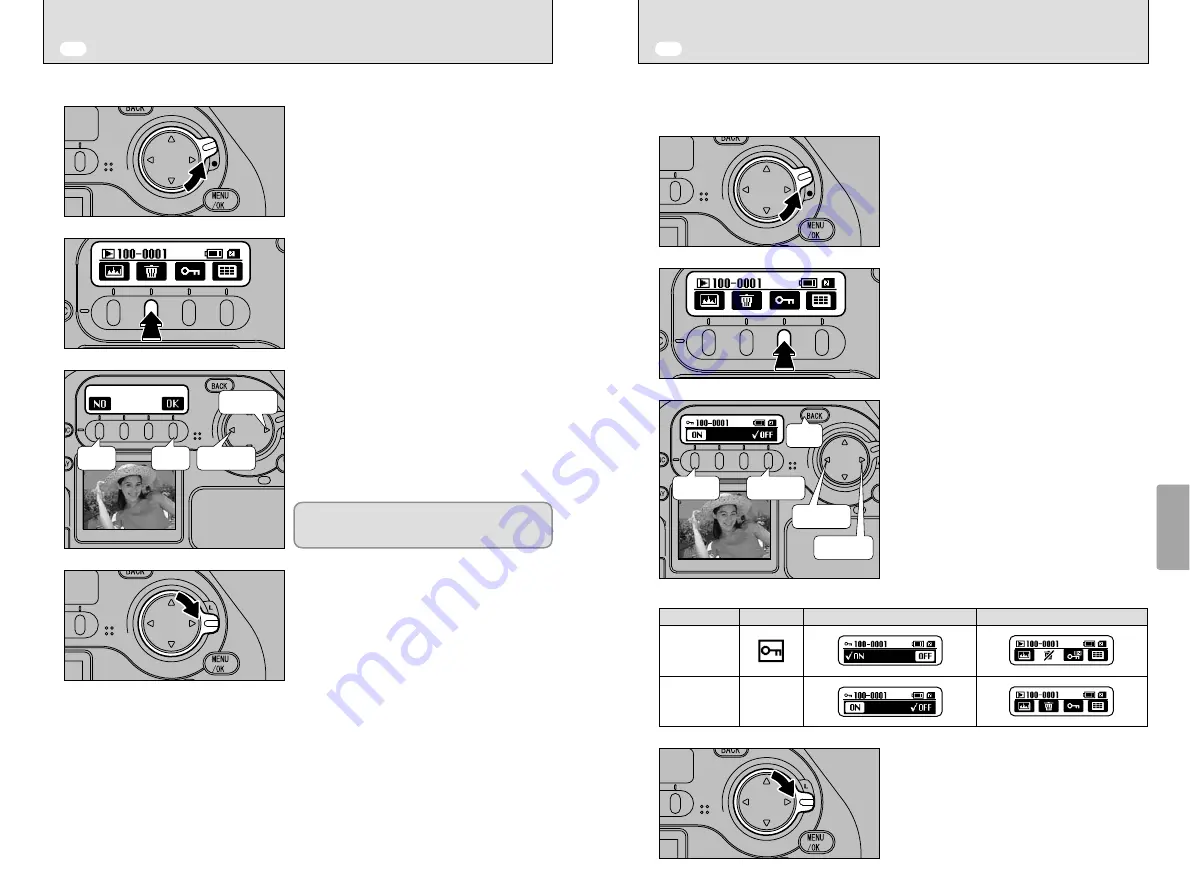
78
79
Advanced
Features
Playback
4
Unlock the 4-direction button.
1
Press the “F2” button to display the erase
confirmation screen.
2
back
delete
last frame
next frame
The following operations can be used in the
erase confirmation screen:
To select the frame: “
d
” or “
c
”
To erase the displayed frame: “
f
” (“F4” button)
To return to the previous frame:
“
g
” (“F1” button) or “BACK” button
3
When you have finished the procedure, lock the
4-direction button to prevent accidental improper
use.
4
Use this function to erase an image you have photographed.
●
!
If “
k
” does not appear on the rear display panel, press
the “
w
” button to change the screen.
●
!
If the currently displayed frame is protected, “
C
” appears
instead of “
k
” and the “
j
” icon is displayed in the top-
right corner of the LCD monitor.
●
!
“
Å
” displayed for a frame indicates that
the frame is protected. Unprotect the frame before
erasing it.
Unlock the 4-direction button.
1
Press the “F3” button to display the protection
screen.
The following operations can be used in the
protection screen:
To select the frame: “
d
” or “
c
”
To protect the frame: “
c
” (“F1” button)
To unprotect the frame: “
v
” (“F4” button)
To return to the previous frame: “BACK” button
2
Protect
last frame
back
next frame
unprotect
3
When you have finished the procedure, lock the
4-direction button to prevent accidental improper
use.
4
The “Protect” setting prevents an image from being accidentally erased.
Protected images cannot be erased by the “Erasing single-frame” or “Erase all” function.
However, the “Format” function erases all files.
●
!
If “
j
” does not appear on the rear display panel, press
the “
w
” button to change the screen.
●
!
If the currently displayed frame is protected, “
j
” is
displayed instead of “
X
”.
■
To check protected frames
If the “
†
” message
appears, press the “MENU/OK” button again to
erase the files.
w
ERASING SINGLE-FRAME
w
SINGLE-FRAME PROTECT
LCD monitor
Rear display panel (protection screen)
Rear display panel (during single-frame playback)
Protected
No icon
Not protected
Summary of Contents for FinePix S2 Pro
Page 64: ......