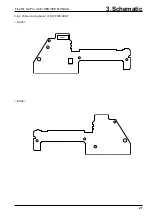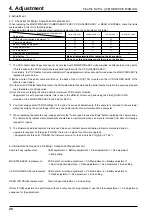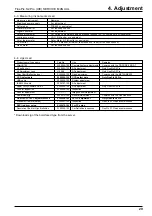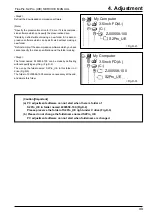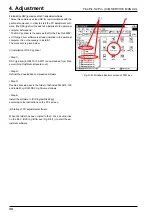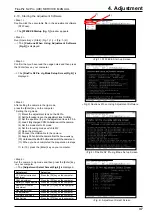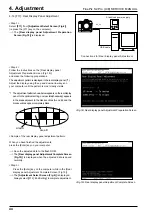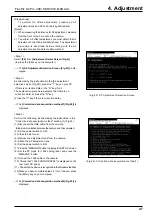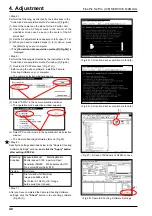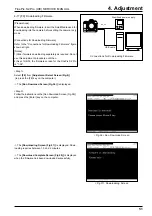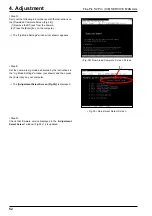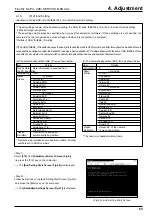4. Adjustment
40
FinePix S2 Pro (U/E) SERVICE MANUAL
4-12.[F5]: CAM Adjustment
(Shutter adjustment, aperture sensitivity decline adjust-
ment, ISO sensitivity adjustment, white balance adjust-
ment, AE glare stop adjustment, offset level adjustment)
[Preparation]
For CAM adjustment, first have an LB 140 filter and pat-
tern box (all white) ready.
Use the adjustment lens to perform CAM adjustment. Set
the adjustment lens aperture to F5.6 and the focal dis-
tance to infinity.
[Setup for Camera Adjustment]
Refer to the "Setup for Camera Adjustment" figure shown
at right.
[Note]
CAM adjustment cannot be successfully completed if the
pattern box color temperature or brightness is outside the
standard range. Before performing CAM adjustment, al-
ways check and adjust the pattern box.
<Step 1>
Select
[F5]
from
[Adjustment Select Screen (Fig.4)]
(ie press the [F5] key on the computer).
---> The
[CAM Adjustment Preparation Screen (Fig.9)]
is
displayed.
<Step 2>
Follow the instructions on the [CAM Adjustment Preparation
Screen (Fig.9], and make the following preparations.
(1) Have an LB 140 filter handy.
(2) Set the pattern box (PTB450) color temperature to 6100+-
50K. (See "4-6 Environment Settings" for the adjustment
procedure.)
(3) Set the pattern box (PTB450) brightness to 160+-50 cd/
m2. (See "4-6 Environment Settings" for the adjustment
procedure.)
(4) Set the camera on a tripod.
When you have completed the preparations,
press the [Enter] key on your computer.
---> The
[CAM Adjustment (with filter) Screen (Fig.10)]
is dis-
played.
<Step 3>
Follow the instructions on the [CAM Adjustment (with filter)
Screen (Fig.10)], and make the following preparations.
(1) Set the distance between the camera and the pattern box
to 20 mm or less.
(2) Attach the filter (LB140).
When you have completed the preparations,
press the [Enter] key on your computer.
--> CAM adjustment (with filter) begins.
<Fig.9> CAM Adjustment Preparation Screen
Camera
Filter (LB140)
Pattern box
Setup for Camera Adjustment
Centerline
Maximum
20mm
Lens for adjustment
<Fig.10> CAM Adjustment (with filter) Screen