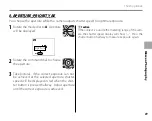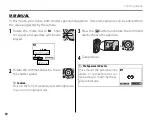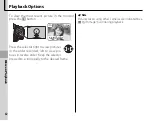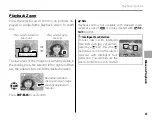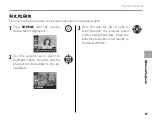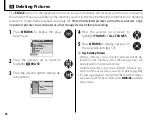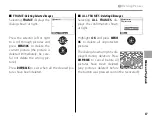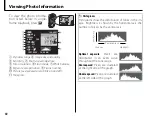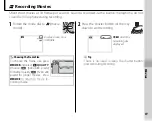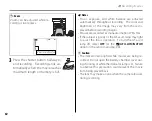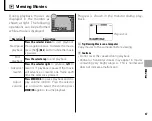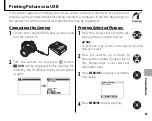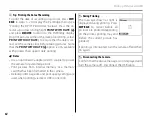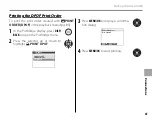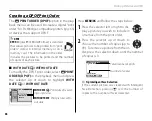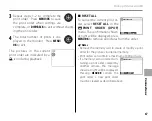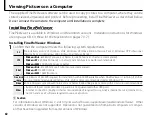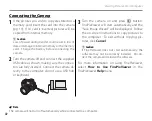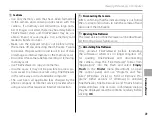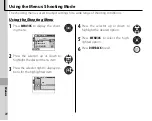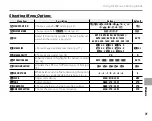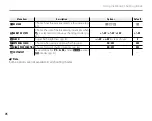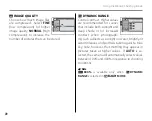63
Co
n
n
e
ct
io
n
s
Printing Pictures via USB
If the printer supports PictBridge, the camera can be connected directly to the printer and
pictures can be printed without fi rst being copied to a computer. Note that depending on
the printer, not all the functions described below may be supported.
Connecting the Camera
Connecting the Camera
1
Connect the supplied USB cable as shown and
turn the printer on.
2
Turn the camera on and press
a
button.
t
USB
will be displayed in the monitor, fol-
lowed by the PictBridge display shown below
at right.
USB
00
OK
SET
FRAME
SHEETS
PICTBRIDGE
TOTAL: 00000
Printing Selected Pictures
Printing Selected Pictures
1
Press the selector left or right to dis-
play a picture you wish to print.
a
Note
To print one copy of the current picture, proceed
directly to Step 3.
2
Press the selector up or down to
choose the number of copies (up to
99). Repeat steps 1–2 to select ad-
ditional pictures.
3
Press
MENU/OK
to display a confi rma-
tion dialog.
CANCEL
YES
PRINT THESE FRAMES
TOTAL: 9 SHEETS
4
Press
MENU/OK
to start printing.