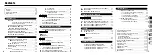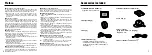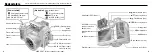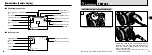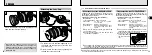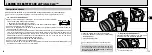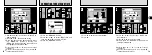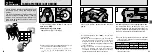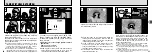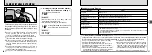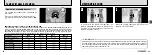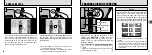Reviews:
No comments
Related manuals for Finepix S3000

E620 - Evolt 12.3MP Live MOS Digital SLR...
Brand: Olympus Pages: 156

E620 - Evolt 12.3MP Live MOS Digital SLR...
Brand: Olympus Pages: 164

EOS EOS 7
Brand: Canon Pages: 271

750-GP1 - Stylus 750 7.1 MP 5X Optical Zoom All...
Brand: Olympus Pages: 80

FE-110/X-705
Brand: Olympus Pages: 1

PowerShot ELPH 110 HS
Brand: Canon Pages: 218

DMC-ZS30W
Brand: Panasonic Pages: 314

PowerShot ELPH 510 HS
Brand: Canon Pages: 212
FE110 - 5 Megapixel Digital Camera
Brand: Olympus Pages: 2

VR-350
Brand: Olympus Pages: 75

Fixed Box Series
Brand: Brickcom Pages: 23

dCam4
Brand: BML Pages: 42

VEXG
Brand: Baumer Pages: 68

NVIP-1DN3020V/IR-1P
Brand: Novus Pages: 40

S16 Slim
Brand: BELL+HOWELL Pages: 3

35MM-P
Brand: Vivitar Pages: 16

IQeye Sentinel Series IQ802
Brand: Iqinvision Pages: 2

DH-8
Brand: distianert Pages: 126