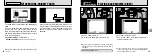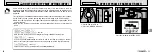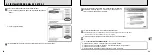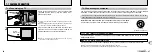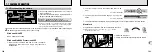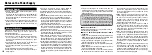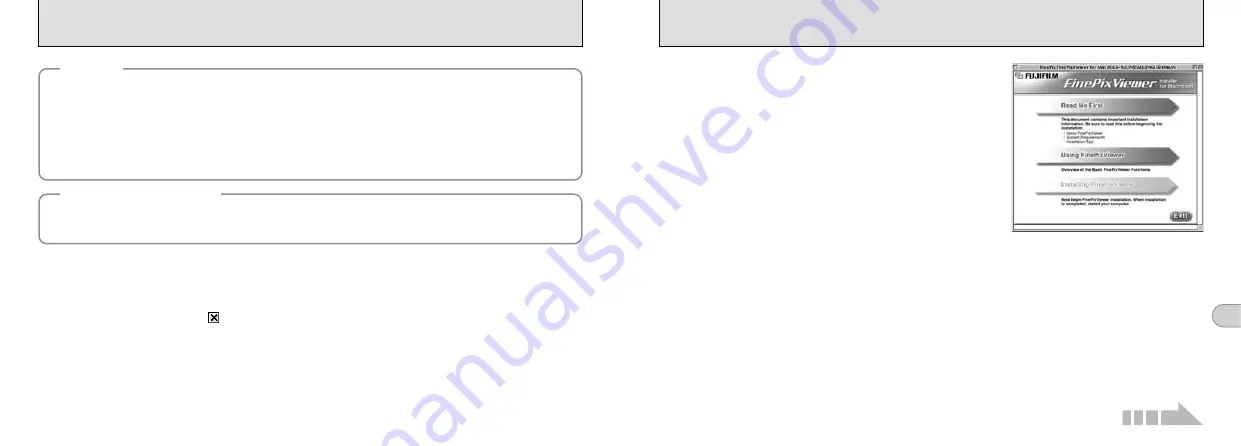
87
6
86
5
The Installer setup screen appears. Click the [Installing
FinePixViewer] button.
●
!
For more information on what is installed, click the [Read Me First] button
and [Using FinePixViewer] button.
6
A confirmation message appears asking whether you want to continue with the installation.
Click the [OK] button.
7
The User License Agreement for this software is displayed. Read the agreement carefully and then, if
you agree to the terms of the Agreement, click the [Agree] button. If you click the [Disagree] button, the
software is not installed.
6.3 INSTALLATION ON A Mac OS 9.0 TO 9.2
1
Switch on your Macintosh and start up Mac OS 9.0 to 9.2.
●
!
Do not connect the camera to your Macintosh until the software installation is completed.
3
When you load the enclosed CD-ROM into the CD-ROM drive, the “FinePix” window automatically
opens.
●
!
If the “FinePix” window does not open automatically, double-click the CD-ROM icon.
4
Double-click “Installer for MacOS9” to launch the Installer.
2
Select the Extension Manager in the Control Panel and check that the File Exchange check box is ticked.
If not, click in the box so that “
” appears and then restart your Macintosh.
◆
Enable File Exchange
◆
Check whether File Exchange is active.
To use an
xD-Picture Card
that is supported by the camera, the File Exchange utility supplied with Mac OS must
be running.
◆
Note
◆
i
Connect the camera directly to the Macintosh using the USB cable (included). The software may not operate
correctly if you use an extension cable or connect the camera via a USB hub.
i
Push the USB connector fully into the socket to ensure that it is securely connected. The software may not
operate correctly if the connection is faulty.
i
Additional USB interface board is not guaranteed.
i
On Macintosh computers, allocate at least 400 MB of virtual memory when RAW FILE CONVERTER LE is
used. If other applications will be used at the same time, allocate the additional amount required for those
applications also.
Continued