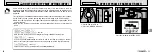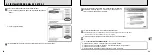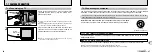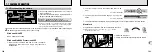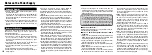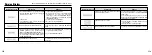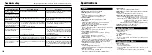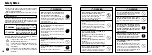SET−UP
SET−UP
2/2
2/2
SET
SET
CANCEL
CANCEL
OK
OK
BACK
BACK
USB MODE
USB MODE
RESET
RESET
OK
OK
LANGUAGE
LANGUAGE
ENGLISH
ENGLISH
NTSC
NTSC
VIDEO SYSTEM
VIDEO SYSTEM
99
7
98
1
Switch your PC on.
2
Connect the camera to the PC using the USB cable
(included).
3
Switch the camera on.
●
!
Take care to ensure that the USB cable (included) is connected
the correct way around and that the plugs are pushed fully into
the sockets.
(USB)
socket
DC IN 5V
socket
Camera
PC
(USB)socket
h
When the camera and computer are exchanging
data, the self-timer lamp blinks red and the indicator
lamp blinks alternately green and orange.
h
“
•
” appears on the screen.
h
Power Save and Auto Power Off are disabled during
USB connection.
●
!
Before replacing the
xD-Picture Card
, always disconnect the
camera from the PC using the procedure on P.102.
●
!
Do not disconnect the USB cable when the camera is
communicating with the PC. See P.102 for information on the
disconnection procedure.
2
Connect a camera to a computer
Continued
7.1 CAMERA CONNECTION
For more information on using the software, refer to “How to use
FinePixViewer” in the HELP menu which was installed from the CD-
ROM.
Switch between “
(
” and “
q
PC” in the camera’s SET-UP screen.
1
Insert an
xD-Picture Card
containing your shots
into the camera.
2
Slide the Power switch to the side to turn the
camera on.
3
Set the “USB MODE” setting in the “SET–UP”
menu to “
(
” (
➡
P.77, 78).
4
Slide the Power switch to the side to turn the
camera off.
●
!
Use the AC Power Adapter AC-5VH/AC-5VHS (sold separately)
for the connection(
➡
P.109). Loss of power during communication
may damage the files on the
xD-Picture Card
.
0
1
0
3
0
2
USE AT DSC MODE
1
Set a camera