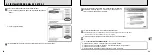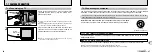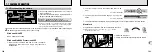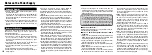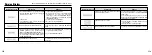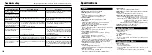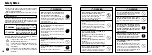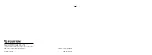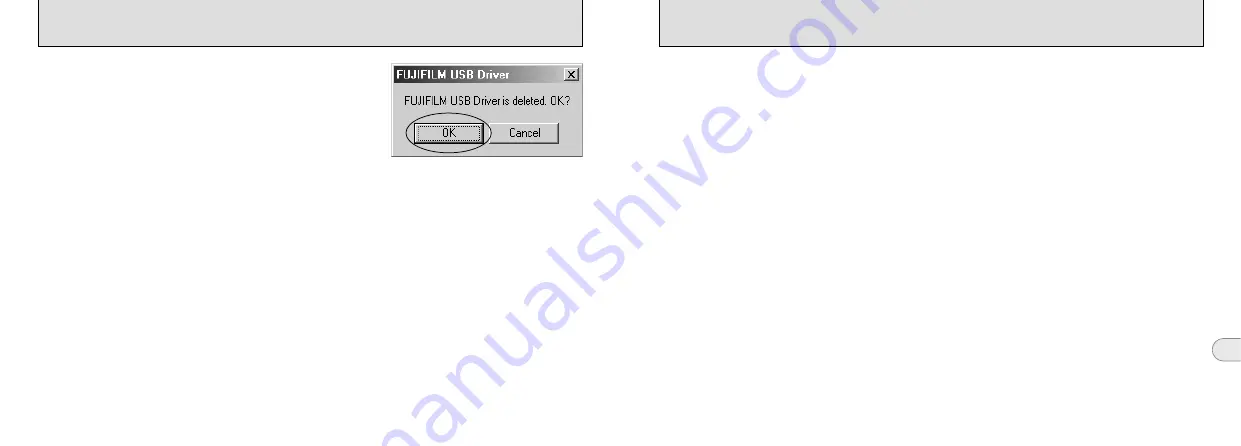
107
7
106
Mac OS X
■
Uninstalling FinePixViewer
Quit FinePixViewer and DP Editor. Then drag the installed FinePixViewer folder to the Trash and select
“Empty Trash” in the “Special” menu.
■
Uninstalling Exif Launcher, FinePixViewer and DP Editor
1
After you have quit Exif Launcher in “Exif Launcher Settings” in the FinePixViewer “Settings” menu, move
the Exif Launcher file from the “Startup Items” folder in the System folder to the Trash. Then select “Empty
Trash” in the “Special” menu.
2
After you have exited FinePixViewer and DP Editor drag the installed FinePixViewer folder to the Trash.
Then click “Empty Trash” in the “Special” menu.
7.2 USING FinePixViewer
Macintosh
i
Automatic uninstallation begins.
When uninstallation ends, click the [OK] button.
●
!
Only perform this operation when you no longer require the installed software or when the software was not installed correctly.
Mac OS 9.0-9.2
■
Uninstalling Mass Storage Driver and PC Camera Driver
1
Check that the camera is not connected to your Macintosh.
2
Open the “Extensions” folder in the System folder, and then drag all the files that begin with
“USB04CB…” to the Trash.
3
Restart your Macintosh.
4
Select “Empty Trash” in the “Special” menu.
7
When the confirmation message appears, click the [OK]
button. Check your selection carefully since the process
cannot be cancelled once you click the [OK] button.