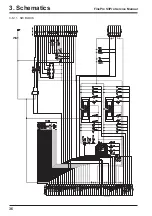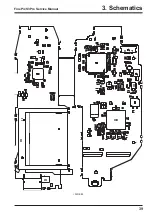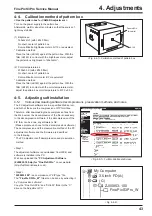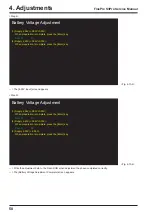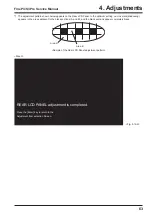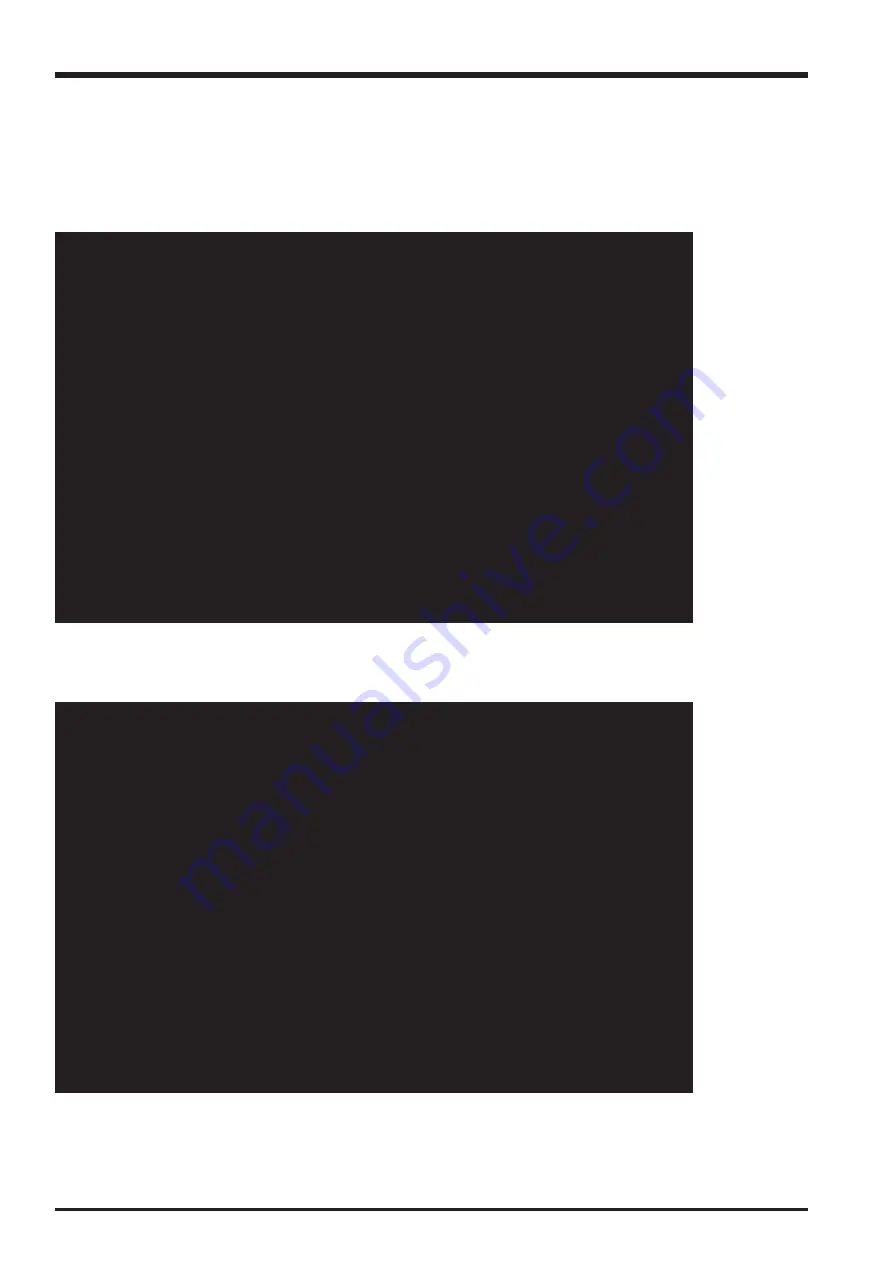
48
4. Adjustments
FinePix S3Pro Service Manual
Cautions When Using the FinePix S3Pro Adjustment Software
1. Adjust as follows after replacing parts.
[F1]Battery [F2]REAR LCD PANEL [F4]CCD Defect Correction
[F5]Camera [F8]Firmware Download [F11]Video [F12]End Setting
| – – – – – – – – – – – – – – – – – – – – – – – – – – – – – – – – – – – – |
| Replaced Parts Adjustment Procedure
|
| CAMERA BODY
: [F5]->[F1]->[F12]
|
| MAIN PWB ASSY : [F4]->[F5]->[F1]->[F11]->[F2]->[F12]
|
| CCD UNIT
: [F4]->[F5]->[F1]->[F12]
|
| CCD PWB ASSY
: [F5]->[F1]->[F12]
|
| REAR LCD PANEL : [F2]->[F12]
|
|
|
| – – – – – – – – – – – – – – – – – – – – – – – – – – – – – – – – – – – – |
2. When the MAIN PWB UNIT has been replaced, always reset
the flash memory before making any other adjustments.
3. Always run End Setting after using this adjustment software.
4. Proceed with adjustment after reading the cautions here,
and the relevant cautions noted in the Service Manual.
Press the [Enter] key to proceed to the Jig Mode Setup screen.
<Fig. 4-7-2>
FinePix S3Pro_W Adjustment Software Start-up Screen
Select [Start] from [Operate] on the FFW Toolbar
—> The adjustment software starts
<Fig. 4-7-2>
4-7.
Starting the Adjustment Software
<Step 1>
Double-click on [FFW.EXE] (Fig. 4-5-3) in the folder copied to the C drive (see ‘4-5-1. Various downloading software
decompressions, preservation methods and notes’) to display the adjustment software start-up screen.
<Step 2>
Run the adjustment in accordance with the instructions on the screen.
—> The [Cautions When Using the Adjustment Software] screen appears.
<Step 3>
—> The [Jig Mode Setup] screen appears.
Summary of Contents for FinePix S3Pro
Page 27: ...27 3 Schematics FinePix S3Pro Service Manual 3 6 Circuit Diagrams 3 6 1 CCD BLOCK ...
Page 28: ...28 3 Schematics FinePix S3Pro Service Manual 3 6 2 DCDC BLOCK ...
Page 29: ...29 3 Schematics FinePix S3Pro Service Manual 3 6 3 IEEE1394 BLOCK ...
Page 30: ...30 3 Schematics FinePix S3Pro Service Manual 3 6 4 PROCESS BLOCK ...
Page 31: ...31 3 Schematics FinePix S3Pro Service Manual 3 6 5 CARD BLOCK 3 6 6 DCDC BLOCK CAMERA BODY ...
Page 32: ...32 3 Schematics FinePix S3Pro Service Manual 3 6 7 PARTNER CHIP BLOCK ...
Page 33: ...33 3 Schematics FinePix S3Pro Service Manual 3 6 8 PWON BLOCK ...
Page 34: ...34 3 Schematics FinePix S3Pro Service Manual 3 6 9 USB2 0 BLOCK ...
Page 35: ...35 3 Schematics FinePix S3Pro Service Manual 3 6 10 LCD BLOCK ...
Page 36: ...36 3 Schematics FinePix S3Pro Service Manual 3 6 11 SW BLOCK ...
Page 38: ...38 3 Schematics FinePix S3Pro Service Manual 3 7 2 MAIN PWB ASSY SIDE A ...
Page 39: ...39 3 Schematics FinePix S3Pro Service Manual SIDE B ...
Page 40: ...40 3 Schematics FinePix S3Pro Service Manual 3 7 3 SW PWB ASSY SIDE A SIDE B ...
Page 102: ...26 30 Nishiazabu 2 chome Minato ku Tokyo 106 8620 Japan FUJI PHOTO FILM CO LTD ...