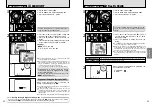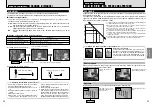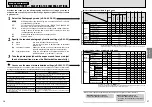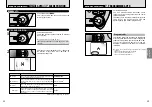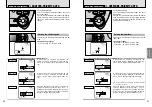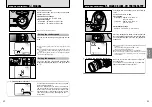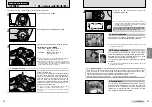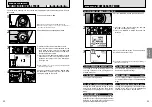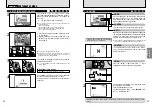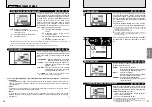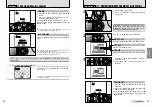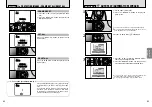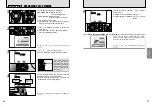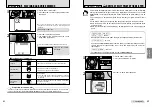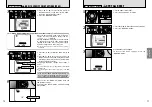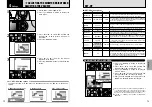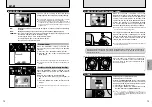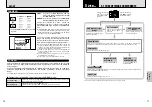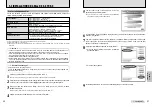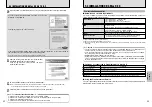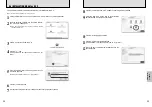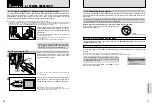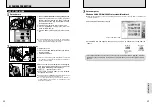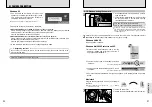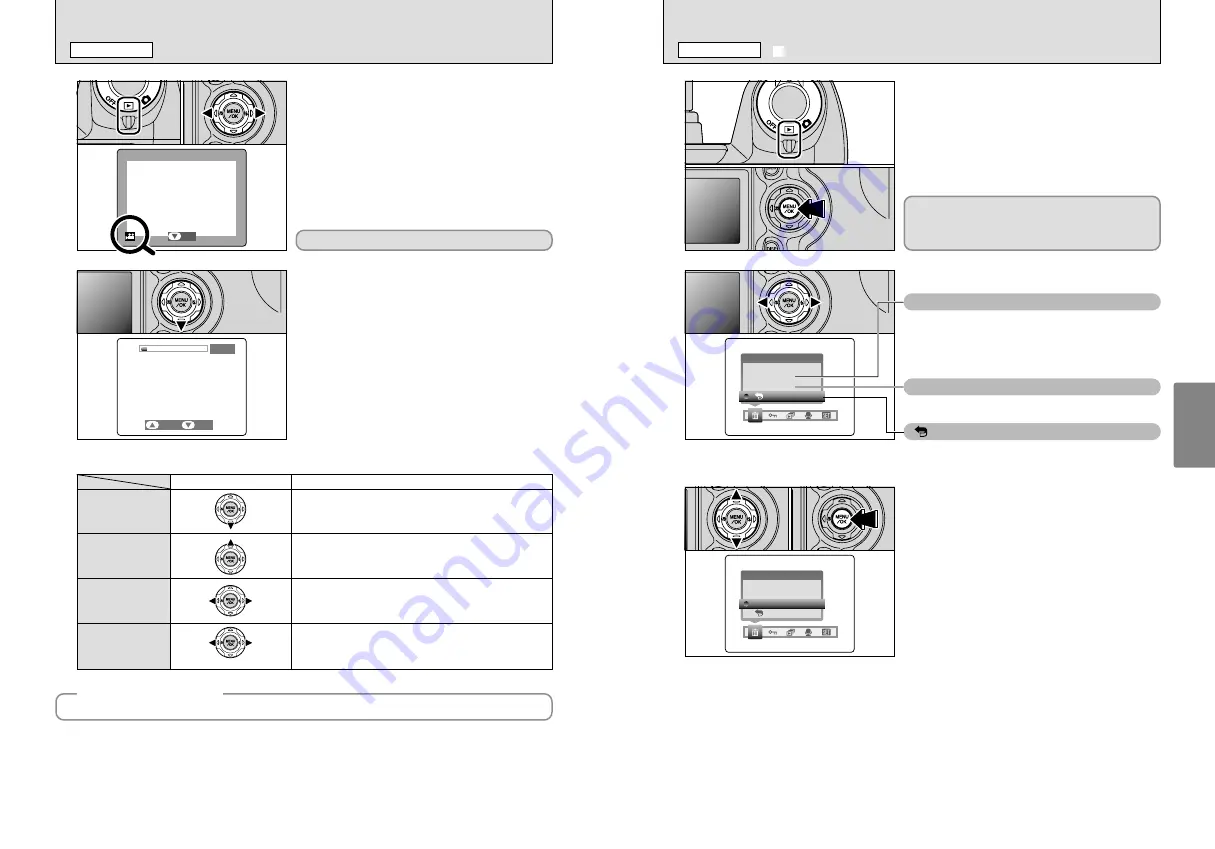
61
Advanced
Features
60
r
PLAYING BACK MOVIES
PLAYBACK MODE
1
PLAY
PLAY
1
Set the Power switch to “
w
”.
2
Press “
d
” or “
c
” to select the movie file.
●
!
Movies cannot be played back using multi-frame playback.
Use the “DISP” button to select single-frame playback.
2
1
Press “
b
” to play the movie.
2
The screen shows the playback time and a
playback progress bar.
●
!
Take care not to block the speaker.
●
!
If the sound is difficult to hear, adjust the volume (
➡
P.72).
●
!
If the subject of the shot is very bright, white vertical streaks
or black horizontal streaks may appear in the image during
playback. This is normal and does not indicate a fault.
Indicated by the “
r
” icon.
1s
STOP
STOP
PAUSE
PAUSE
◆
Playing movie files
◆
You may not be able to play some movie files recorded on other cameras.
0
1
0
2
■
Playing back movies
Playback/Pause
Stop
Fast forward/
Rewind
Skip playback
Control
Description
Playback begins. Playback automatically stops when the end of
the movie is reached. During playback, this button pauses the
movie.
Stops playback.
✽
Press “
d
” or “
c
” while movie playback is stopped to go back
to the previous file or advance to the next file respectively.
Press these during playback to skip forwards or backwards
through the movie.
Each time you press “
d
” or “
c
” when the movie is paused, the
movie advances or goes back one frame.
0
1
0
2
When paused
Rewind
Fast forward
1
1
Set the Power switch to “
w
”.
2
Press the “MENU/OK” button to display the
menu screen.
2
Press “
d
” or “
c
” to select “
o
” ERASE.
3
1
Press “
a
” or “
b
” to select “ALL FRAMES” or
“FRAME”.
2
Press the “MENU/OK” button.
BACK
BACK
ERASE
ERASE
FRAME
FRAME
ALL
ALL FRAMES
FRAMES
ALL FRAMES
Erases all unprotected frames (files).
You should copy important frames (files) that you
do not want to be erased to your computer or other
media.
FRAME
Erase only the selected frame (file).
BACK
Returns to playback without erasing any frames
(files).
BACK
BACK
ERASE
ERASE
FRAME
FRAME
ALL FRAMES
ALL FRAMES
0
1
0
2
0
1
0
2
Note that mistakenly erased frames (files) cannot
be recovered. You should back up important
frames (files) that you do not want to be erased
onto your computer or other media.
o
ERASING SINGLE/ALL FRAMES
PLAYBACK MENU
Summary of Contents for FinePix S5000
Page 56: ......