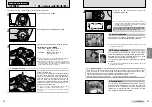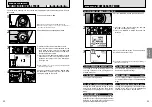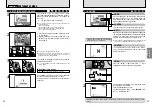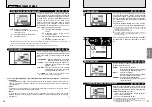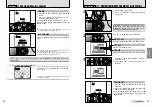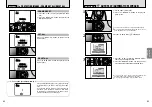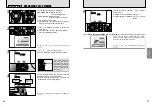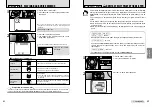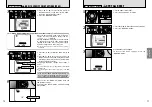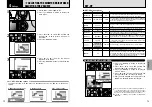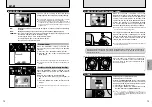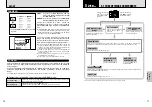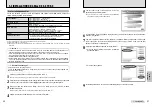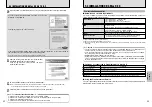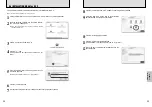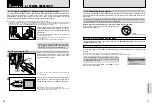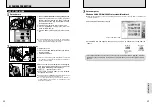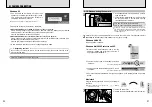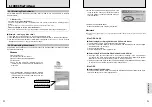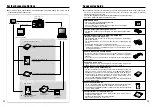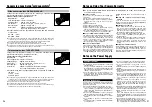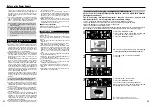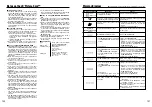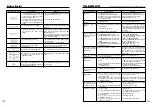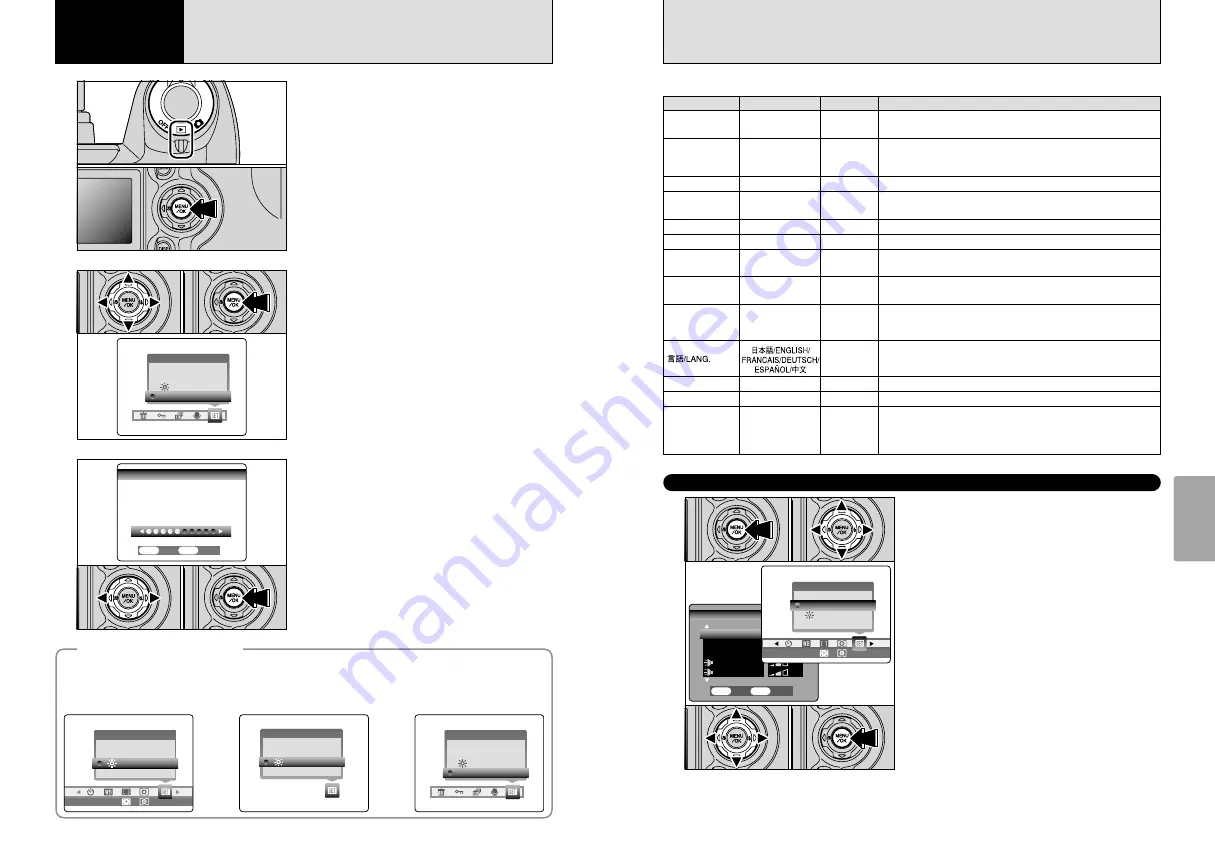
72
73
Settings
1
1
Set the Power switch to “
q
” or “
w
”.
2
Press the “MENU/OK” button to display the
menu screen.
2
3
1
Press “
d
” or “
c
” to select “
F
” OPTION and
then press “
a
” or “
b
” to select “
6
EVF/LCD” or
“VOLUME”.
2
Press the “MENU/OK” button.
OPTION
OPTION
SET−UP
SET−UP
EVF/LCD
EVF/LCD
VOLUME
VOLUME
BRIGHTNESS
BRIGHTNESS
+
−
SET
SET
CANCEL
CANCEL
OK
OK
BACK
BACK
◆
SET–UP menu options
◆
The options available in the “
F
” menu vary depending on whether the “
q
”, “
w
” or “
r
” mode is
selected.
1
Press “
d
” or “
c
” to adjust the monitor
brightness or the volume.
2
Press the “MENU/OK” button to confirm the new
setting.
OPTION
OPTION
SET−UP
SET−UP
EVF/LCD
EVF/LCD
OFF
OFF AUTO
AUTO
OPTION
OPTION
SET−UP
SET−UP
EVF/LCD
EVF/LCD
OPTION
OPTION
SET−UP
SET−UP
EVF/LCD
EVF/LCD
VOLUME
VOLUME
0
1
0
2
0
1
0
2
0
1
0
2
h
“
q
” Still photography mode
h
“
r
” Movie mode
h
“
w
” Playback mode
6
ADJUSTING THE MONITOR BRIGHTNESS/
ADJUSTING THE VOLUME
4
Settings
1
Press the “MENU/OK” button to display the
menu screen.
2
Press “
d
” or “
c
” to select “
F
” OPTION and
then press “
a
” or “
b
” to select “SET–UP”.
3
Press the “MENU/OK” button to display the
SET–UP screen.
4
Press “
a
” or “
b
” to select a menu option and
then press “
d
” or “
c
” to change the setting.
5
After you have modified the settings, press the
“MENU/OK” button to confirm the changes.
SET−UP
SET−UP
1/3
1/3
POWER SAVE
POWER SAVE
FORMAT
FORMAT
2 MIN
2 MIN
IMAGE DISP.
IMAGE DISP.
ON
ON
SET
SET
CANCEL
CANCEL
OK
OK
BACK
BACK
OK
OK
BEEP
BEEP
SHUTTER
SHUTTER
SET–UP
F
USING THE SET–UP SCREEN
●
!
Always switch the camera off when replacing the batteries. If
you open the battery cover or disconnect the AC power
adapter without switching the camera off, the camera settings
may revert to the factory default values set at shipment.
●
!
Press “
c
” for “FORMAT”, “DATE/TIME”, “DISCHARGE”,
“
q
RESET”.
■
SET–UP menu options
IMAGE DISP.
ON/OFF/PREVIEW
ON
Use this option to specify whether the preview images (the photographed
image) is displayed after you take a shot. See P.74 for details.
POWER SAVE
2 MIN/5MIN/OFF
2 MIN
Use this option to specify whether the camera’s power consumption
is reduced and the camera is subsequently switched off automatically
when it is not being used. See P.75 for details.
FORMAT
OK
–
Erases all files. See P.75 for details.
§
BEEP
OFF/1/2/3
2
Sets the volume of the tone emitted when the camera controls are
used.
§
SHUTTER
OFF/1/2/3
2
Sets the volume of the sound emitted when the shutter operates.
DATE/TIME
SET
–
Use this option to correct the date or time. See P.14 for details.
FRAME NO.
CONT./RENEW
CONT.
Specifies whether frame numbers are assigned consecutively from
previous numbers or begin again. See P.76 for details.
USB MODE
¶
/
q
PC
¶
Selects whether “
¶
” DSC mode or “
q
PC” PC Camera mode is used
when the camera is connected to a computer. See P.87 for details.
CCD-RAW
OFF/ON
OFF
Sets the image quality to CCD-RAW. Because no image processing
is performed on the camera for CCD-RAW images, they must be
processed on a computer.
日本語/ENGLISH/
FRANCAIS/DEUTSCH/
ESPANOL/中文
ENGLISH
Use this setting to specify the language used for monitor display.
VIDEO SYSTEM
NTSC/PAL
–
Specifies whether video output is set to NTSC or PAL.
q
RESET
OK
–
Resets all the camera settings (other than the DATE/TIME, LANG.
and VIDEO SYSTEM) to the factory default values set at shipment.
A confirmation message appears when you press “
c
”. To reset the
camera settings, press the “MENU/OK” button again.
Settings
Display
Factory default
Explanation
0
1
0
3
0
2
0
4
0
5
OPTION
OPTION
SETーUP
SETーUP
EVF/LCD
EVF/LCD
OFF
OFF AUTO
AUTO
DISCHARGE
OK
–
Discharges rechargeable batteries. See P.99 for details.
Summary of Contents for FinePix S5000
Page 56: ......