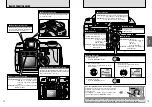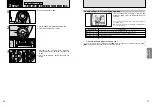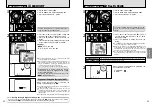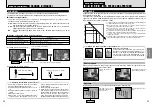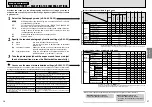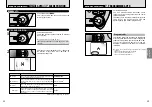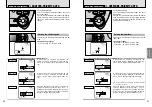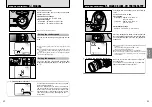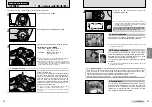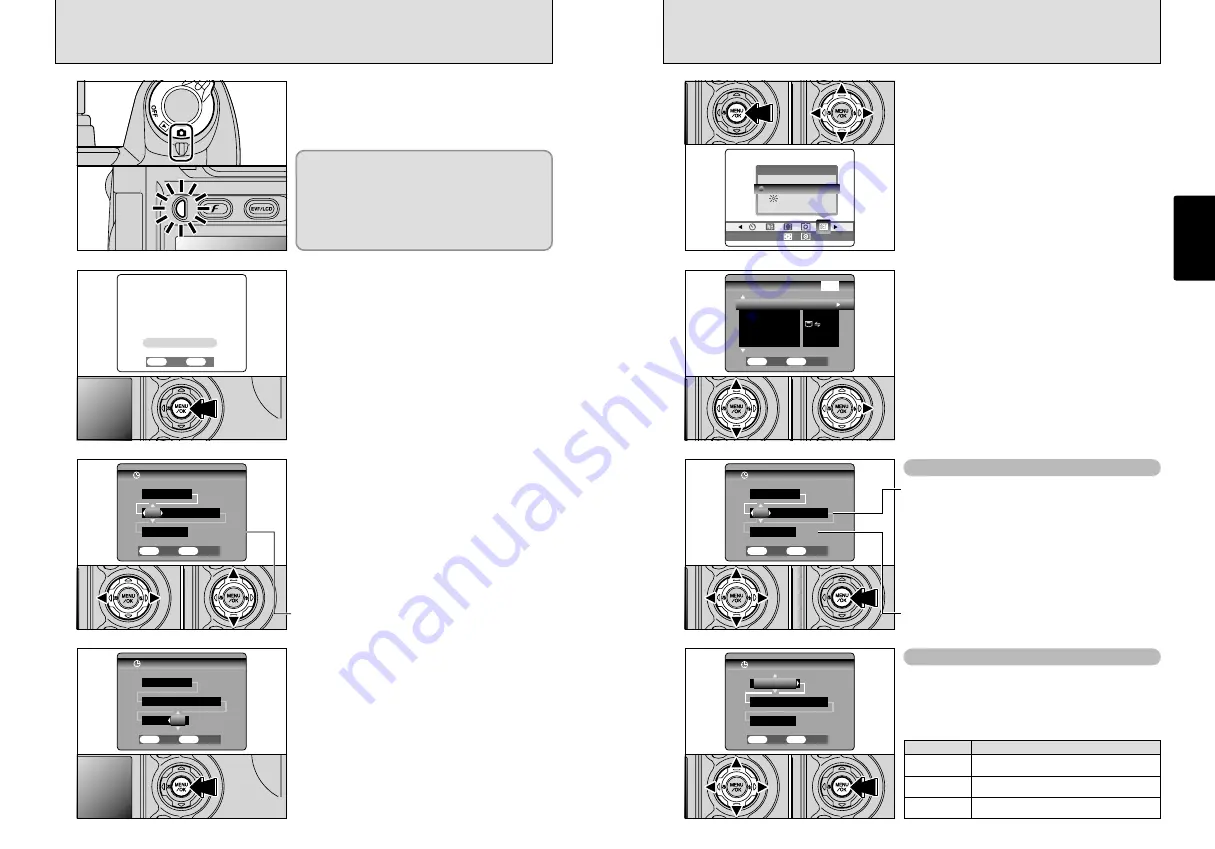
15
Getting Ready
14
1
OPTION
OPTION
SETーUP
SETーUP
EVF/LCD
EVF/LCD
OFF
OFF AUTO
AUTO
2
FRAME NO.
FRAME NO.
USB MODE
USB MODE
CONT.
CONT.
DATE/TIME
DATE/TIME
SET
SET
2/3
2/3
CCD−RAW
CCD−RAW
OFF
OFF
ENGLISH
ENGLISH
言語
言語/LANG.
/LANG.
SET−UP
SET−UP
SET
SET
CANCEL
CANCEL
OK
OK
BACK
BACK
3
DATE/TIME
DATE/TIME
7 / 21 / 2003
7 / 21 / 2003
12 : 00 PM
12 : 00 PM
MM/DD/YYYY
MM/DD/YYYY
SET
SET
CANCEL
CANCEL
OK
OK
BACK
BACK
DATE/TIME
DATE/TIME
DD.MM.YYYY
DD.MM.YYYY
21 . 7 . 2003
21 . 7 . 2003
SET
SET
CANCEL
CANCEL
OK
OK
BACK
BACK
12 : 00 PM
12 : 00 PM
CORRECTING THE DATE AND TIME/CHANGING THE DATE ORDER
Changing the date and time
To change the date order
1
Press the “MENU/OK” button.
2
Press “
d
” or “
c
” to select “
F
” OPTION and
then press “
a
” or “
b
” to select “SET–UP”.
3
Press the “MENU/OK” button.
1
Press “
a
” or “
b
” to select “DATE/TIME”.
2
Press “
c
”.
1
Press “
d
” or “
c
” to select the date order.
2
Press “
a
” or “
b
” to set the format. Refer to the
table below for details of the settings.
3
Always press the “MENU/OK” button after you
complete the settings.
0
1
0
3
0
2
0
1
0
2
Setting
Explanation
YYYY.MM.DD
Displays the date in the “year. month. day”
format.
MM/DD/YYYY
Displays the date in the “month/day/year”
format.
DD.MM.YYYY
Displays the date in the “day. month. year”
format.
1
Press “
d
” or “
c
” to select Year, Month, Day,
Hour or Minute.
2
Press “
a
” or “
b
” to correct the setting.
3
Always press the “MENU/OK” button after you
complete the settings.
●
!
If you hold down “
a
” or “
b
”, the numbers change continuously.
●
!
When the time displayed passes “12:00”, the AM/PM setting
automatically switches.
0
1
0
2
0
3
0
1
0
2
0
3
1
2
4
SET
SET
NO
NO
OK
OK
BACK
BACK
DATE/TIME NOT SET
DATE/TIME NOT SET
DATE/TIME
DATE/TIME
7 / 21 / 2003
7 / 21 / 2003
SET
SET
CANCEL
CANCEL
OK
OK
BACK
BACK
12 : 00 PM
12 : 00 PM
MM/DD/YYYY
MM/DD/YYYY
DATE/TIME
DATE/TIME
01 / 1 / 2003
01 / 1 / 2003
12 : 00 AM
12 : 00 AM
MM/DD/YYYY
MM/DD/YYYY
SET
SET
CANCEL
CANCEL
OK
OK
BACK
BACK
SWITCHING ON AND OFF/SETTING THE DATE AND TIME
3
Turn the Power switch to turn the camera on and
off. When you switch the camera on, the indicator
lamp lights (green).
When you first switch the camera on, the date is
cleared. Press the “MENU/OK” button to set the
date and time.
1
Press “
d
” or “
c
” to select Year, Month, Day,
Hour or Minute.
2
Press “
a
” or “
b
” to correct the setting.
Once you have set the date and time, press the
“MENU/OK” button. Pressing the “MENU/OK”
button switches the camera to Photography or
Playback mode.
In “
q
” mode, the lens extends. Because this
operation involves precision mechanisms, take care
not to obstruct the lens with your hand or fingers.
Obstructing the lens will cause a malfunction or
fault and the “
ß
” or “
∂
”
message will appear. Take care also not to get
fingerprints on the camera lens as this will result in
impaired image quality in your shots.
●
!
To set the date and time later, press the “BACK” button.
●
!
If you do not set the date and time, this confirmation message
will appear each time you switch the camera on.
●
!
If you hold down “
a
” or “
b
”, the numbers change continuously.
●
!
When the time displayed passes “12:00”, the AM/PM setting
automatically switches.
●
!
Camera settings such the date and time are cleared when
you first purchase the camera and if you leave the camera for
a long period with the battery removed. Once the AC power
adapter has been connected or the batteries has been fitted
for 2 hours or more, the camera settings will be retained for
roughly 6 hours even if both sources of camera power are
removed.
0
1
0
2
Summary of Contents for FinePix S5000
Page 56: ......