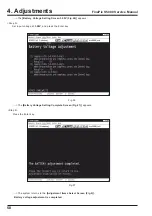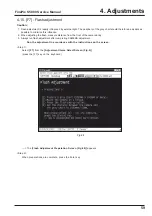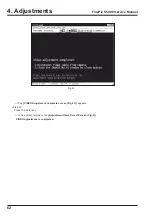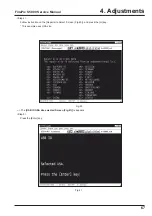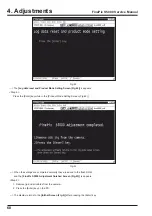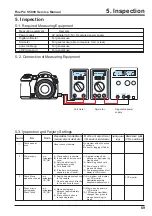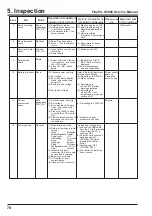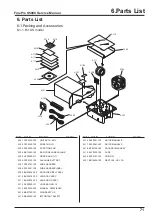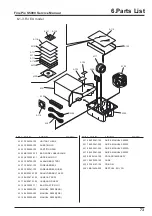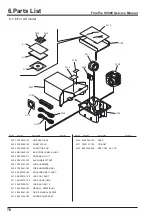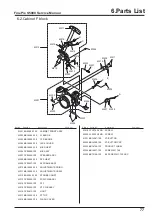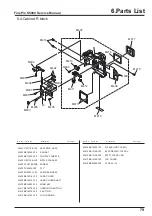64
4. Adjustments
FinePix S5000 Service Manual
Fig.36
---> The
[Downloading Complete Screen (Fig.30)]
appears.
<Step 3>
Follow the instructions on the [Downloading Complete Screen (Fig.36)], and do the following.
1. Remove the DC jack from the camera.
2. Press the Enter key.
---> The
[Jig Mode Setup Screen (Fig.2)].
* The camera is started with the new firmware when power is switched OFF/ON.
<Step 4>
The [Jig Mode Setup Screen (Fig.2)], set the camera in the jig mode, and press the Enter key twice.
---> The
[Firmware Version Check Screen (Fig.4)]
appears.
(this screen displays the upgraded version)
<Step 5>
Press the enter key while in the [Firmware Version Check Screen (Fig.4)].
---> The
[Adjustment Items Select Screen (Fig.5)]
appears.
<Step 7>
Select another adjustment item on the [Adjustment Items Select Screen (Fig.5)] if necessary, or select End
setting if no more adjustments are required.
Summary of Contents for FinePix S5000
Page 20: ...20 3 Schematics FinePix S5000 Service Manual 3 6 CCD BLOCK Schematic Diagram ...
Page 21: ...21 FinePix S5000 Service Manual 3 Schematics 3 7 CAMERA BLOCK Schematic Diagram ...
Page 22: ...22 FinePix S5000 Service Manual 3 Schematics 3 8 PROCESS BLOCK Schematic Diagram ...
Page 23: ...23 3 Schematics FinePix S5000 Service Manual 3 9 POWER BLOCK Schematic Diagram ...
Page 24: ...24 3 Schematics FinePix S5000 Service Manual 3 10 LCD EVF BLOCK Schematic Diagram ...
Page 26: ...26 3 Schematics FinePix S5000 Service Manual 3 13 KEY SW BLOCK Schematic Diagram ...
Page 27: ...27 3 Schematics FinePix S5000 Service Manual 3 14 MOTOR BLOCK Schematic Diagram ...
Page 28: ...28 3 Schematics FinePix S5000 Service Manual 3 15 POWER ON BLOCK Schematic Diagram ...
Page 29: ...29 3 Schematics FinePix S5000 Service Manual 3 16 FLASH BLOCK Schematic Diagram ...
Page 30: ...30 3 Schematics FinePix S5000 Service Manual 3 17 R SW BLOCK Schematic Diagram ...
Page 82: ...26 30 Nishiazabu 2 chome Minato ku Tokyo 106 8620 Japan FUJI PHOTO FILM CO LTD ...