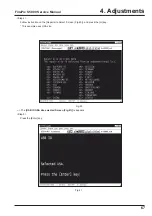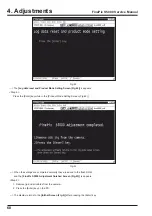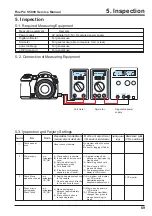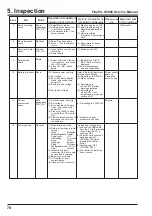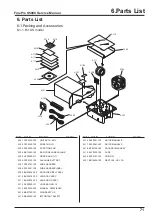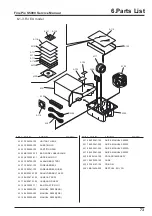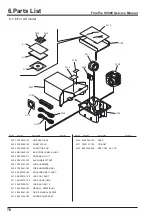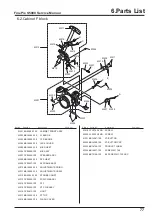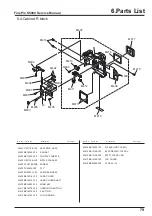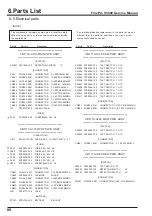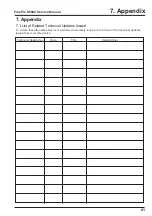79
6.Parts List
FinePix S5000 Service Manual
Ref No.
Parts No.
Description
Comment
Ref No.
Parts No.
Description
Comment
6-4.Cabinet R block
M
M401
M402
M402
M403
M404
M405
M405
M405
M405
M405
M406
M407
M408
M409
M410
M411
M412
M413
M414
M415
M416
M417
M418
M401 CB1118-A100
KSW PWB ASSY
M402 BB16943-100
K SHEET
M403 BB17025-100
CONTACT SHEET B
M404 CB1118-A200
MSW PWB ASSY
M405 ATG1724-0ND SCREW
M406 FZ05434-100
FFC
M407 BU02871-100
CABI REAR ASSY
M408 BB16374-100
CARD COVER
M409 BB16413-100
CARD COVER SHAFT
M410 BB16823-100
ZOOM KEY
M411 BB16375-100
OPERATION BUTTON
M412 BB16378-100
F BUTTON
M413 BB16740-100
LCD CUSHION
M414 BB16832-100
W FACE(LCD COVER)
M415 BB13148-100
BL SCREW M1.7X3.5BC
M416 BB13149-200
BT2P1.7X5.0BC GN
M417 BB16745-100
LCD COVER
M418 BB09250-200
PL SEAL (U)
Summary of Contents for FinePix S5000
Page 20: ...20 3 Schematics FinePix S5000 Service Manual 3 6 CCD BLOCK Schematic Diagram ...
Page 21: ...21 FinePix S5000 Service Manual 3 Schematics 3 7 CAMERA BLOCK Schematic Diagram ...
Page 22: ...22 FinePix S5000 Service Manual 3 Schematics 3 8 PROCESS BLOCK Schematic Diagram ...
Page 23: ...23 3 Schematics FinePix S5000 Service Manual 3 9 POWER BLOCK Schematic Diagram ...
Page 24: ...24 3 Schematics FinePix S5000 Service Manual 3 10 LCD EVF BLOCK Schematic Diagram ...
Page 26: ...26 3 Schematics FinePix S5000 Service Manual 3 13 KEY SW BLOCK Schematic Diagram ...
Page 27: ...27 3 Schematics FinePix S5000 Service Manual 3 14 MOTOR BLOCK Schematic Diagram ...
Page 28: ...28 3 Schematics FinePix S5000 Service Manual 3 15 POWER ON BLOCK Schematic Diagram ...
Page 29: ...29 3 Schematics FinePix S5000 Service Manual 3 16 FLASH BLOCK Schematic Diagram ...
Page 30: ...30 3 Schematics FinePix S5000 Service Manual 3 17 R SW BLOCK Schematic Diagram ...
Page 82: ...26 30 Nishiazabu 2 chome Minato ku Tokyo 106 8620 Japan FUJI PHOTO FILM CO LTD ...