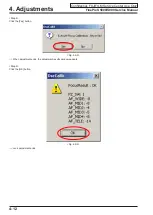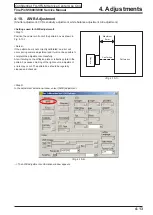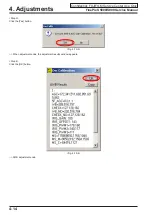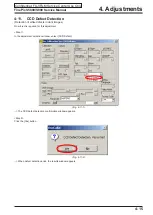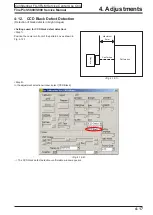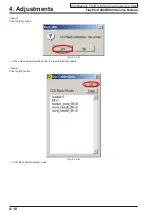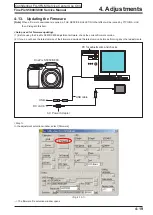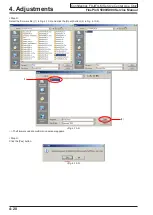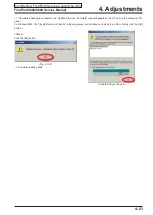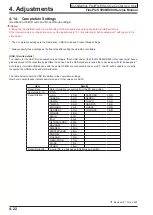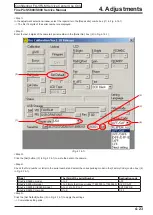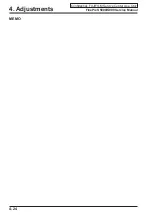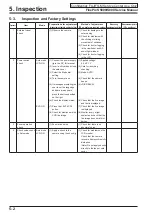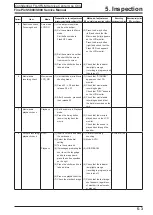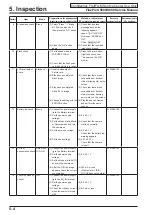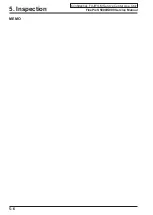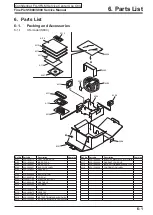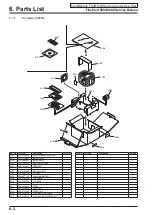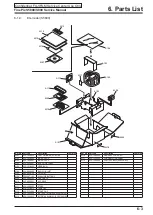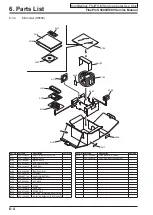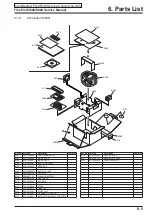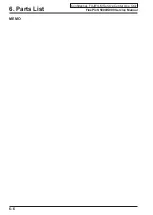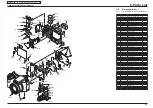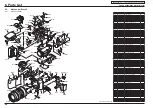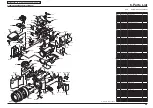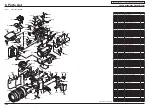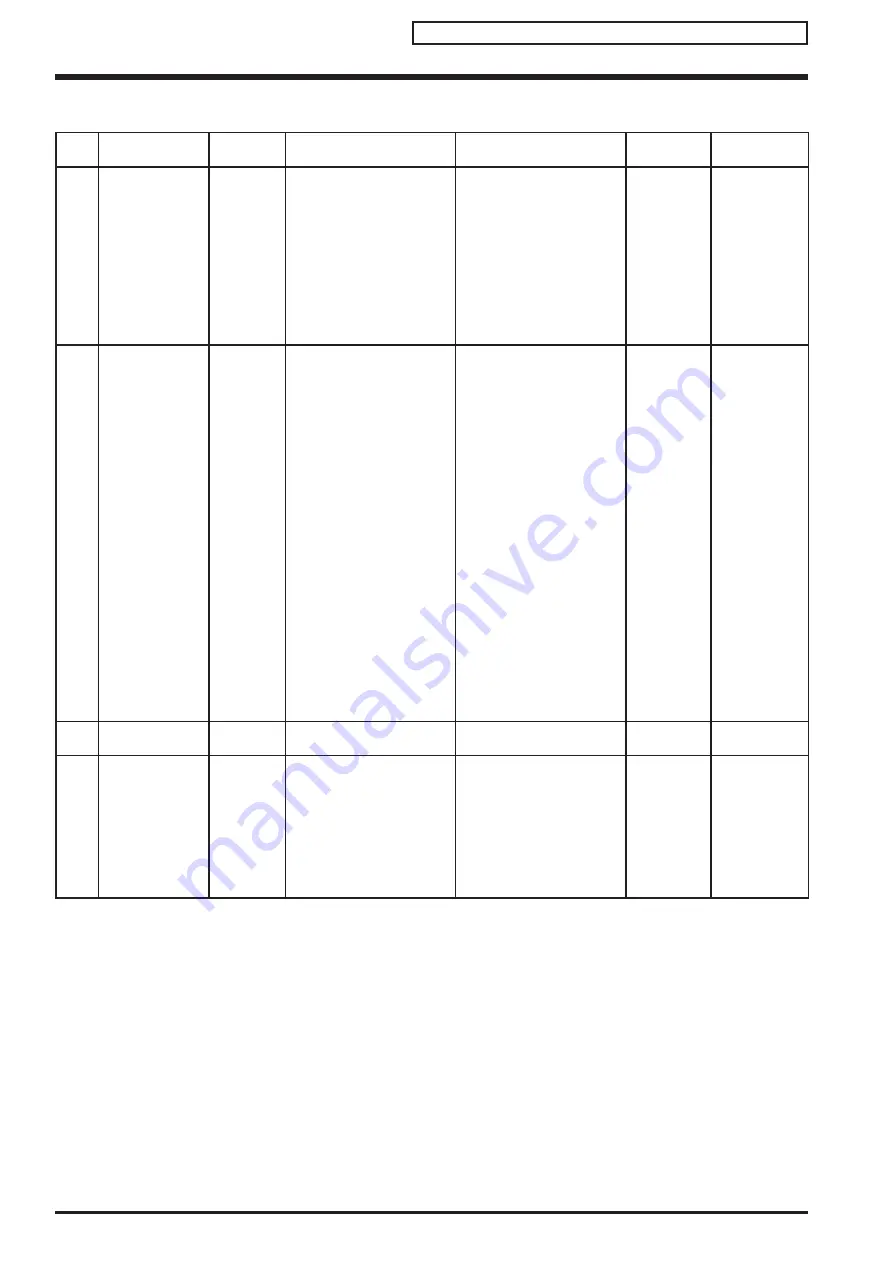
FinePix S5800/S800 Service Manual
5-2
5. Inspection
Confidential: FUJIFILM Service Center Use Only
Sequemnce
Item
Mode
Preparations for adjustment
(measurement points, subject, other)
Method of adjustment
(VRs, waveforms, required values)
Measuring
equipment and jigs
Measurement points
(VRs, positions)
1
External visual
check
(1) Observe the camera.
(1) Check for damage to the
outer casing
(2) Check for problems with
the clicking or sliding
movement of switches.
(3) Check for dust or fogging
in the viewfinder and AF-
assist light window.
(4) Check for dust or fogging
in the LCD.
2
Power switch
check
Auto mode
LCD-ON
EVF-ON
(1) Connect the power supply
jig to the DC_IN terminal.
(2) Insert a xD-card and close
the card cover.
(3) Select the Mode dial
setting.
(4) Turn the camera on.
(5) If messages prompting the
user to set the language
and date are appears,
press the button specified
on the right.
(6) Check the display status.
(7) Press the <EVF/LCD>
button.
(8) Check for blemishes in the
CCD live image.
(1) Applied voltage:
5.0 ± 0.1 V
(2) Card for recording
checking
(3) Mode: AUTO
(4) Check that the camera
beeps.
(5) <DISP/BACK>
(6) Check that the live image
and text is displayed.
(7) Check that the live image
is displayed.
(8) Monitor a very bright
subject and check that the
live image does not dim or
darken.
3
Zoom operation
check
(1) Zoom drive noise.
(1) Check that there is no
abnormal noise.
4
Shock noise check
in Auto mode
Auto mode
LCD-ON
(1) Apply a shock to the
camera using the shock jig.
(1) Check for problems on the
LCD monitor.
Check that the camera
recovers from synchronicity
disruption.
(Note) Do not apply shocks
directly to the lens or card
cover.
5-3.
Inspection and Factory Settings