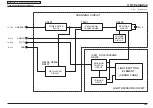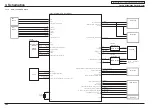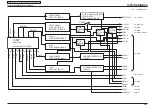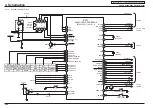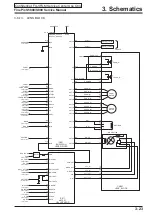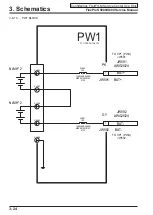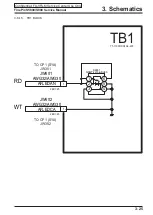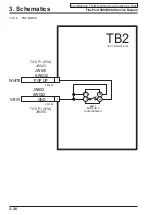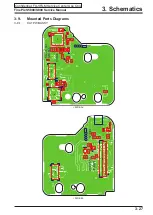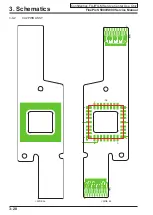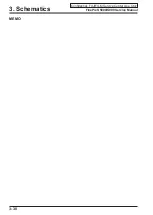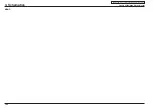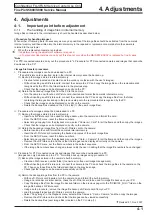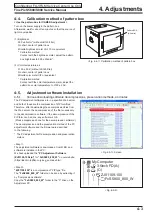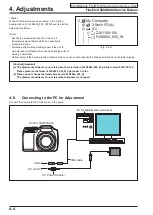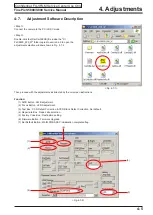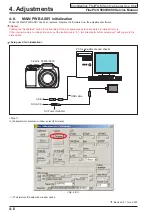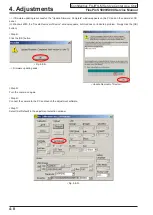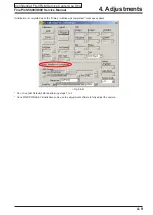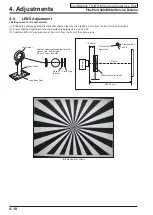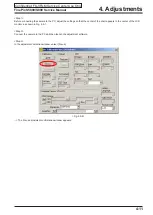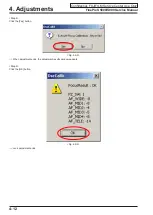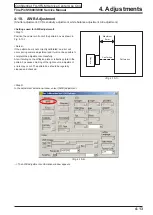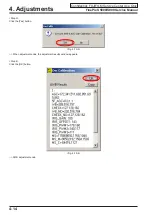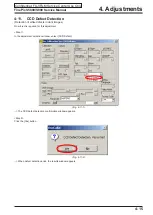FinePix S5800/S800 Service Manual
4-1
4. Adjustments
Confidential: FUJIFILM Service Center Use Only
4. Adjustments
4-1.
Important point before adjustment
4-1-1.
The handling of image files in internal memory
Image files contained in the internal memory should be handled as described below.
<Procedure for handling images>
When either of following work is necessary, as many as possible of the image files should be extracted from the camera's
internal memory and then written into the internal memory in the repaired or replacement camera before the camera is
returned to the customer.
1. When the replacement camera is provided.
2. If adjustment using the adjustment software is required.
--->To prevent accidental erasure, carry out this step not only when the MAIN PWB ASSY is replaced but in all cases.
*Note
For PTP-connected cameras, carry out the procedure in "ii. Procedure for PTP-connected cameras and images that cannot be
downloaded to a PC".
<Image file transfer procedure>
I. Procedure when images can be downloaded to a PC
* If an xD-Picture card is inserted, data in the internal memory cannot be backed up.
(1) Back up the images stored in internal memory.
• Create a folder (named and located so as to avoid any confusion with the user's images).
• Without inserting an xD-Picture card, connect the camera to a PC and copy the image files on the removable disk
recognized by the PC to the folder created in the previous step.
• Check that the images can be displayed correctly on the PC.
(2) Return the backed up image files from the PC to the camera.
• Turn the camera on without an xD-Picture card inserted and format the camera's internal memory.
• Without inserting an xD-Picture card, connect the camera to the PC and copy the image files from the folder
containing the images backed up in the previous step onto the removable disk recognized by the PC.
• Check that the images can be displayed correctly on the camera.
• Delete the backup files created on the PC in step (1) (the user's image files).
II. Procedure when images cannot be downloaded to a PC
(1) Back up the images stored in internal memory.
• Insert an xD-Picture card to be used for image backup into the camera and format the card.
• From the SETUP menu, reset the frame numbers.
• Select image copying from the playback menu, select "Camera -> Card" for all the frames and then copy the images.
• Check that the images can be displayed correctly on the camera.
(2) Return the backed up image files from the xD-Picture card to the camera.
• Before inserting the card, format the camera's internal memory.
• Insert the xD-Picture card containing the backed up copies of the user's image files.
• From the SETUP menu, reset the frame numbers.
• Select image copying from the playback menu, select "Card -> Camera" for all the frames and then copy the images.
• Remove the xD-Picture card and check that the images can be displayed correctly on the camera.
• From the SETUP menu, set the frame numbers to the default sequence.
• If the image file numbers have changed, always notify the user in writing that the image file numbers have changed.
III. Procedure for PTP-connected cameras and images that cannot be downloaded to a PC
(Images can only be backed up to a PC. * Normally, back up images using procedure II.)
(1) Back up the images stored in the camera's built-in memory.
• Create an FAIS receive number folder (to ensure error-free user image management).
• Without inserting an xD-Picture card, connect the camera to the PC and check the image files in the camera on the
PC. Then copy those files to the folder described on the previous page.
• Check that the images can be viewed successfully on the PC.
(2) Return the backup image files from the PC to the camera.
• With no xD-Picture card inserted, turn the camera on and format the built-in memory.
• Using a card reader or similar device, check the xD-Picture card to be used for image file backup on your PC.
• Copy the image files from the image file backup folder on the previous page into the "DCIM\100_FUJI\" folder on the
image file backup xD-Picture card.
• Using a safe procedure, remove the image file backup xD-Picture card from your PC.
• Load the image file backup xD-Picture card into the camera.
• Select "Copy image" in the Playback menu, select all the frames in "Card -> Camera" and then copy the images.
• Remove the xD-Picture card and check that the images can be viewed successfully.
• Delete the backup files (user image files) created on the PC in step (1).
Revised: 21, Nov. 2007