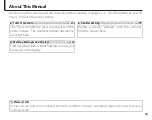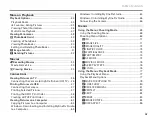DIGITAL CAMERA
FINEPIX S8600 Series
Owner’s Manual
For information on related products, visit our website at
http://www.fujifilm.com/products/digital_cameras/index.html
Before You Begin
First Steps
Basic Photography and Playback
More on Photography
More on Playback
Movies
Connections
Menus
Technical Notes
Troubleshooting
Appendix
BL04301-101
EN
Summary of Contents for FinePix S8630
Page 127: ...117 Memo ...