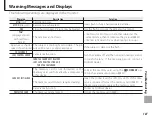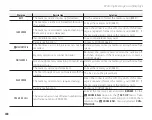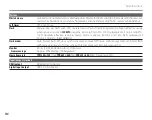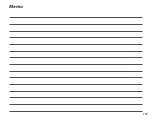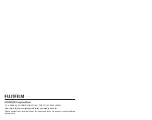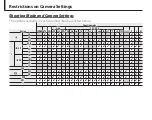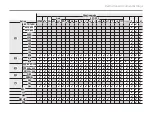Restrictions on Camera Settings
Shooting mode
Shooting mode
M
M
B
B
I
I
Adv.
Adv.
SP1/SP2
SP1/SP2
N
N
PP
SS
M
M
Option
Option
a
a
C
C B
B
h
h
d
d
M
M N
N O
O H
H
p
p
Q
Q R
R
s
s
U
U V
V W
W
N
N
AUTO (1600)
AUTO (1600)
✔ ✔
AUTO (800)
AUTO (800)
✔ ✔
AUTO (400)
AUTO (400)
✔ ✔
6400
6400
7
7
✔
✔
3200
3200
7
7
✔
✔
1600
1600
✔
✔
800
800
✔
✔
400
400
✔
✔
200
200
✔
✔
100
100
✔
✔
O
O
O
O
✔ ✔ ✔ ✔ ✔ ✔ ✔ ✔ ✔ ✔ ✔ ✔ ✔ ✔ ✔ ✔ ✔ ✔ ✔
✔ ✔ ✔
P
P
✔ ✔ ✔ ✔ ✔
✔ ✔ ✔ ✔ ✔ ✔ ✔ ✔ ✔ ✔ ✔ ✔ ✔
✔ ✔ ✔
Q
Q
✔ ✔ ✔ ✔ ✔
✔ ✔ ✔ ✔ ✔ ✔ ✔ ✔ ✔ ✔ ✔ ✔ ✔ ✔
9
✔ ✔ ✔
W
W
h
h
1280 × 720
1280 × 720
✔ ✔ ✔ ✔ ✔ ✔ ✔ ✔ ✔ ✔ ✔ ✔ ✔ ✔ ✔ ✔ ✔ ✔ ✔
✔ ✔ ✔ ✔
f
f
640 × 480
640 × 480
✔ ✔ ✔ ✔ ✔ ✔ ✔ ✔ ✔ ✔ ✔ ✔ ✔ ✔ ✔ ✔ ✔ ✔ ✔
✔ ✔ ✔ ✔
g
g
320 × 240
320 × 240
✔ ✔ ✔ ✔ ✔ ✔ ✔ ✔ ✔ ✔ ✔ ✔ ✔ ✔ ✔ ✔ ✔ ✔ ✔
✔ ✔ ✔ ✔
T
T
FINE
FINE
✔ ✔ ✔ ✔ ✔ ✔ ✔ ✔ ✔ ✔ ✔ ✔ ✔ ✔ ✔ ✔ ✔ ✔ ✔
✔ ✔ ✔ ✔
NORMAL
NORMAL
✔ ✔ ✔ ✔ ✔ ✔ ✔ ✔ ✔ ✔ ✔ ✔ ✔ ✔ ✔ ✔ ✔ ✔ ✔
✔ ✔ ✔ ✔
P
P
c
c
✔ ✔ ✔
✔ ✔ ✔ ✔ ✔ ✔ ✔ ✔ ✔ ✔ ✔ ✔ ✔ ✔ ✔
✔ ✔ ✔ ✔
a
a
✔ ✔
✔ ✔
✔ ✔ ✔ ✔
b
b
✔ ✔ ✔
✔ ✔ ✔ ✔ ✔ ✔ ✔ ✔ ✔ ✔ ✔ ✔ ✔ ✔ ✔
✔ ✔ ✔ ✔
C
C
8
8
✔ ✔ ✔
D
D
✔ ✔ ✔ ✔
F
F
✔ ✔ ✔
F
F
( (
F
F
))
✔ ✔ ✔ ✔ ✔ ✔ ✔ ✔ ✔ ✔ ✔ ✔ ✔ ✔ ✔ ✔ ✔ ✔ ✔
✔ ✔ ✔ ✔
I
I
✔ ✔ ✔
Summary of Contents for FinePix S8630
Page 127: ...117 Memo ...