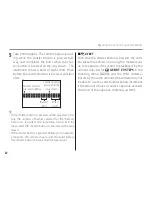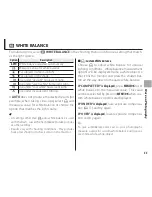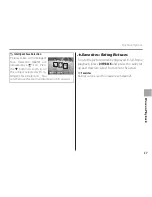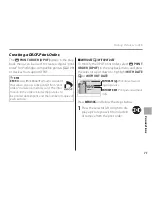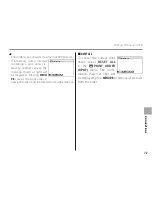65
M
ov
ie
s
Recording Movies
c
• The indicator lamp lights while movies are being recorded. Do not open the battery chamber during shooting
or while the indicator lamp is lit. Failure to observe this precaution could prevent the movie from being played
back.
• Vertical or horizontal streaks may appear in movies containing very bright subjects. This is normal and does not
indicate a malfunction.
• The temperature of the camera may rise if it is used to record movies for an extended period or if the ambient
temperature is high. This is normal and does not indicate a malfunction.
Movie Frame Size
Before recording, select a frame size using the
W
MOVIE MODE
option in the shooting menu (
P
81).
Option
Description
i
1920 × 1080
Full HD (High Definition).
h
1280 × 720
High Definition.
f
640 × 480
Standard definition.
Y
640 × 480
(120fps)
High speed movie. Sound is not recorded, and focus, exposure, and white balance are
not adjusted automatically.
Y
320 × 240
(240fps)
Y
240 × 180
(480fps)
Automatic Scene Selection
In
Q
mode, the camera selects the scene according to shooting conditions and the type
of subject:
d
(portraits),
d
(poorly-lit landscapes),
f
(poorly-lit portraits),
c
(landscapes),
e
(close-ups), or
a
(other subjects).
REC
23m45s
Scene icon
Summary of Contents for Finepix SL1000 series
Page 139: ...127 Memo ...