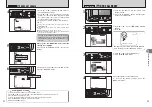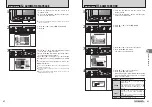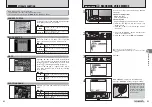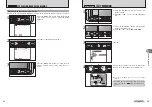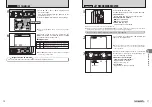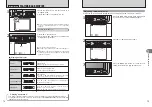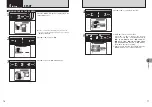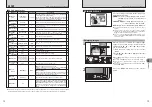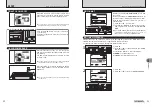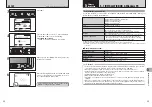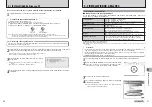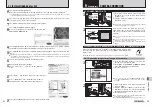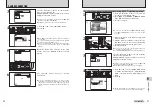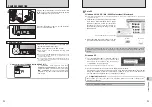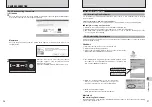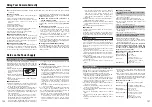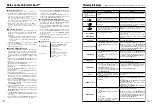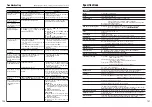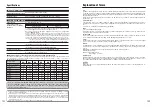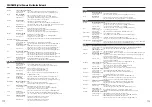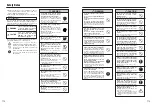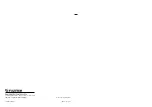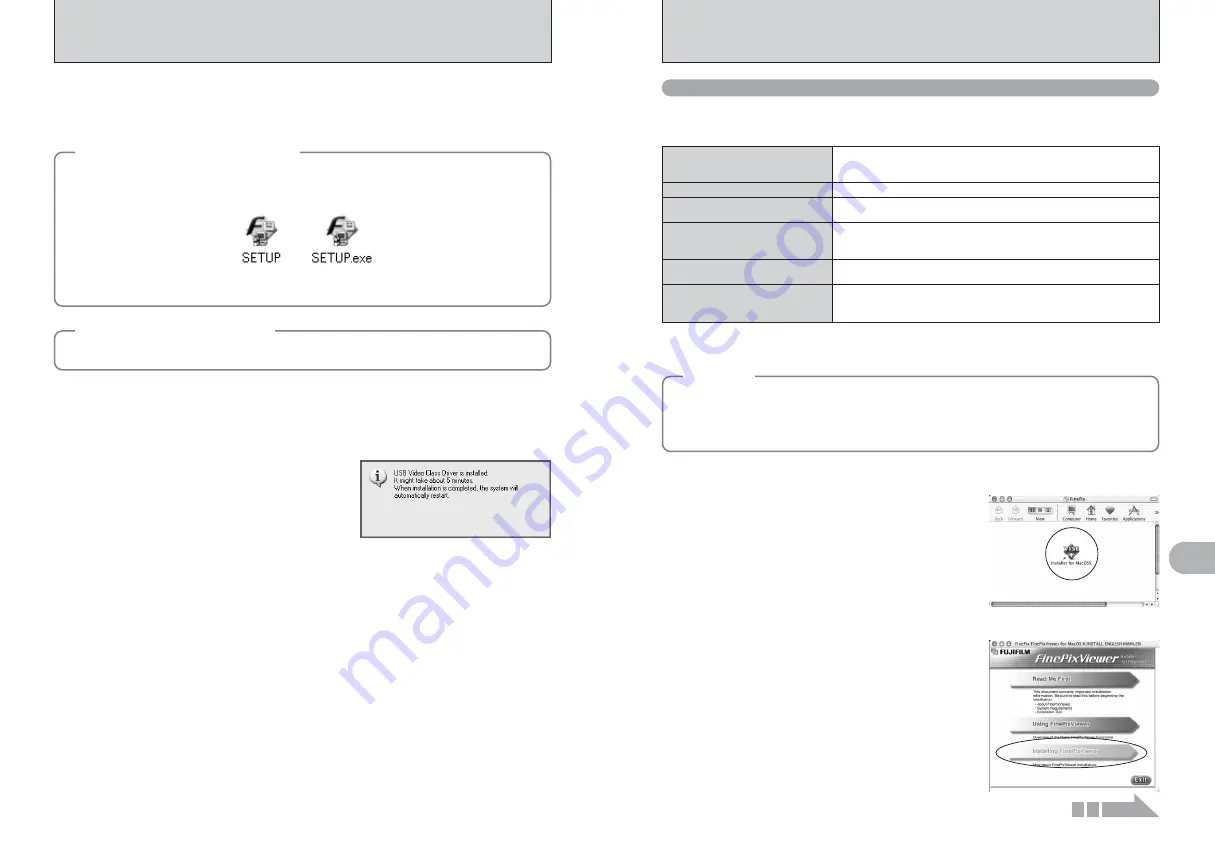
87
Software
Installation
5
86
5.2 INSTALLATION ON A Mac OS X
Pre-installation checklist
To run this software, you must have the hardware and software described below. Check your
system before you begin the installation.
■
Hardware and software requirements
Compatible Mac
Power Macintosh G3
✽
1
, PowerBook G3
✽
1
,
Power Macintosh G4, iMac, iBook,
Power Macintosh G4 Cube, or PowerBook G4, Power Macintosh G5
Operating System
Mac OS X (compatible with version 10.2.8 to 10.3.9)
✽
2
RAM
192 MB minimum
256 MB or better recommended
Hard disk space
Amount required for installation: 200 MB minimum
Amount required for operation: 400 MB minimum
(When using ImageMixer VCD2 LE for FinePix: 2 GB or better)
Display
800
×
600 pixels or better, at least 32,000 colors
(When using ImageMixer VCD2 LE for FinePix: 1024
×
768 or better)
Internet connection
✽
3
i
To use the FinePix Internet Service or mail attachment function
An Internet connection or e-mail transmission software is needed
i
Connection speed: 56 k bps or better recommended
✽
1 Models with a USB port as a standard feature
✽
2 This software does not support QuickTime 7.
✽
3 Required to use the FinePix Internet Service. The software can still be installed even if you do not have an Internet
connection.
◆
Notes
◆
i
Connect the camera directly to the Macintosh using the USB cable (included). The software may not
operate correctly if you use an extension cable or connect the camera via a USB hub.
i
Push the USB connector fully into the socket to ensure that it is securely connected. The software
may not operate correctly if the connection is faulty.
i
Additional USB interface board is not guaranteed.
5.1 INSTALLATION ON A Windows PC
1
Install FinePixViewer as instructed in the Quick start guide.
2
Install DirectX as directed by the on-screen instructions and then restart your PC. If the latest
version of DirectX is already installed on your PC, this installation is not performed.
●
!
If the latest version is already installed, this window does not appear.
●
!
Do not remove the CD-ROM during this procedure.
4
After restarting the PC, a message appears stating “Installation of the FinePixViewer has been
completed”.
3
After restarting, the USB Video Class Driver would
be installed.
●
!
If the latest version is already installed, this window does not
appear.
●
!
The driver is only installed on Windows XP SP1.
Do not connect the camera to your PC until the software installation is completed.
◆
Launching the installer manually
◆
1
Double-click the “My Computer” icon.
✽
Windows XP users should click “My Computer” in the “Start” menu.
2
Right-click “FINEPIX” (CD-ROM drive) in the “My Computer” window and select “Open”.
3
Double-click “SETUP” or “SETUP.exe” in the CD-ROM window.
◆
Installing other applications
◆
You may see messages for installing ImageMixer VCD2 LE for FinePix. Install this application as
directed by the on-screen instructions.
✽
The way file names are displayed differs as described below depending on your PC settings.
i
File extensions (3-letter suffixes indicating the file type) may be shown or hidden. (e.g. Setup.exe or Setup)
i
Text may be shown normally or all in uppercase (e.g. Setup or SETUP).
1
Turn your Macintosh on and start up Mac OS X. Do not launch any other applications.
2
When the bundled CD-ROM is loaded into the CD-ROM
drive, the “FinePix” icon appears. Double-click the
“FinePix” icon to open the “FinePix” volume window.
3
Double-click on “Installer for MacOSX”.
4
The Installer setup dialog appears. Click the [Installing
FinePixViewer] button.
●
!
For more information on what is installed, click the [Read Me First]
button and [Using FinePixViewer] button.
Continued