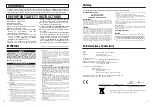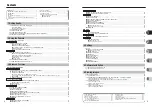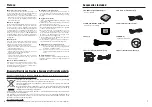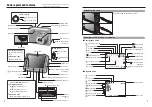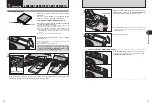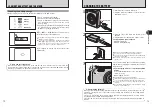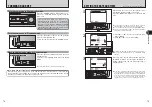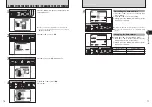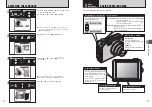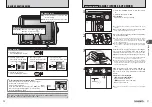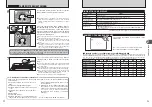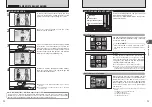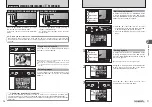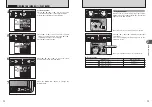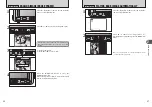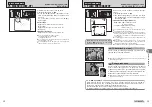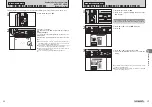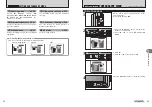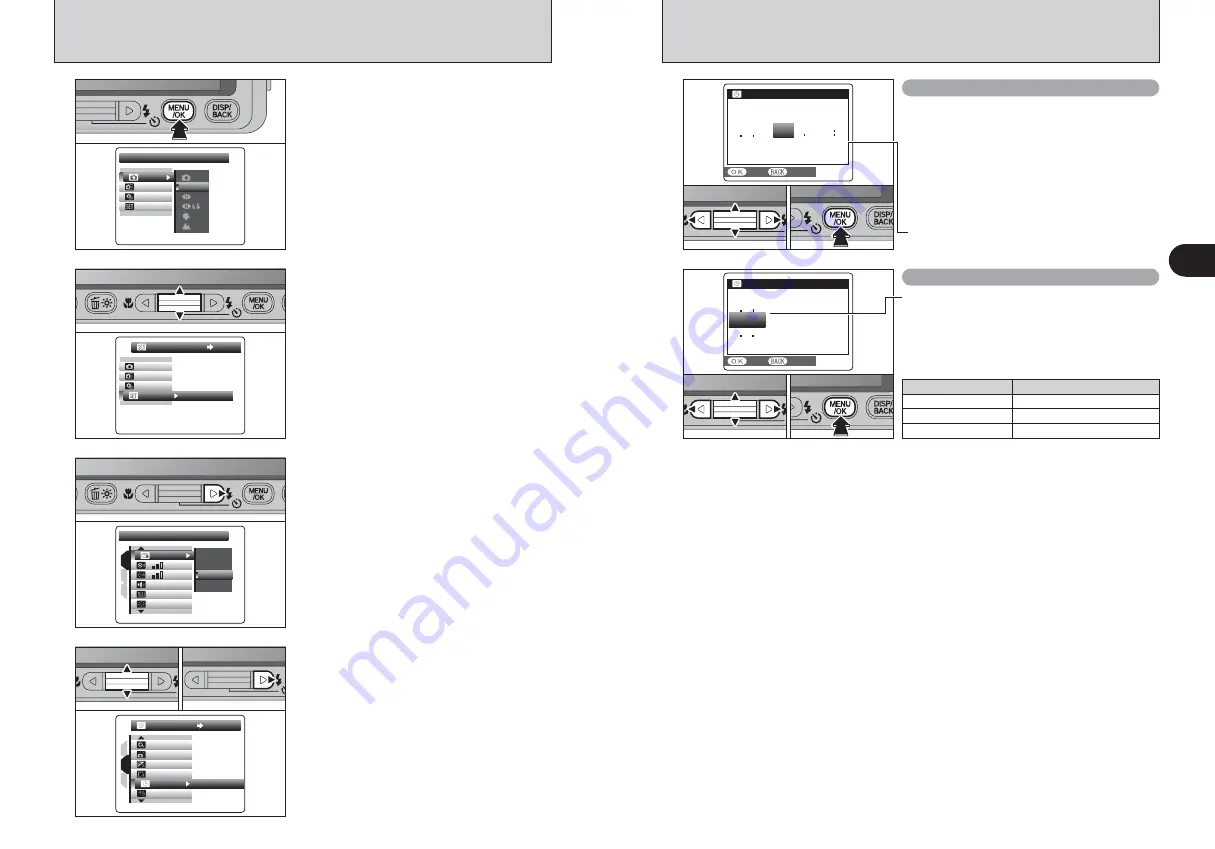
16
17
Getting
Ready
1
CORRECTING THE DATE AND TIME / CHANGING THE DATE FORMAT
3
Press “
c
” to move to “
˜
” SET-UP menu.
:
1.5
SEC
SEC
:
SET
SET
:
:
:
:
IMAGE DISP.
IMAGE DISP.
CONT.
CONT.
SET
SET
1
3
2
OFF
OFF
ZOOM
ZOOM
3
SEC
SEC
1.5
SEC
SEC
4
1
Press “
a
” or “
b
” to select “
ì
”.
2
Press “
c
”.
0
1
0
2
OFF
OFF
2
MIN
MIN
:
:
:
:
:
1
3
2
DATE/TIME
DATE/TIME
SET
SET
OK
OK
ON
ON
SET
SET
SET-UP
SET-UP
OFF
OFF
OFF
OFF
AUTO
AUTO
:
:
:
SET
SET
2
Press “
a
” or “
b
” to select “
˜
”.
1
Press the “MENU/OK” button to display the menu
on the LCD monitor.
SHOOTING MODE
SHOOTING MODE
OFF
OFF
AUTO
AUTO
:
:
:
OFF
OFF
:
SET
SET
:
M
AUTO
AUTO
●
!
The menu screen varies depending on the selected mode.
The screen on the left appears when AUTO is selected in
“
q
” SHOOTING MODE.
// /
2 / 2 4 / 2 0 0 6 1 0 : 0 0
AM
AM
DATE/TIME
DATE/TIME
SET
SET
CANCEL
CANCEL
YY
YY
YY
MM
MM
DD
DD
MM DD
DATE/TIME
DATE/TIME
2008
2007
2005
2004
2 24
0
1 00
AM
2006
YY MM DD
SET
SET
CANCEL
CANCEL
Correcting the date and time
Changing the date format
0
1
0
2
0
3
5
1
Press “
d
” or “
c
” to select Year, Month, Day,
Hour or Minute.
2
Press “
a
” or “
b
” to correct the setting.
3
Always press the “MENU/OK” button after the
settings are completed.
0
1
0
2
0
3
1
Press “
d
” or “
c
” to select the date format.
2
Press “
a
” or “
b
” to set the format. Refer to the
table below for details of the settings.
3
Always press the “MENU/OK” button after the
settings are completed.
●
!
Holding down “
a
” or “
b
” changes the numbers continuously.
●
!
When the time displayed passes “12”, the AM/PM setting
changes.
Date format
Sample settings
YY.MM.DD
2006.2.24
MM/DD/YY
2/24/2006
DD.MM.YY
24.2.2006