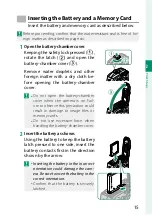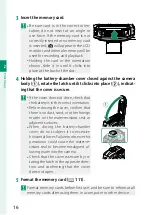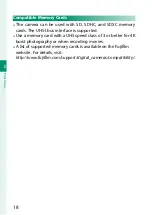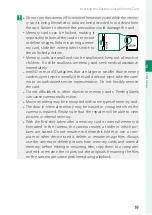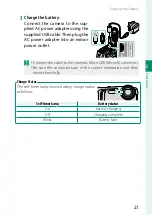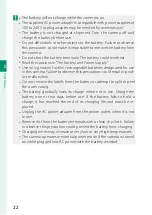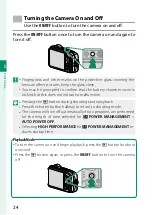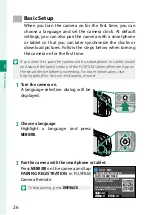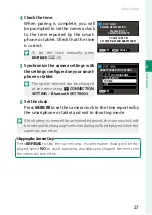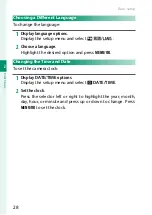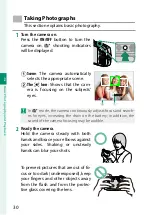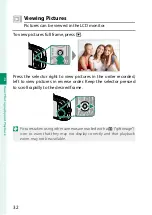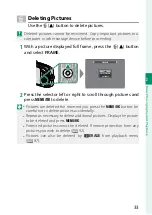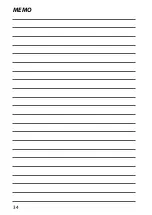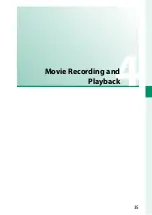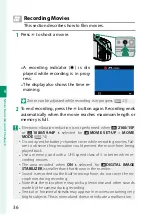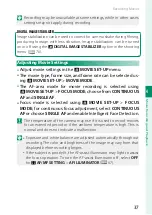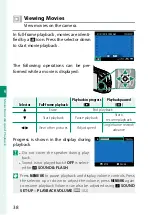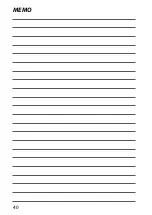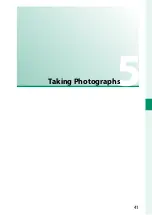27
2
F
irst St
eps
Basic Setup
4
Check the time.
When pairing is complete, you will
be prompted to set the camera clock
to the time reported by the smart-
phone or tablet. Check that the time
is correct.
N
To set the clock manually, press
DISP/BACK
(
P
SET
CANCEL
Phone000111111
PAIRING COMPLETE
1/1/2019 12:00 PM
SET DATE/TIME FROM SMARTPHONE?
PAIRING REGISTRATION
5
Synchronize the camera settings with
the settings confi gured on your smart-
phone or tablet.
N
The option selected can be changed
at any time using
r
CONNECTION
SETTING
>
Bluetooth SETTINGS
.
SMARTPHONE SYNC. SETTING
SET
TIME
OFF
LOCATION
LOCATION&TIME
6
Set the clock.
Press
MENU/OK
to set the camera clock to the time reported by
the smartphone or tablet and exit to shooting mode.
N
If the battery is removed for an extended period, the camera clock will
be reset and the language-selection dialog will be displayed when the
camera is turned on.
Skipping the Current Step
Press
DISP/BACK
to skip the current step. A confi rmation dialog will be dis-
played; select
NO
to avoid repeating any steps you skipped the next time
the camera is turned on.
Summary of Contents for Finepix XP140 Series
Page 1: ...Owner s Manual BL00005004 201 EN Series ...
Page 18: ...xviii MEMO ...
Page 19: ...1 Before You Begin ...
Page 30: ...12 MEMO ...
Page 31: ...13 First Steps ...
Page 47: ...29 Basic Photography and Playback ...
Page 52: ...34 MEMO ...
Page 53: ...35 Movie Recording and Playback ...
Page 58: ...40 MEMO ...
Page 59: ...41 Taking Photographs ...
Page 83: ...65 The Shooting Menus ...
Page 97: ...79 Playback and the Playback Menu ...
Page 117: ...99 The Setup Menus ...
Page 130: ...112 MEMO ...
Page 131: ...113 Shortcuts ...
Page 134: ...116 MEMO ...
Page 135: ...117 Optional Accessories ...
Page 137: ...119 Connections ...
Page 148: ...130 MEMO ...
Page 149: ...131 Technical Notes ...